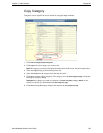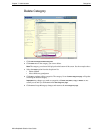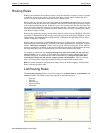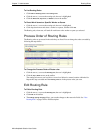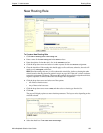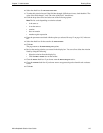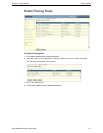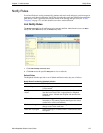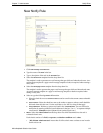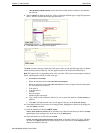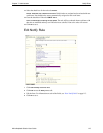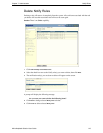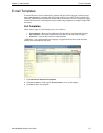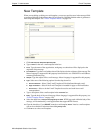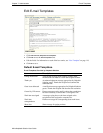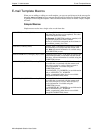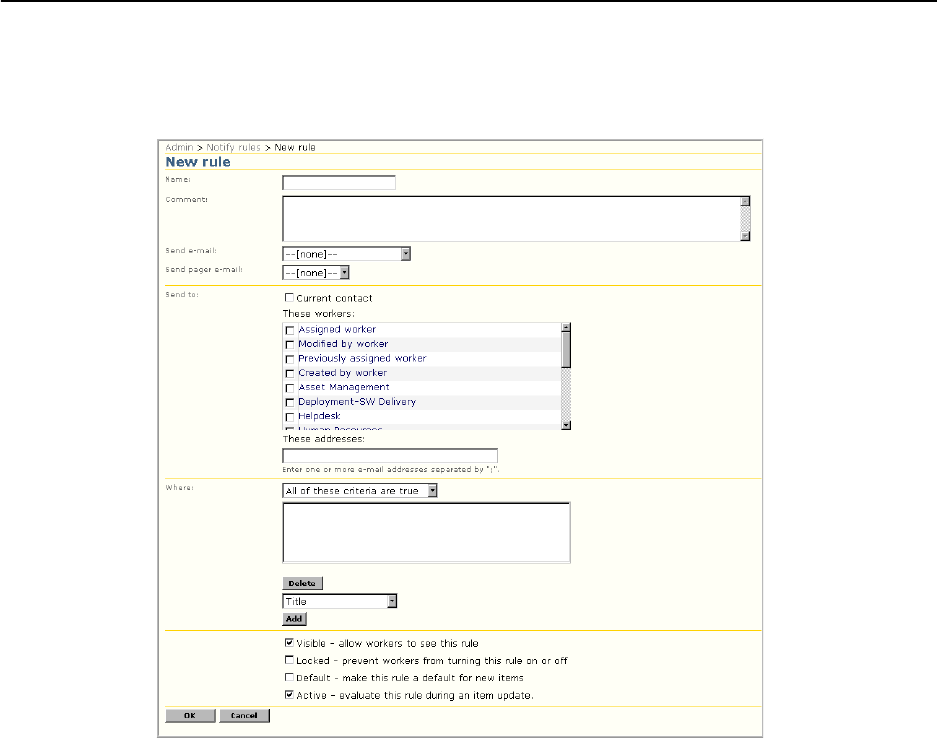
Chapter 7: Administration Notify Rules
Altiris Helpdesk Solution User Guide 113
New Notify Rule
1 Click Admin>Notify rules>New rule.
2 Type the name of the Rule in the box.
3 Type a description of the rule in the Comment box.
4 Select the Send e-mail template from the drop-down list.
The template is used to generate an e-mail message that gets delivered when the rule runs. An e-
mail message template or a pager e-mail message template or both, are required when creating a
notify rule.
5 Select the Send pager e-mail template from the drop-down list.
The template is used to generate the pager e-mail message that gets delivered when the rule runs.
An e-mail message template or a pager e-mail message template or both are required when
adding a notify rule.
6 Select or type the following Send to information:
a Select the check box next to Current contact to send an e-mail to the current contact when this
rule runs.
b These workers: Select the check box next to the worker or queue to whom e-mail should be
delivered when this rule runs. Use the scroll-bar to view the list, select all that apply.
c These addresses: Workers or queues not listed in the “These Workers” list can still receive
notification by entering additional e-mail addresses in the box. Use a “;” to separate multiple
e-mail entries. (Example worker1@hotmail.com;worker2@aol.com.)
7Where: Select the criteria value from the drop-down list which determines how the rule is
evaluated when it runs.
Each criteria consists of a field, an operator, evaluation conditions and a value.
•
“All of these criteria are true” means that all of the criteria must evaluate to true in order
for this rule to run.