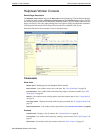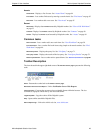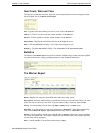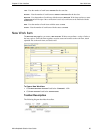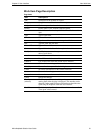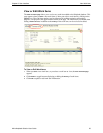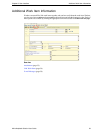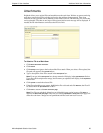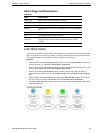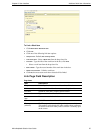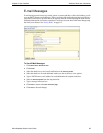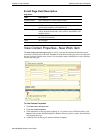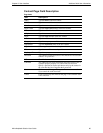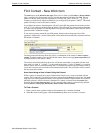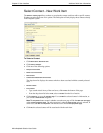Chapter 6: User Interface Additional Work Item Information
Altiris Helpdesk Solution User Guide 55
Attachments
Helpdesk allows you to upload files and attach them to the work item. Workers or queues retrieving
work items can use these files to debug and resolve the problems being reported. There is no
limitation on file types that can be attached to work items; however, IIS limits the size of files that
can be uploaded. Files that are too large will be rejected and an error message will be displayed. If
needed, the IIS Administrator can increase the file size limit.
To Attach a File to a Work Item
1 Click Work items>New work item.
2
Click Attach.
3
Click Browse to navigate to the location of the file to attach. When you select a file to upload, the
file path will appear in the
Upload file box.
4 Type a description of the file to attach in the Description box.
Note If you type in the Description box, the text entered will display in the Uploaded files list box.
If you leave the description box empty, the file name you uploaded will display in the
Uploaded
files
list box.
5 Click Upload to attach the selected file.
6 If the files uploaded are not correct, highlight the file to discard and click Remove, the file will
be deleted from the Uploaded files list box.
7 Click Done to return to the New work item page.
Note If no files are uploaded, deleted, or you clicked this page option in error, click Done to
return to the New work item page. Only files you actually Uploaded or Removed on this page will
affect the work item. Changes are not permanent until the work item itself is saved.