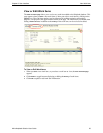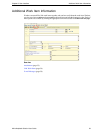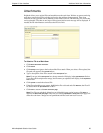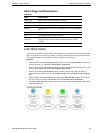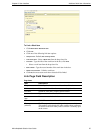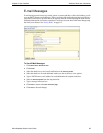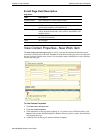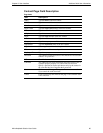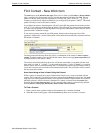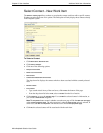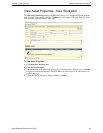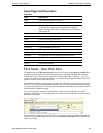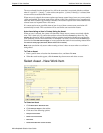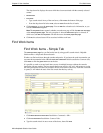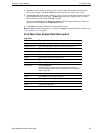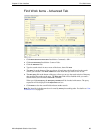Chapter 6: User Interface Additional Work Item Information
Altiris Helpdesk Solution User Guide 61
Find Contact - New Work Item
The Find feature on the New work item page, allows users to enter a partial name or phone number
(this is configured by Professional Services) into the Find text box, and then click Find. The text
pattern can be any valid expression supported by Transact SQL LIKE, such as %, _, [], [^]. For
example, to search for all contacts named John, you could specify the pattern “John%”. The search
pattern will only be used to find active contacts.
As an added convenience, the
Find option will prefix and suffix the pattern entered in the text box,
with “%” if a % symbol is not detected in the pattern. This will result in a slower search performance
as a table scan is performed. If a search pattern is not specified when Find is clicked, the user will be
presented with a validation message.
If one or more contacts match the specified pattern, then the contact drop-down list will be
populated. Additionally, a results count option will be added and automatically selected to indicate
the number of matches.
The data presented in the drop-down list will be a combination of the contact’s
name and phone
number. If a phone number is not specified for the contact, the text message [phone unspecified] will
be displayed next to the contact’s name.
The contact selected from the drop-down list, will be the contact that is associated with the work
item when it is saved. If “--[none]--”, or the result count option ( --[select (2 found)]--) is selected,
then no contact will be associated with the item. If a contact and asset are specified when an item is
saved, then a contact-asset association will automatically be made. This association will be used for
the auto-association feature.
Auto-Associating an Item’s Asset Using the Contact
When a contact is selected, the system will determine if there are any assets associated with the
contact. This is done only if an asset has not been selected from the
Asset drop-down list. The asset
drop-down list will be populated with any assets associated with the contact, and the first contact is
arbitrarily selected. Auto-association is attempted if a contact is selected from the Contact drop-
down list from the
New work item page, or in any operation that results in a contact being selected
from the Select a contact page (New contact, Recent contact and Find contact).
To Find a Contact
1 Enter a partial name or phone number into the Find text box, and then click Find.
2 When the search results appear, click the Contact drop-down arrow and select a contact.