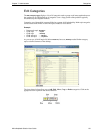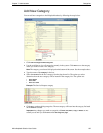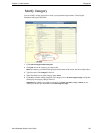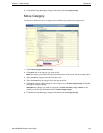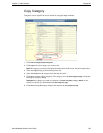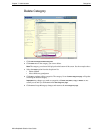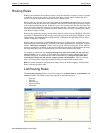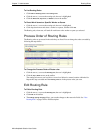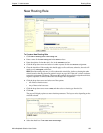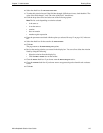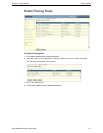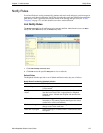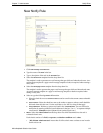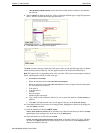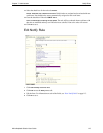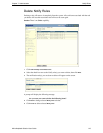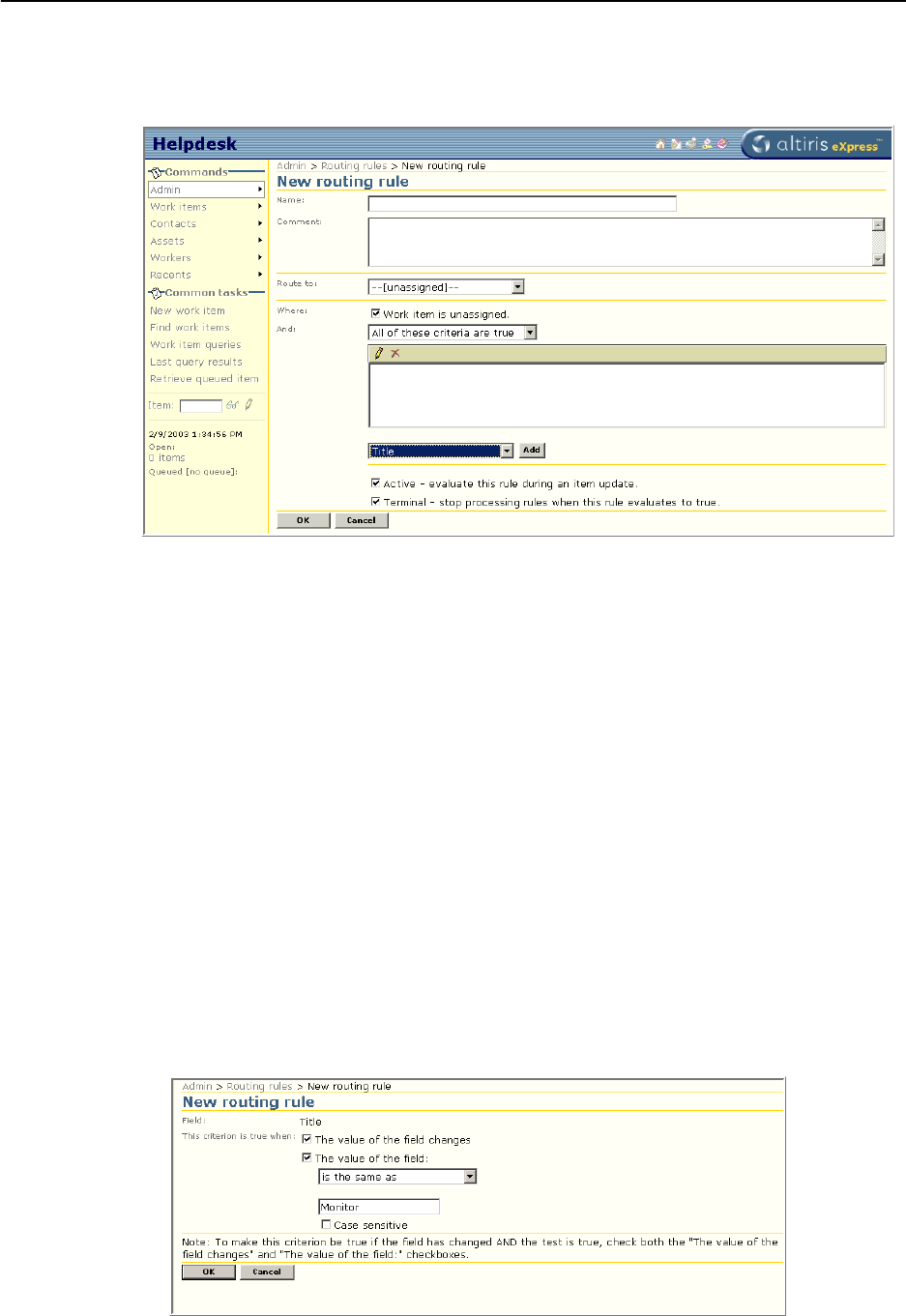
Chapter 7: Administration Routing Rules
Altiris Helpdesk Solution User Guide 109
New Routing Rule
To Create a New Routing Rule
1 Click Admin > Routing rules > New routing rule.
2 Enter a name for the New routing rule in the Name text box.
3 Enter description of what the rule is for, in the Comment text box.
4 Click the drop-down arrow and select a worker or queue for the new Route to assignment.
5 Clear the check box if the routing rule should apply to all work items; otherwise, the rule will
apply to only
unassigned work items.
Note When the routing rule runs, it will evaluate this criteria first, before evaluating the other
criteria based on the drop-down list option in step 6 on page 109. If the rule’s criteria evaluates
to true, the assignment will change. This means that workers who explicitly assign the work item,
might be surprised or confused when this rule changes their assignment.
6 Click the drop-down arrow and select on of the options:
• All of these criteria are true
• Any of these criteria are true
7 Click the drop-down arrow next to Add, and then select a criteria type from the list.
8 Click Add.
The page will display options to enter criterion parameters. The layout varies depending on the
criterion selected.
9 Select the check box if The value of the field changes.