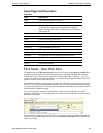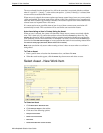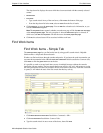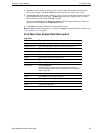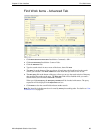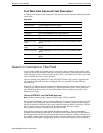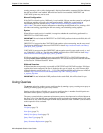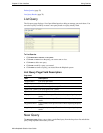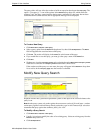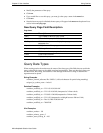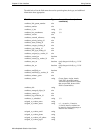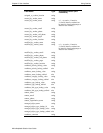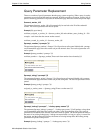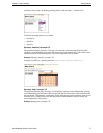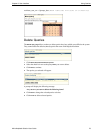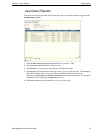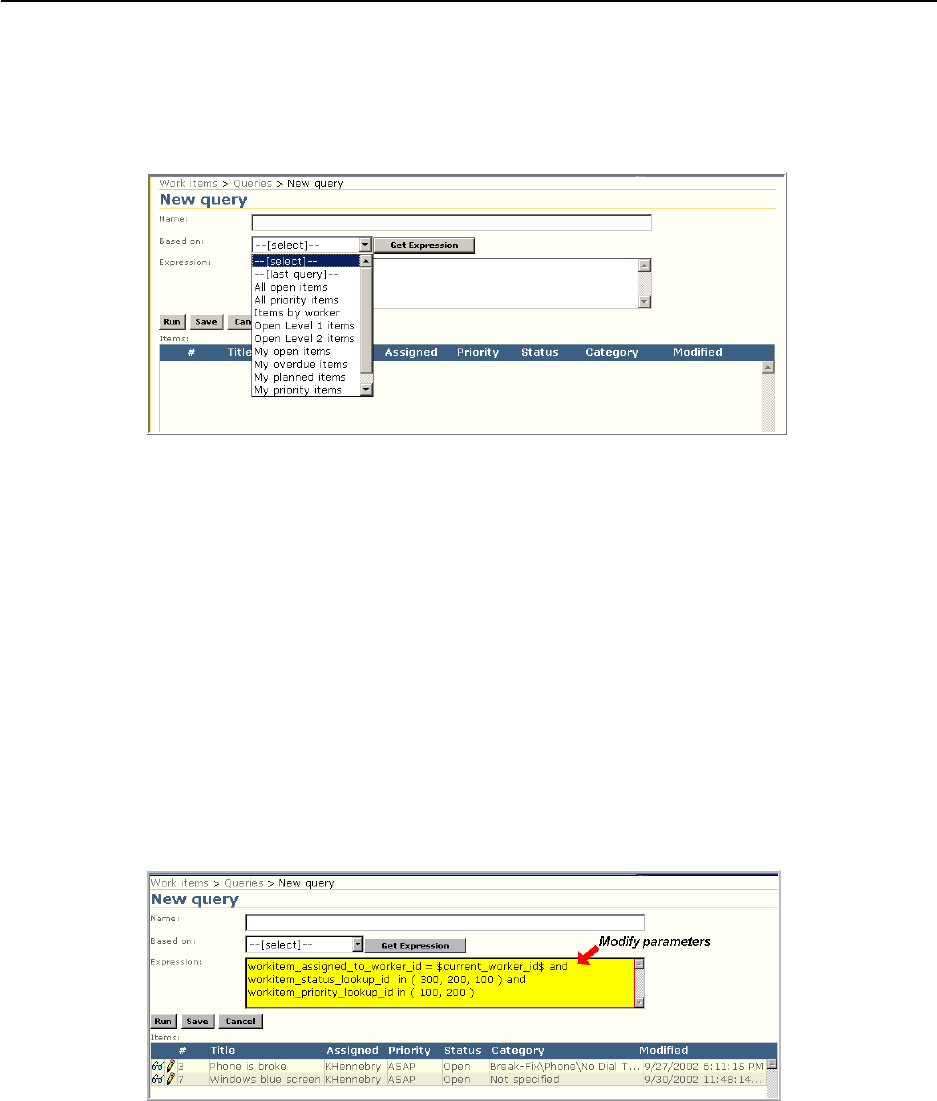
Chapter 6: User Interface Using Queries
Altiris Helpdesk Solution User Guide 72
The query editor will now allow the worker to build an expression based upon the Last query. The
option “--[last query]--” is one of the options in the
Based on drop-down list, which allows the
worker to “get” the query expression from the last query performed. If a last query has not been
established for the current session, then an appropriate message will be displayed.
To Create a New Query
1 Click Work items > Queries > New query.
2 Select a query option from the Based on drop-down list, then click Get Expression. The Name
field will populate the associated name of the query.
3 Click Run. The results will display in the Items list at the bottom of the page.
4 If you would like to save this query, you must give the query a name in the Name box.
5 Click Save.
6 Workers may view the Last query results run by selecting the option Work items>Last query results
listed below Commands or Last query results listed below Common tasks.
If the worker saved the query to a new name, the query will appear in the
Based on: drop-down
list as well as in the List query page once the browser is refreshed.
Modify New Query Search
Helpdesk Solution has a parameter replacement system so that input can be solicited whenever the
query is run.
Note that the query system only works against the most recent version of all work items - workers
cannot query against work item history directly unless they type in valid Transact-SQL sub-select
statements that query against the workitem_detail_view view.
To Modify a Query Search
1 Click Work items > Queries > New query.
2 Usually, it is easiest to modify the codes of an existing query. Select an existing query from the
Based on drop-down list.
3 Click Get Expression.