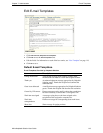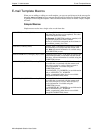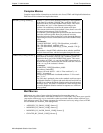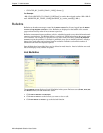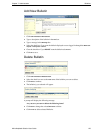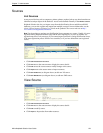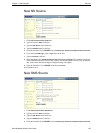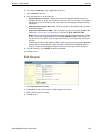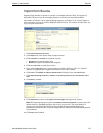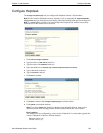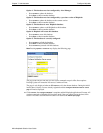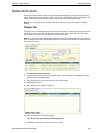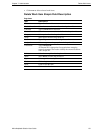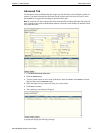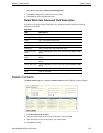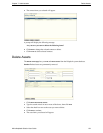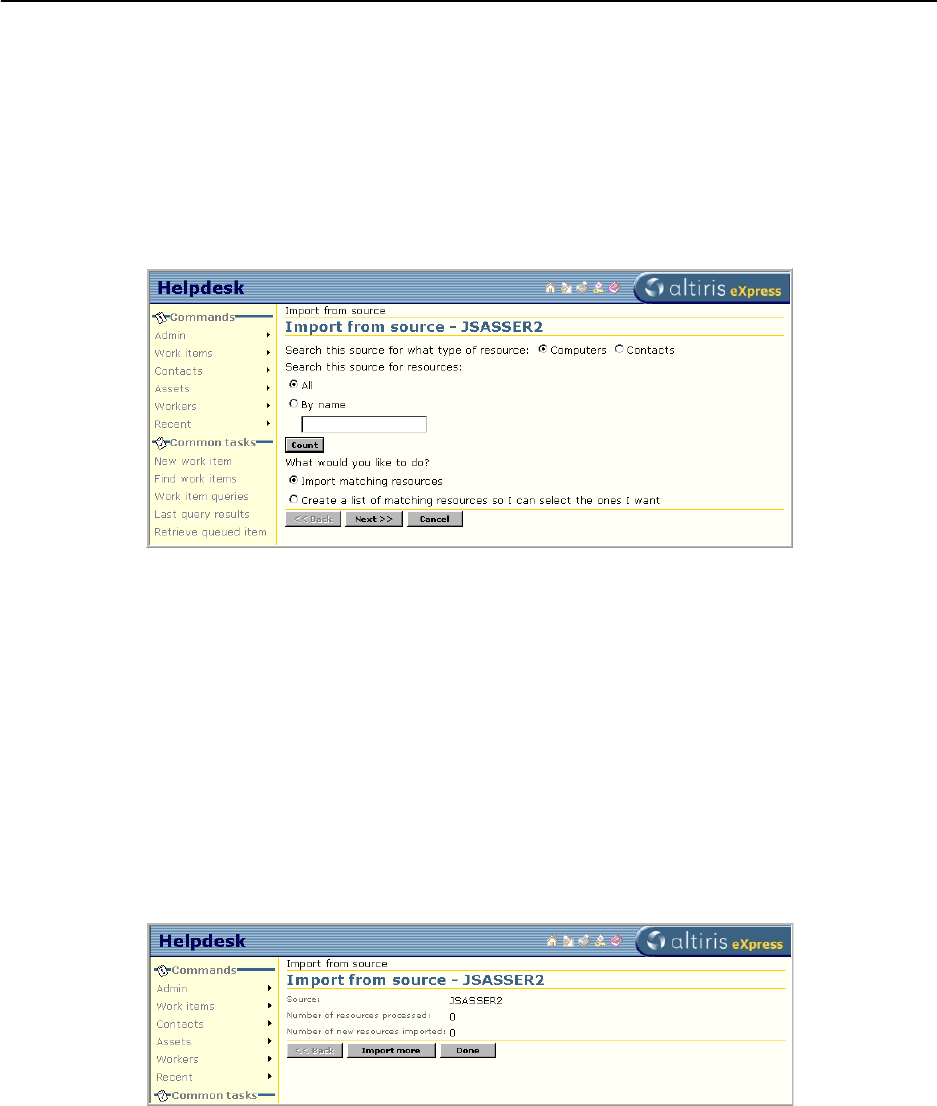
Chapter 7: Administration Sources
Altiris Helpdesk Solution User Guide 127
Import from Source
Importing large numbers of resources can take a considerable amount of time. For imports of
thousands of resources use the auto-update feature to avoid time-outs and other problems.
Any number of contacts can be imported though computers are licensed. You can only import as
many computers or assets as you have Helpdesk Solution licenses. The software will not allow you
to go over your license limit.
1 Click Admin>Sources>List source.
2 Click Import next to the source name to import resources.
3 Click Computers or Contacts to search for resource.
•
Sms Source: Export computers only.
• NS Source: export both contacts and computers.
4 Click All or By name to search for resource.
5 If you selected By name, type a resource name to search for in the box. The “%” wildcard
character is supported and is supplied automatically at the end if omitted.
6 Click Count. The Number of resource matches made will display below the Count button.
7 Click Import matching resources or Create a list of matching resources so I can select the ones I
want.
8
Click Next to continue.
9 Click Import more to return to the Import from source page and import more sources.
Note The import report page may show the Number of resources processed is not the same as the
number shown by the Count operation (step 6), this is not an error. The actual number of
resources processed depends on factors not considered during the
Count operation for
performance reasons nor does it include changes that have take place since the Count operation
was performed.
10 Click Done when finished.