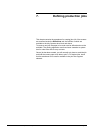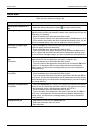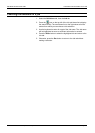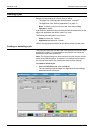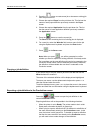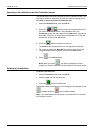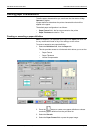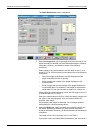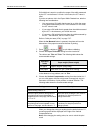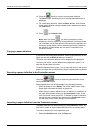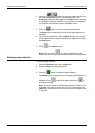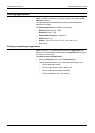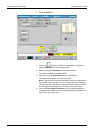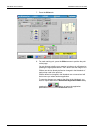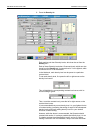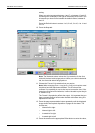DEFINING PRODUCTION JOBS DEFINING PAPER CHARACTERISTICS
Xerox 495 Continuous Feed Duplex Printer Operator Guide Page 7-9
GUI width that is equal to or within the range of the width measured
by the IOT ± a tolerance of 1/6 inch. In this case, the IOT value is
used.
If you do not place a tick in the Paper Width Checked box, take the
following into consideration:
• You must enter a GUI width that is equal to or within the range
of the width measured by the IOT ± the tolerance. In this case,
the IOT value is used.
• If you enter a GUI width that is greater than the width measured
by the IOT + the tolerance, you will fall into error.
• If you enter a GUI width that is less than the width measured by
the IOT - the tolerance, the GUI value is used.
Refer to "Valid print area (VPA)" on page 7-37.
When the As Mounted button is pressed, the printer will use the
dimensions of the paper mounted at the time of printing.
7. Press to validate or to exit without validating.
8. Choose the Paper Thickness setting from the circular list.
The choices are Thin and Thick. The following table shows the
recommended settings.
In the absence of any problem, set it to Thin.
9. Choose the Vertical Compensation setting from the circular list, if
you run a thin paper with low or high toner coverage job, and you
encounter a fluctuation of print position in vertical direction. The
following table shows the recommended settings.
When you change the setting to anything but the default value of “2”,
a warning symbol will be displayed to the right of the Vertical
Compensation box.
Note: After changing the setting value, be sure to check the print
result.
Operation
mode
Paper weight (Ream weight)
Thin paper 64g/m2~93g/m2 (55kg~80kg)
Thick paper
Over 93 to 157 g/m
2
(Over 80 to 135 kg)
Setting Description
Normal setting value is “2”.
Where the print position during continu-
ous printing has moved downward in
comparison to the first page, set the value
to “3” or “4”.
When the toner coverage is low, there is
a tendency for the print position to
change downward.
Where the print position during continu-
ous printing has moved upward in com-
parison to first page, set the value to “1”.
When the toner coverage is high, there is
a tendency for the print position to
change upward.