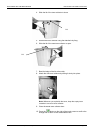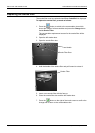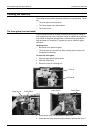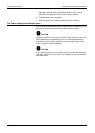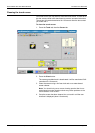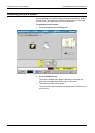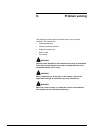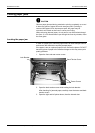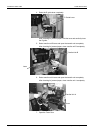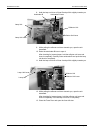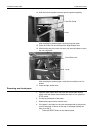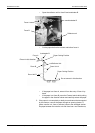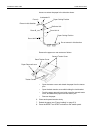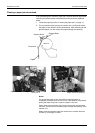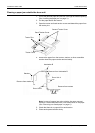PROBLEM SOLVING CLEARING PAPER JAMS
Xerox 495 Continuous Feed Duplex Printer Operator Guide Page 9-3
Clearing paper jams
CAUTION
Remove paper jammed during autoload or printing completely so as not
to leave any piece of paper left on the transport path. If printing is
resumed with paper left in the transport path, the paper may be
scorched, emit smoke at the fuser or cause poor fusing.
When removing jammed paper, do not pass a non-fused sheet through
the fuser. If a non-fused sheet is put through the fuser by mistake, clean
the fuser glass.
Locating the paper jam
In case of a paper jam, check the paper status at each transport section
and remove the obstruction and the jammed paper.
If the paper is torn or a piece of paper is left, remove the pieces. DO NOT
leave any piece of paper in the transfer charger as this may cause print
quality problems.
1. Open the front and rear tractor covers.
2. Open the back tension cover while holding the lock bracket.
After checking for jammed paper, carefully close the tractor and back
tension covers.
3. Open the right and left printer doors, then the internal door.
Lock Bracket
Back Tension Cover
Tractor Covers