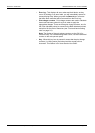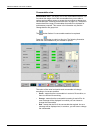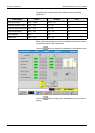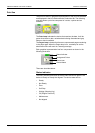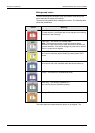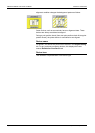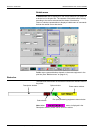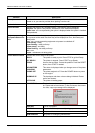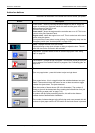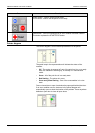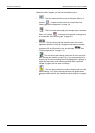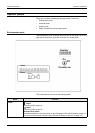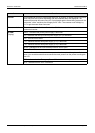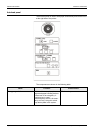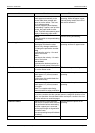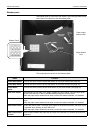PRODUCT OVERVIEW UNDERSTANDING THE TOUCH SCREEN
Xerox 495 Continuous Feed Duplex Printer Operator Guide Page 2-25
Action bar buttons
The buttons at the bottom of the screen are used to control your printer.
Button Description
Power button - used for powering the printer engine on and off. When the
engine is powered on, the button shows this state and the green LED is lit.
When powered off the LED is red.
There are two power states:
Power on/off - where the engine and the controller are on or off. This is car-
ried out at the Sub-Operator Panel.
Engine on/off - where the engine is on or off. This is carried out at the touch
screen using this button.
Do not press the Power button to stop printing. For emergency stop, use the
Emergency switch (see "Autoload panel" on page 2-30).
Clock - displays the time in 24 hour format.
Double pressing on the clock will open a dialog to adjust the time. This will
affect the time on the GUI and in the controller.
Help button - provides access to the on-screen help system. See "Using
help" on page 3-5.
Cancel button - cancels the job in progress. This could be a print job from the
host or when a Print Position Check is in progress. See "Cancelling jobs" on
page 4-14.
Eject buttons
Eject one page button - press this button to eject a single sheet.
Eject pages button - this is a toggle button that switches between two eject
states. Press and hold down the button for two or three seconds to toggle
between the eject states. The eject states are:
Eject the number of sheets shown (50 in the illustration). The number of
sheets to eject will be determined when creating the line definition for a job
(see "Defining a paper path" on page 7-21).
In systems with pre-/post-processing devices, this will be the distance
between devices determined at installation.
The number of sheets changes to the infinity sign and, once pressed, this will
continue to eject paper until the STOP button on the touch screen is pressed.