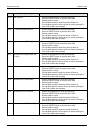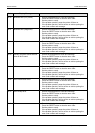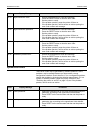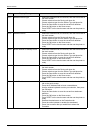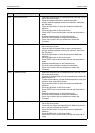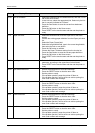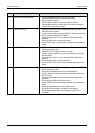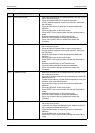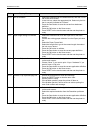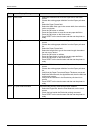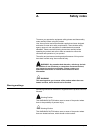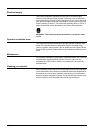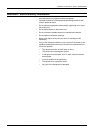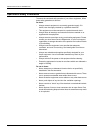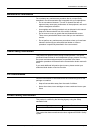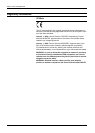PROBLEM SOLVING ERROR CODES
Xerox 495 Continuous Feed Duplex Printer Operator Guide Page 9-51
F4-1A Link not available 1. Select the Definitions tab, the Attachment tab, then the TCP/IP
tab on the touch screen.
2. In the Link box, select the appropriate link. Select only the link
that is currently indicated as “Present”.
3. Press the Save button to save the current line attachment
definition.
4. Press the OK button on the Save screen.
5. Press RESET on the touch screen and then set the printer to
ready.
F4-21 Paper length change not allowed 1. Select the Definitions tab, then the Paper tab on the touch
screen.
2. Choose the existing paper definition from the Paper pull-down
list.
3. Select the Paper Format field.
4. Select the Length field, type in the correct length, then select
the inch or mm button.
5. Press the OK button to validate.
6. Press the Save button to save the current paper definition.
7. Press the OK button on the Save screen.
8. Press RESET on the touch screen and then set the printer to
ready.
F4-23 Software 2-Up not allowed 1. Select the Definitions tab, the Application tab, then the 2-Up tab
on the touch screen.
2. Choose “None” if you want to print 1-Up or “Hardware” if you
want to force a 2-Up print.
3. Press the Save button to save the current application definition.
4. Press the OK button on the Save screen.
5. Press RESET on the touch screen and then set the printer to
ready.
F4-24 Software 2-Up requested page not
fit
1. Record the displayed error code and message.
2. Press the RESET button to clear the error code.
3. Set the printer to ready.
4. If the problem persists, power the printer off then on.
5. If the problem persists, call for service or advice quoting the
error code number and message.
F8-08 Invalid resolution 1. Select the Definitions tab, the Application tab, then the Main tab
on the touch screen.
2. Select the required resolution from the Resolution pull-down
list.
3. Press the Save button to save the current application definition.
4. Press the OK button on the Save screen.
5. Press RESET on the touch screen and then set the printer to
ready.
Code Display Message Procedure