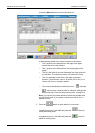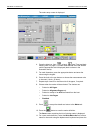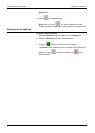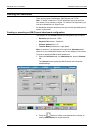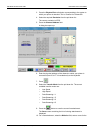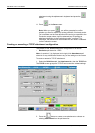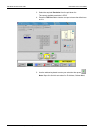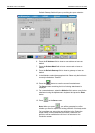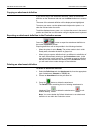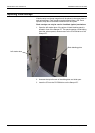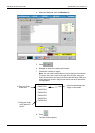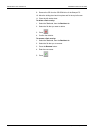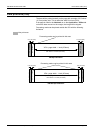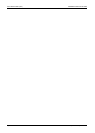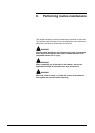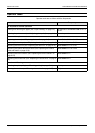DEFINING PRODUCTION JOBS DEFINING THE ATTACHMENT
Xerox 495 Continuous Feed Duplex Printer Operator Guide Page 7-33
Copying an attachment definition
If you want a copy of the attachment definition, select an attachment
definition on the Attachment tab and use the Write As feature to rename
it.
The name of the selected definition will be displayed and highlighted.
To enter a new name, use the alphanumeric keyboard or press << to
clear the field and enter the name.
To edit the displayed name, press < or > to place the cursor in the correct
position and enter the new information using the alphanumeric keyboard.
Exporting an attachment definition to the Production screen
Press the button to export the attachment definition to
the current Production screen.
Exporting definitions will not be possible in the following situations:
• When the printer is set to Ready. The printer needs to be in a Not
Ready state; otherwise the button is grayed out.
• When trying to export a definition that is no different to a definition of
the same name already existing on the Production screen. In this
case, the button is also grayed out. To be able to export a definition
that has the same name as one already on the Production screen,
you will need to have made changes to that definition.
Deleting an attachment definition
To delete an attachment definition:
1. Select the Definitions tab, the Attachment tab, then the appropriate
type of attachment (Channel or TCP/IP) tab.
2. Choose an Attachment from the pull-down list.
3. Press the button to delete the attachment.
The Delete screen containing the list of existing attachments is
displayed. Press to delete the attachment or to exit
without deleting.
Note: You cannot delete the Default Attachment or an attachment
definition in use within the Production screen.