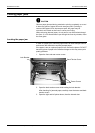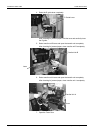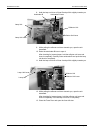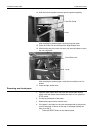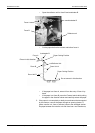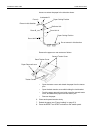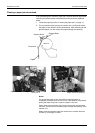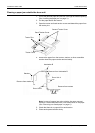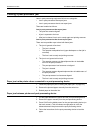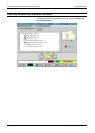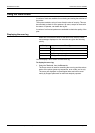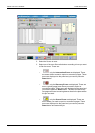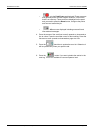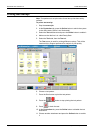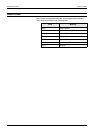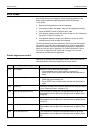PROBLEM SOLVING CLEARING A POST-PROCESSOR JAM
Xerox 495 Continuous Feed Duplex Printer Operator Guide Page 9-11
Clearing a post-processor jam
Jams in post-processing equipment fall into two categories:
• Jam in post-processors that report jams
• Jam in post-processors that do not report jams
These are handled as follows:
Jam in post-processors that report jams
• The print line remains aligned
• A jam is reported to the host
• After jam is cleared, line is set to ready again and printing resumes
Jam in post-processors that do not report jams
There are two possible ways to deal with these jams:
1. The jam is ignored at line level
• The jam is cleared
• The operator manipulates host (types backspace so that job is
resumed)
• The line is set to ready and printing resumes
2. The jam is not ignored at line level
• The operator presses not aligned/jammed box in the bubble
menu of the post-processor
• The post-processor icon becomes not aligned
• The jam is cleared
• The operator presses aligned/unjammed box in bubble menu of
the post-processor
• The post-processor icon becomes aligned
• The line is set to ready and printing resumes
Paper jam inside printer when connected to a post-processing device
1. Locate the paper jam (See "Locating the paper jam" on page 9-3).
2. Remove the jammed paper manually from the entire line.
3. Reload paper to the entire line.
Paper jam between printer and post-processing device
1. Cut the paper between the printer and the post-processing device.
2. Remove the paper manually from the post-processing device.
3. Press LOAD on the bubble menu for the post-processing device (on
the touch screen). This will release enough paper to cover the
distance between the printer and the post-processing device.
4. Follow the instructions for the post-processing device to load the
paper.