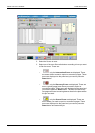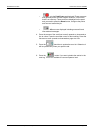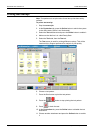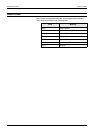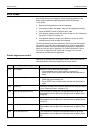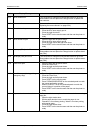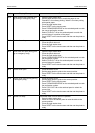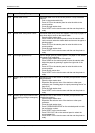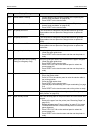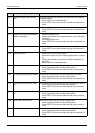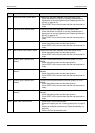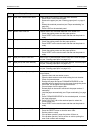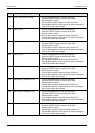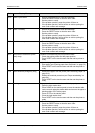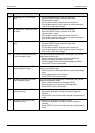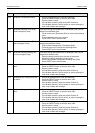ERROR CODES PROBLEM SOLVING
Page 9-22 Xerox 495 Continuous Feed Duplex Printer Operator Guide
0A-01 Cleaner blade A missing 1. Cleaner blade A has not been installed (see "Replacing the
cleaner brush and blade" on page 8-18).
2. Press RESET on the touch screen.
0A-02 Cleaner blade B missing 1. Cleaner blade B has not been installed (see "Replacing the
cleaner brush and blade" on page 8-18).
2. Press RESET on the touch screen.
0A-03 Kit A[R3a] end of life If you would like to change this consumable now then go to the
Consumables view and press the Change button to replace kit
A[R3a].
0A-04 Kit B[R3b] end of life If you would like to change this consumable now then go to the
Consumables view and press the Change button to replace kit
B[R3b].
0B-01 Smoke filter end of life If you would like to change this consumable now then go to the
Consumables view and press the Change button to replace the
smoke filter.
0D-02 Splice guide pins held up The splice guide pins need to be lowered.
1. Lower the splice guide lever.
2. Press RESET on the touch screen and then set the printer to
ready.
0D-03 Splice guide pins held up (during
printing or emergency stop)
The splice guide pins need to be lowered and the paper realigned.
1. Lower the splice guide lever.
2. Press RESET on the touch screen.
3. Press FOLD-OUT/-IN on the autoload panel to select the
correct paper fold.
4. Press RESET on the touch screen and then set the printer to
ready.
0D-04 Paper not loaded 1. Open the right stacker door.
2. Empty the stacker table.
3. Press AUTO on the stacker panel to raise the stacker table to
the printing position.
4. Close the right stacker door.
5. Press RESET on the touch screen.
6. Load the paper automatically (see "Paper autoloading" on page
5-4).
7. Press RESET on the touch screen and set the printer to ready.
0D-06 Fold-out/-in check The paper perforation needs to be realigned (see "Setting the perfo-
ration position" on page 5-9).
0D-07 Paper already loaded There was already paper in the printer when the LOAD switch was
pressed.
1. Remove the paper from the printer (see "Removing Paper" on
page 5-12).
2. Reload the paper (see "Paper Loading" on page 5-3) or press
FORWARD/REVERSE on the autoload panel, to correct the
paper alignment.
3. Press FOLD-OUT/-IN on the autoload panel to select the
correct paper fold.
4. Press RESET on the touch screen and then set the printer to
ready.
Code Display Message Procedure