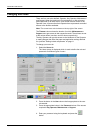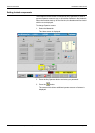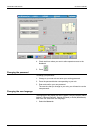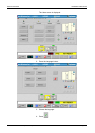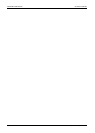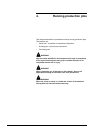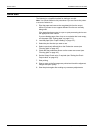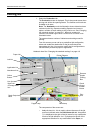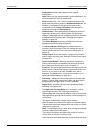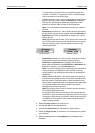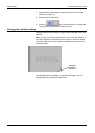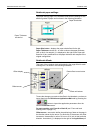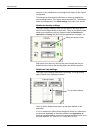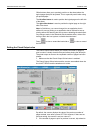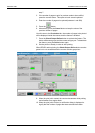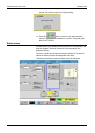RUNNING JOBS RUNNING PRODUCTION JOBS
Page 4-4 Xerox 495 Continuous Feed Duplex Printer Operator Guide
Application definitions with respect to their original
configuration.
Note: Before you can switch between Job and Application, you
must first select OFFLINE for Attachment.
• Paper pull-down list - this is used to choose the name of the
paper previously defined under the Definitions>Paper tab. An
asterisk (*) is displayed to the right of the name for any
modification made to Paper Thickness value through the
Notebook or through the Definitions tab.
• Notebook area - the notebook area can display a number of
pages that can be used to redefine Paper and Application
settings. These pages are only available if permission has been
allowed by the Key Operator See “Changing the notebook
settings” on page 4-6.
• The Printer Diagram shows any possible fault areas and
highlights those where action is required.
• The Reverse Duplex Printing box is checked when it is
necessary to print the back on the first marking unit and the
front on the second (see "Front and back marking units" on
page 2-2).
• Check Output - shows the number of pages to be printed in
order to check the output (see "Setting the Check Output value"
on page 4-9).
• Check Output Enable - When the conditions to enable the
Check Output feature are available, this button will be active
(see "Setting the Check Output value" on page 4-9).
• Print Line - this shows the composition of the chosen print line
and the status of each of the items of equipment that form the
print line. If you press on an item, a bubble menu will be
displayed. The bubble menu is used to select actions to be
taken (see "Bubble menus" on page 4-11).
• Data Lamp - indicates the device that receives the data (data
master). It will be green when there is data, red when data is
being discarded and gray when no data is available.
• Pages Lamp - indicates that there are unprocessed pages
remaining in the paper path.
• The High Print Coverage Ratio box is checked in order to
reduce paper wrinkle in the following circumstances:
When printing with a long interval between a pause and a restart.
With high-density printing near the bottom of the last page at a
printing stop.
Thin paper or other kinds of paper easy to wrinkle.
When checked, this switches on a feature in the printer engine.
The check box cannot be changed when the printer is in Ready
mode and is grayed out.
Note: The throughput may go down when printing intermittently
because it takes time to heat paper.
The power consumption and heat under control or under no
control differ from those in ordinary mode.
Paper transport at the stop sequence in high printing rate mode