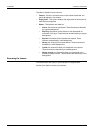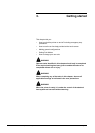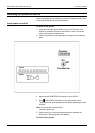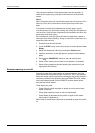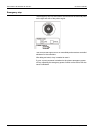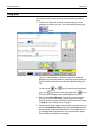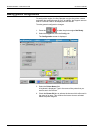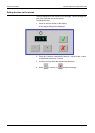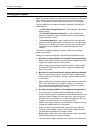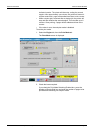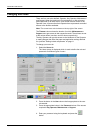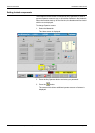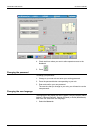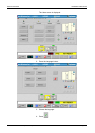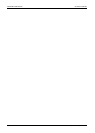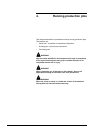SETTING PRINT MODES GETTING STARTED
Page 3-8 Xerox 495 Continuous Feed Duplex Printer Operator Guide
Setting print modes
Note: The counters referred to in this section are located in the Run view
(touch screen) and not the mechanical counter on the sub-operator
panel. The mechanical counter counts drum rotations and not pages.
The Print Mode tab is provided to enable or disable the following print
mode features:
•The Both Side Printing Enabled box – when checked, this enables
duplex printing.
•The Print Mode Switching Enabled box – when checked, this
reduces lost production due to the time it takes to switch between
duplex and simplex mode.
•The Economy Mode box - when checked, this will remember the
mode of the last job before power off and start up in the same mode.
If this box is not checked, the printer will power up in duplex mode.
This feature is only available if Print Mode Switching has been
enabled.
The choice is a balance between economy of time and economy of
printer consumables.
Setting print modes can be done in the following three different ways:
1. Both Side Printing enabled and Print Mode Switching disabled
• When a duplex job is received, the printer prints in duplex mode and
2 pages are added each time to the counter.
• When a simplex job is received, the printer prints in simplex mode
but, because both engines are running, 2 pages are added each
time to the counter.
2. Both Side Printing disabled and Print Mode Switching disabled
• When a simplex job is received, the printer prints in simplex mode
and, because only one engine is running, 1 page is added each time
to the counter.
• When a duplex job is received, the printer goes into error and cannot
print. This is because only one engine is running. To correct the
error, manually activate Both Side Printing. The printer will start to
print as soon as the second engine is ready.
3. Both Side Printing enabled and Print Mode Switching enabled
• If you check the Print Mode Switching Enabled box, press the
Number of Simple Side Forms Before Print Mode Switching box and
enter the number of pages (10 is the minimum). When you enter a
number that is not a multiple of 10, it will be rounded up to the next
multiple of ten (8 will become 10, 12 will become 20).
• When a duplex job is received, the printer prints in duplex mode and
2 pages are added each time to the counter.
• When a simplex job is received after a duplex job, the printer will
continue to print in duplex mode for the number of pages shown in
the window before switching into simplex mode.
Note: Duplex mode in this case means that the simplex data will be
printed and the back page data will be blank.
The printer adds 2 pages each time to the counter until it reaches the