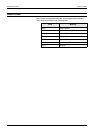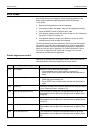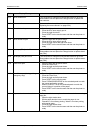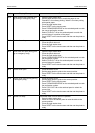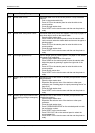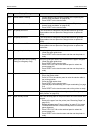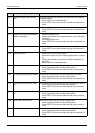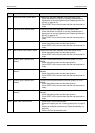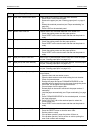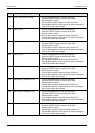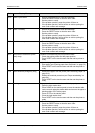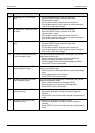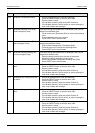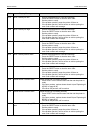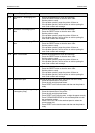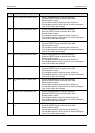PROBLEM SOLVING ERROR CODES
Xerox 495 Continuous Feed Duplex Printer Operator Guide Page 9-25
1B-0C Paper width measurement alarm A paper width of 18 inches or more has been detected.
1. Press RESET on the touch screen.
2. Remove the paper jam (see "Clearing paper jams" on page 9-
3).
3. Restart the autoload procedure (see "Paper autoloading" on
page 5-4).
4. Press LOAD on the autoload panel.
1C-0D Shutter motor time-out A shutter motor error has been detected in the heater unit.
1. Check the printing status and the paper position.
2. Press RESET on the touch screen and then set the printer to
ready.
1D-09 Transport motor detent alarm There is a problem with the paper feed.
1. Check the printing status and the paper position.
2. Press RESET on the touch screen and then set the printer to
ready.
1E-08 Transport motor alarm A rotation error has been detected in the transport motor.
1. Check the printing status and the paper position.
2. Press RESET on the touch screen and then set the printer to
ready.
20-01 Paper jam near the fuser exit There is torn or jammed paper near the fuser exit. Clear the paper
jam (see "Clearing paper jams" on page 9-3).
21-01 Paper jam (at the roller detector) There is torn or jammed paper at the roller detector. Clear the paper
jam (see "Clearing paper jams" on page 9-3).
21-02 Paper jam (near the tractors) There is torn or jammed paper near the tractors. Clear the paper
jam (see "Clearing paper jams" on page 9-3).
21-03 Paper skew (emergency stop) There is torn or jammed paper near the tractors. Clear the paper
jam as follows:
1. Open the front and rear tractor covers.
2. Open the back tension cover while holding the lock bracket.
3. Check for jammed paper.
4. Realign the paper and press FORWARD/REVERSE on the
autoload panel to attempt to move the paper through the printer.
5. If this fails, cut the paper at the printer entrance.
6. Clear all paper from the paper path.
7. Reload paper to the tractors and check the paper tension, if
necessary.
8. Load the paper automatically (see "Paper autoloading" on page
5-4).
9. Press FORWARD/REVERSE on the autoload panel, to correct
the paper alignment.
10. Press FOLD-OUT/-IN on the autoload panel to select the
correct paper fold.
11. Press RESET on the touch screen and then set the printer to
ready.
22-32 Fuser 1 temperature too high 1. Record the displayed error code and message.
2. Press the RESET button to clear the error code.
3. Set the printer to ready.
4. If the problem persists, power the printer off then on.
5. If the problem persists, call for service or advice quoting the
error code number and message.
Code Display Message Procedure