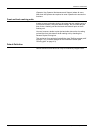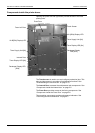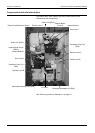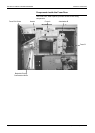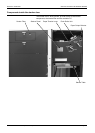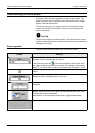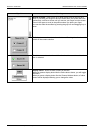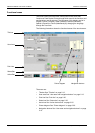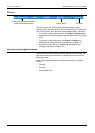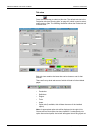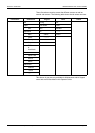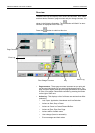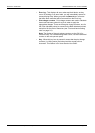UNDERSTANDING THE TOUCH SCREEN PRODUCT OVERVIEW
Page 2-10 Xerox 495 Continuous Feed Duplex Printer Operator Guide
Understanding the touch screen
The touch screen has been designed to make your work easier. The
design is intuitive and user-friendly, using colour coding, icons, dialog
boxes, pull-down menus, bubble menus, scroll boxes, buttons, toggle
buttons, tabs and check boxes.
The touch screen gives you fingertip control over the printer. Simply
touch the screen with your finger to move the cursor and select the
various commands.
CAUTION
Always use your finger to make selections. Using pointed items such as
a pencil for selecting buttons on the touch screen may cause permanent
damage to the screen.
Screen symbols
You will find the following symbol types on the touch screen:
Symbol Meaning
Pull-down list - when you press on the arrow a list of the available options is
displayed. Press on the item that you require.
If the list is long, press the and use the keyboard to enter a part of the
item name to quickly locate the item required. If for example, you enter the
letters TE, the list will start at those items beginning with the letters T and E.
Icons - are graphical representations of the status of an item on the touch
screen.
Circular list - when you press on one of the arrows the selection changes to
the next or previous available option in the menu.
Cursor - when you press on one of the arrows, the value is increased or
decreased.
Button - when you press one of these, the indicated operation is activated.
Grayed buttons cannot be selected.
Some buttons, such as the Eject button shown, toggle between states.
Keyboard - used to enter numeric or alphanumeric data.