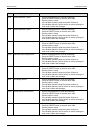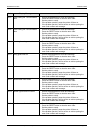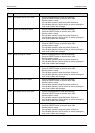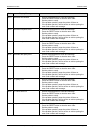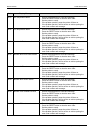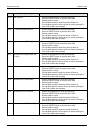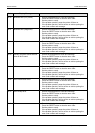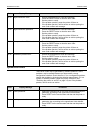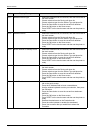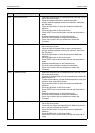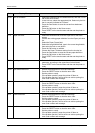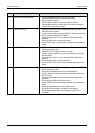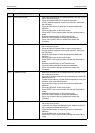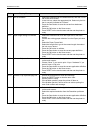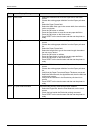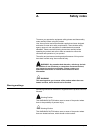ERROR CODES PROBLEM SOLVING
Page 9-46 Xerox 495 Continuous Feed Duplex Printer Operator Guide
F0-61 Undefined device type 1. Select the Definitions tab, the Line tab, then the Device tab on
the touch screen.
2. Choose a device from the Device pull-down list.
3. Choose a device type from the Device Type pull-down list.
4. Press the Save button to save the current line definition.
5. Press the OK button on the Save screen.
6. Press RESET on the touch screen and then set the printer to
ready.
F0-62 Undefined device 1. Select the Definitions tab, the Line tab, then the Device tab on
the touch screen.
2. Choose a device from the Device pull-down list.
3. Choose a device type from the Device Type pull-down list.
4. Press the Save button to save the current line definition.
5. Press the OK button on the Save screen.
6. Press RESET on the touch screen and then set the printer to
ready.
F0-6A Device unknown or already in use 1. Select the Definitions tab, the Line tab, then the Device tab on
the touch screen.
2. Choose a device from the Device pull-down list.
3. Choose a device type from the Device Type pull-down list.
4. Press the Save button to save the current line definition.
5. Press the OK button on the Save screen.
6. Press RESET on the touch screen and then set the printer to
ready.
F0-6C Device selection error 1. Select the Definitions tab, the Line tab, then the Device tab on
the touch screen.
2. Choose a device from the Device pull-down list.
3. Choose a device type from the Device Type pull-down list.
4. Press the Save button to save the current line definition.
5. Press the OK button on the Save screen.
6. Press RESET on the touch screen and then set the printer to
ready.
F0-A6 Invalid IP address 1. Select the Definitions tab, the Attachment tab, then the TCP/IP
tab on the touch screen.
2. Press the IP Address field to insert a new address.
3. Use the window keyboard to enter your selection, then press
the OK button.
4. Press the Save button to save the current line attachment
definition.
5. Press the OK button on the Save screen.
6. Press RESET on the touch screen and then set the printer to
ready.
7. Reselect the attachment on the Production tab.
8. Press the online indicator to enable the attachment.
9. Press Yes to confirm that you would like to reboot the
Controller.
Code Display Message Procedure