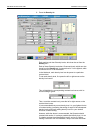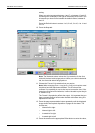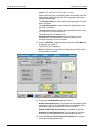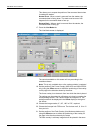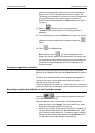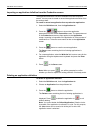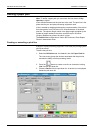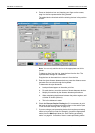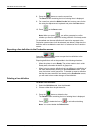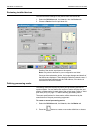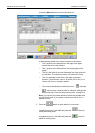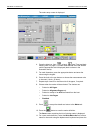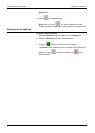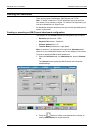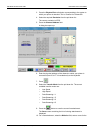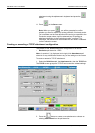DEFINING PRODUCTION JOBS DEFINING A PAPER PATH
Xerox 495 Continuous Feed Duplex Printer Operator Guide Page 7-23
8. Press the button to save the current line.
The Save screen containing the list of existing lines is displayed.
9. For a new line, select the Write Line As field, enter a name for the
line using the alphanumeric keyboard and press the Enter button.
10. Press on the Save screen.
Note: When you press , you will be prompted to confirm
whether you want to replace an existing definition if it already exists.
For immediate use the new definition will need to be exported to the
Production screen where it will be selected (see below). Otherwise, the
definition will be available the next time it is selected on the Production
screen.
Exporting a line definition to the Production screen
Press the button to export the line definition to the
current Production screen.
Exporting definitions will not be possible in the following situations:
• When the printer is set to Ready. The printer needs to be in a Not
Ready state; otherwise the button is grayed out.
• When trying to export a definition that is no different to a definition of
the same name already existing on the Production screen. In this
case, the button is also grayed out. To be able to export a definition
that has the same name as one already on the Production screen,
you will need to have made changes to that definition.
Deleting a line definition
To delete a line definition:
1. Select the Definitions tab, then the Line tab.
2. Choose a Line from the pull-down list.
3. Press the button to delete the line.
The Delete screen containing the list of existing lines is displayed.
Press to delete the line or to exit without deleting.
Note: You cannot delete the Default Line.