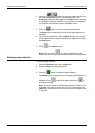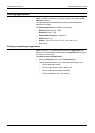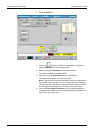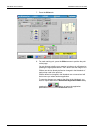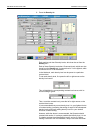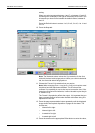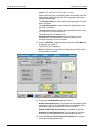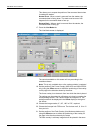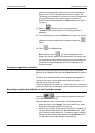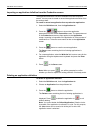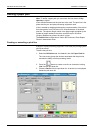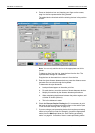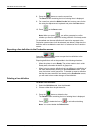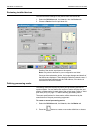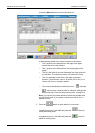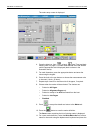DEFINING PRODUCTION JOBS DEFINING APPLICATIONS
Xerox 495 Continuous Feed Duplex Printer Operator Guide Page 7-19
place on each printed page. Flash overlays can be imported from
floppy disc or CD (see "Importing flash overlays" on page 7-34).
The settings can be entered in millimeters or inches by pressing the
corresponding buttons. The 0 button resets the margins to 0.
Settings made will be displayed in the Offset display to the right of
the arrows.
22. Press the button to save the current application.
The Save screen containing the list of existing applications is
displayed.
23. For a new application, select the Write As field, enter a name for the
application using the alphanumeric keyboard and press the
button.
24. Press on the Save screen.
Note: When you press , you will be prompted to confirm
whether you want to replace an existing definition if it already exists.
For immediate use the new definition will need to be exported to the
Production screen where it will be selected (see below). Otherwise,
the definition will be available the next time it is selected on the
Production screen.
Copying an application definition
If you want a copy of the application definition, select an application
definition on the Application tab and use the Write As feature to rename
it.
The name of the selected definition will be displayed and highlighted.
To enter a new name, use the alphanumeric keyboard or press << to
clear the field and enter the name.
To edit the displayed name, press < or > to place the cursor in the correct
position and enter the new information using the alphanumeric keyboard.
Exporting an application definition to the Production screen
Press the button to export the application definition to
the current Production screen.
Exporting definitions will not be possible in the following situations:
• When the printer is set to Ready. The printer needs to be in a Not
Ready state; otherwise the button is grayed out.
• When trying to export a definition that is no different to a definition of
the same name already existing on the Production screen. In this
case, the button is also grayed out. To be able to export a definition
that has the same name as one already on the Production screen,
you will need to have made changes to that definition.