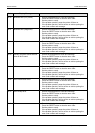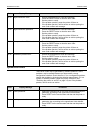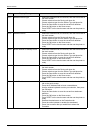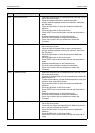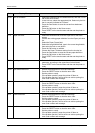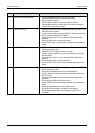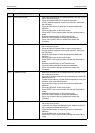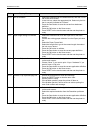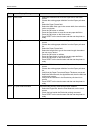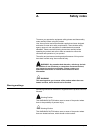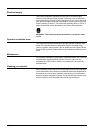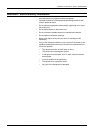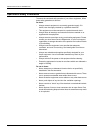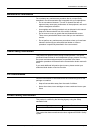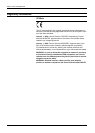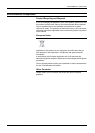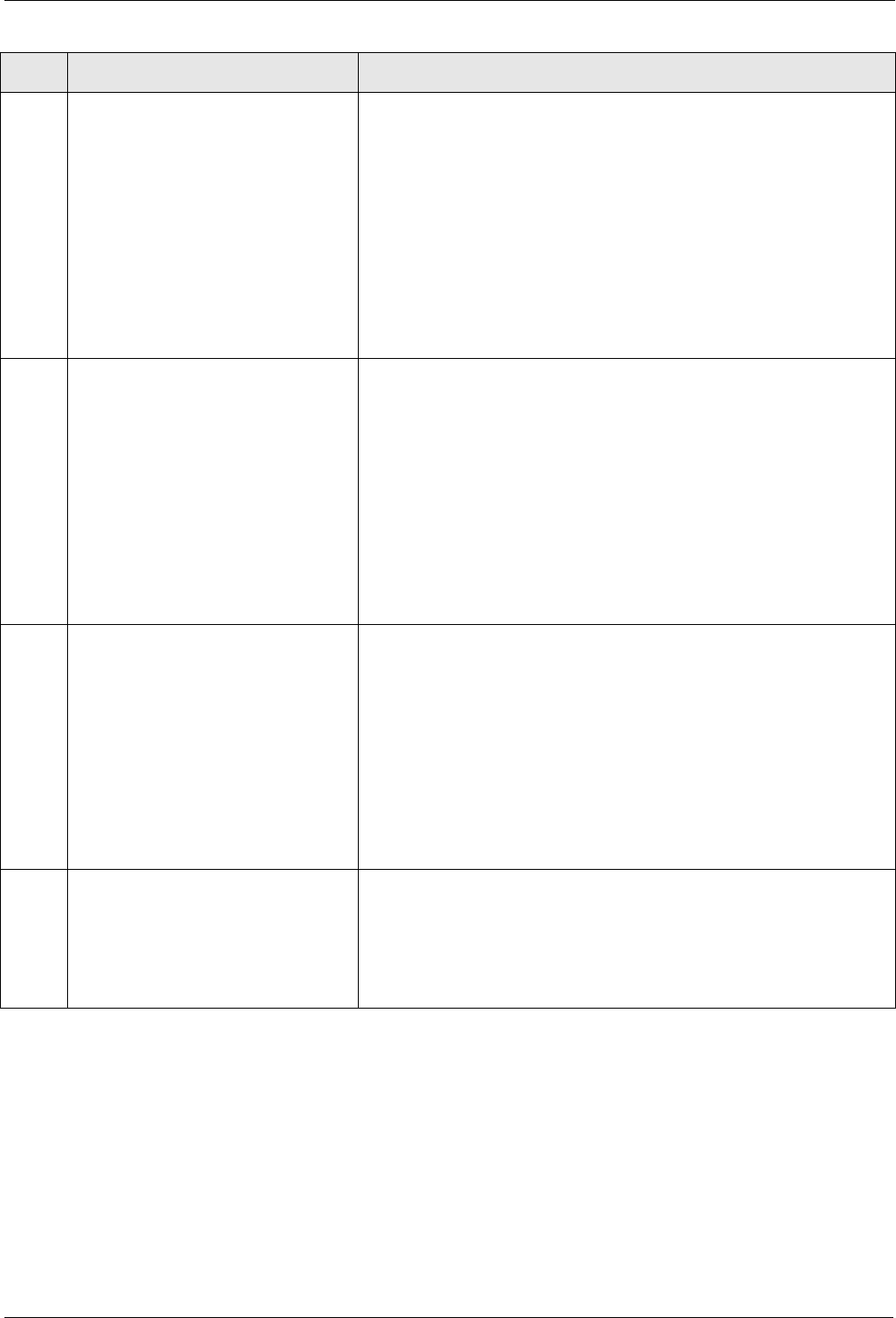
ERROR CODES PROBLEM SOLVING
Page 9-52 Xerox 495 Continuous Feed Duplex Printer Operator Guide
F8-0A Invalid width 1. Select the Definitions tab, then the Paper tab on the touch
screen.
2. Choose the existing paper definition from the Paper pull-down
list.
3. Select the Paper Format field.
4. Select the Width field, type in the correct width, then select the
inch or mm button.
5. Press the OK button to validate.
6. Press the Save button to save the current paper definition.
7. Press the OK button on the Save screen.
8. Press RESET on the touch screen and then set the printer to
ready.
F8-0B Invalid length 1. Select the Definitions tab, then the Paper tab on the touch
screen.
2. Choose the existing paper definition from the Paper pull-down
list.
3. Select the Paper Format field.
4. Select the Length field, type in the correct length, then select
the inch or mm button.
5. Press the OK button to validate.
6. Press the Save button to save the current paper definition.
7. Press the OK button on the Save screen.
8. Press RESET on the touch screen and then set the printer to
ready.
F8-0C Invalid paper size or resolution 1. Select the Definitions tab, then the Paper tab on the touch
screen.
2. Choose the existing paper definition from the Paper pull-down
list.
3. Verify that the Paper Format and Paper Thickness are correct.
4. Select the Definitions tab, the Application tab, then the Main tab
on the touch screen.
5. Verify that the resolution in the Resolution pull-down list is
correct.
6. Press RESET on the touch screen and then set the printer to
ready.
F8-FA IOT print mode mismatch The 'Both sides printing' command has been disabled.
1. Select the Engine tab, then the Print Mode tab, on the touch
screen.
2. Check the box beside the 'Both side printing' command.
3. Press RESET on the touch screen and then set the printer to
ready.
Code Display Message Procedure