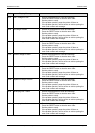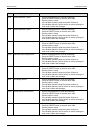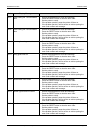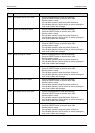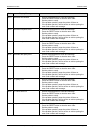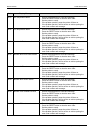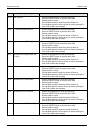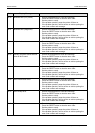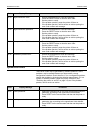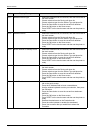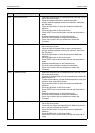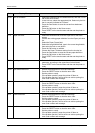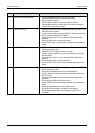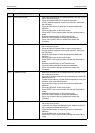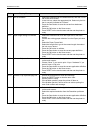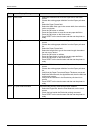PROBLEM SOLVING ERROR CODES
Xerox 495 Continuous Feed Duplex Printer Operator Guide Page 9-45
System error codes
These error codes may be generated by software problems. Some
problems may be caused because you have made a wrong
configuration selection. Check the error, if it is a configuration problem,
resolve that problem by changing the selection appropriately. If it is a
system or software problem, power the printer off then on (see
"Switching the printer on and off" on page 3-2) and if the problem
persists, call for service or advice.
C2-23 Illegal transaction code 1. Record the displayed error code and message.
2. Press the RESET button to clear the error code.
3. Set the printer to ready.
4. If the problem persists, power the printer off then on.
5. If the problem persists, call for service or advice quoting the
error code number and message.
C2-24 Illegal transaction parameter 1. Record the displayed error code and message.
2. Press the RESET button to clear the error code.
3. Set the printer to ready.
4. If the problem persists, power the printer off then on.
5. If the problem persists, call for service or advice quoting the
error code number and message.
C2-25 No response from PCU board 1. Record the displayed error code and message.
2. Press the RESET button to clear the error code.
3. Set the printer to ready.
4. If the problem persists, power the printer off then on.
5. If the problem persists, call for service or advice quoting the
error code number and message.
C2-26 Transaction protocol error 1. Record the displayed error code and message.
2. Press the RESET button to clear the error code.
3. Set the printer to ready.
4. If the problem persists, power the printer off then on.
5. If the problem persists, call for service or advice quoting the
error code number and message.
Code Display Message Procedure
F0-06 Invalid parameter 1. Select the Definitions tab on the touch screen and modify the
parameter, according to the upper/lower limits allowed.
2. Press RESET on the touch screen and then set the printer to
ready.
F0-17 Invalid parameter size 1. Select the Definitions tab on the touch screen and modify the
parameter size, according to the upper/lower limits allowed.
2. Press RESET on the touch screen and then set the printer to
ready.
Code Display Message Procedure