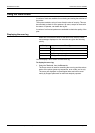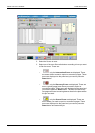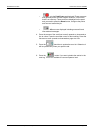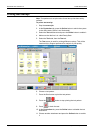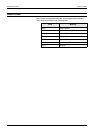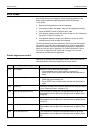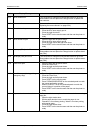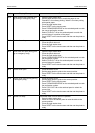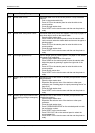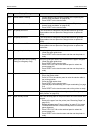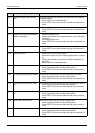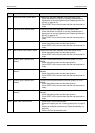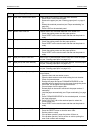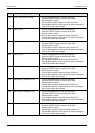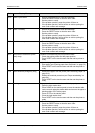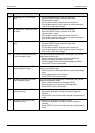PROBLEM SOLVING ERROR CODES
Xerox 495 Continuous Feed Duplex Printer Operator Guide Page 9-21
09-02 Stacker table not set The stacker table is not in the correct position. It may have been
pulled out.
1. Push in the stacker table fully.
2. Press AUTO on the stacker panel to raise the table to the
correct position.
3. Close the right stacker door.
4. Press RESET on the touch screen and then set the printer to
ready.
09-03 Stacker table safety switch check The stacker table safety switch has tripped. There may be paper, or
some other object, stuck on the stacker table.
1. Open the right stacker door.
2. Press DOWN on the stacker panel to lower the stacker table.
3. Look over and under the stacker table and remove the paper or
blocking object.
4. Press AUTO on the stacker panel to raise the table to the
correct position.
5. Close the right stacker door.
6. Press RESET on the touch screen and then set the printer to
ready.
09-05 Form length guide held up The form length guide is pushed upward. The paper on the stacker
table needs to be readjusted.
1. Open the right stacker door of the printer.
2. Press DOWN on the stacker panel to lower the stacker table.
3. Adjust the paper by pressing it against the right side of the
stacker.
4. Press AUTO on the stacker panel to raise the table to the
correct position.
5. Close the left center door.
6. Press RESET on the touch screen and then set the printer to
ready.
09-0A Stacker/Paper output selector lever
check
The selector lever of the stacker or another post-processor is incor-
rectly positioned.
1. Open the right stacker door.
2. Reposition the selector lever of the stacker or other post-
processor (see "Loading paper to a post-processing device" on
page 5-16).
3. Close the right stacker door.
4. Press RESET on the touch screen and then set the printer to
ready.
09-0B Stacker/Paper output selector lever
check (during printing or emergency
stop)
The selector lever of the stacker or another post-processor was
moved during printing.
1. Open the right stacker door.
2. Reposition the selector lever of the stacker or other post-
processor.
3. Close the right stacker door.
4. Press FORWARD/REVERSE on the autoload panel to match
the perforation number.
5. Press RESET on the touch screen.
6. Press FOLD-OUT/-IN on the autoload panel to select the
correct paper fold.
7. Press RESET on the touch screen and then set the printer to
ready.
Code Display Message Procedure