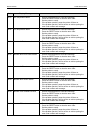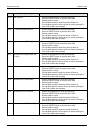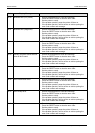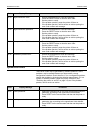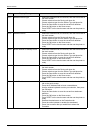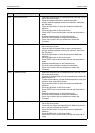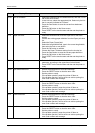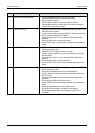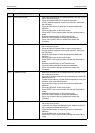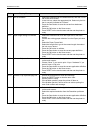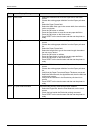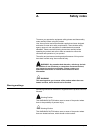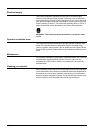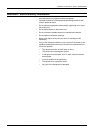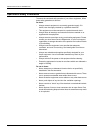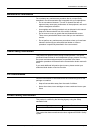ERROR CODES PROBLEM SOLVING
Page 9-50 Xerox 495 Continuous Feed Duplex Printer Operator Guide
F4-16 Invalid subnet mask 1. Select the Definitions tab, the Attachment tab, then the TCP/IP
tab on the touch screen.
2. Press the Subnet Mask field to insert a new mask.
3. Use the window keyboard to enter your selection, then press
the OK button.
4. Press the Save button to save the current line attachment
definition.
5. Press the OK button on the Save screen.
6. Press RESET on the touch screen and then set the printer to
ready.
7. Reselect the attachment on the Production tab.
8. Press the online indicator to enable the attachment.
9. Press Yes to confirm that you would like to reboot the
Controller.
F4-17 Invalid gateway 1. Select the Definitions tab, the Attachment tab, then the TCP/IP
tab on the touch screen.
2. Press the Default Gateway field to insert a new gateway.
3. Use the window keyboard to enter your selection, then press
the OK button.
4. Press the Save button to save the current line attachment
definition.
5. Press the OK button on the Save screen.
6. Press RESET on the touch screen and then set the printer to
ready.
7. Reselect the attachment on the Production tab.
8. Press the online indicator to enable the attachment.
9. Press Yes to confirm that you would like to reboot the
Controller.
F4-18 IP address conflict 1. Select the Definitions tab, the Attachment tab, then the TCP/IP
tab on the touch screen.
2. Press the IP Address field to insert a new address or leave the
default one as it is.
3. To enter a new address, use the window keyboard to enter your
selection, then press the OK button.
4. Press the Save button to save the current line attachment
definition.
5. Press the OK button on the Save screen.
6. Press RESET on the touch screen and then set the printer to
ready.
7. Reselect the attachment on the Production tab.
8. Press the online indicator to enable the attachment.
9. Press Yes to confirm that you would like to reboot the
Controller.
F4-19 Link out of range 1. Select the Definitions tab, the Attachment tab, then the TCP/IP
tab on the touch screen.
2. In the Link box, select the appropriate link. Select only the link
that is currently indicated as “Present”.
3. Press the Save button to save the current line attachment
definition.
4. Press the OK button on the Save screen.
5. Press RESET on the touch screen and then set the printer to
ready.
Code Display Message Procedure