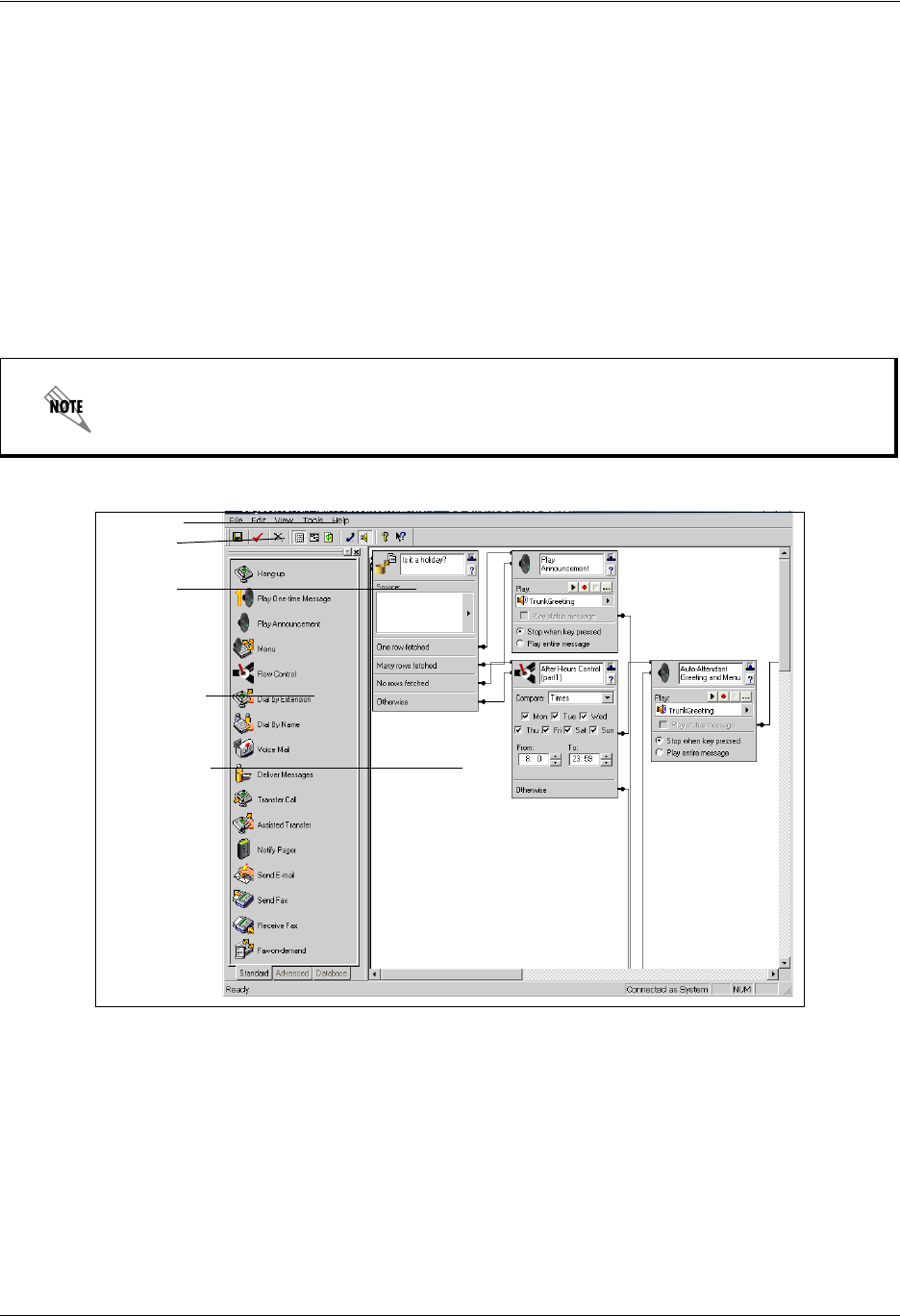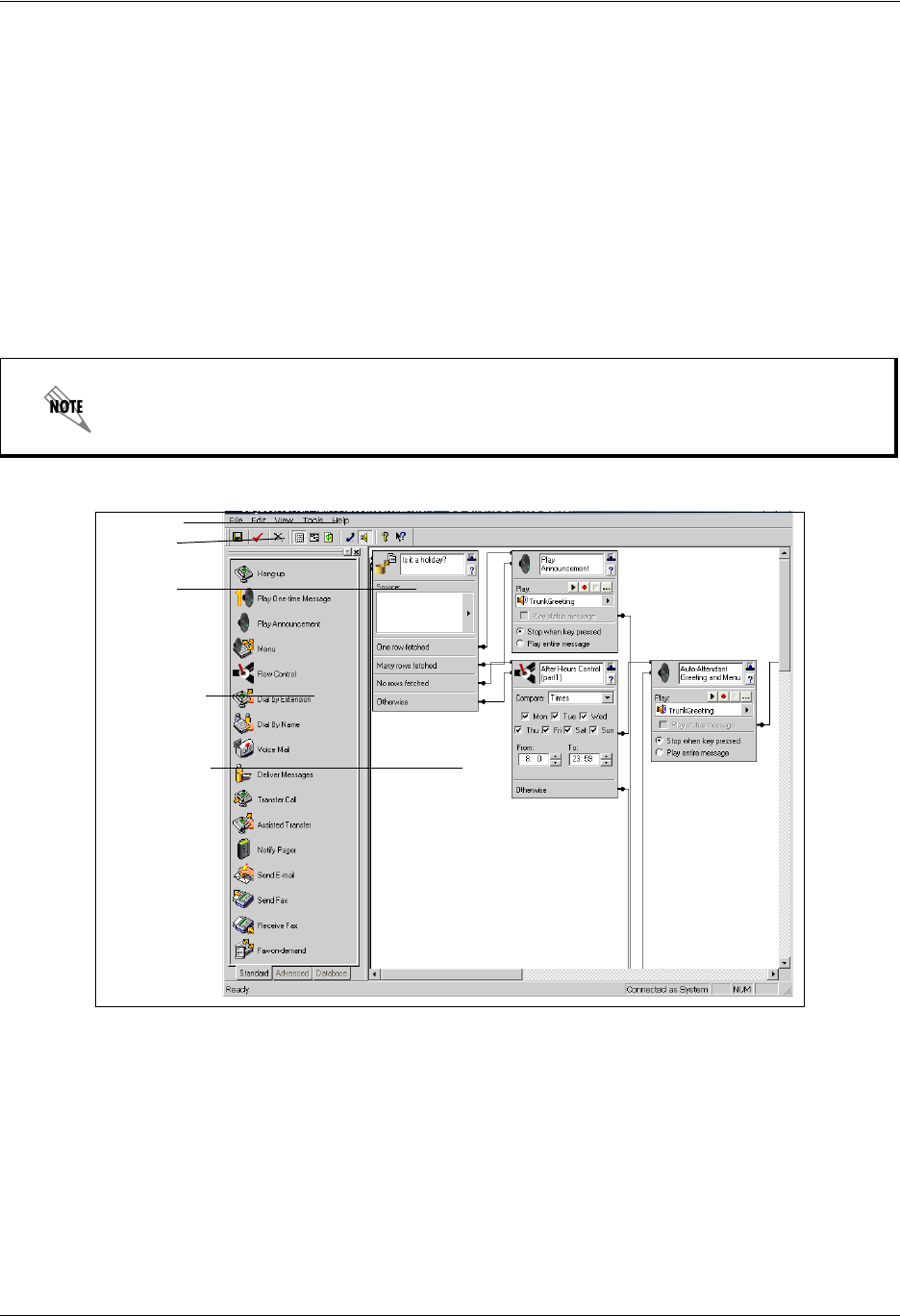
Using the Service Editor Enterprise Communications Server
100 Copyright © 2009 ADTRAN, Inc. 619510003-1A
Using the Service Editor
To access the Service Editor
From the application:
1. Select the Services navigation bar to open the Services menu. Services are displayed in the content
pane.
2. To open the Service Editor, right-click anywhere in the content pane. In the shortcut menu, select New
> Service. The newly created service is listed in the content pane. Double-click the service and the
Service Editor opens.
The Service Editor
The Service Editor consists of a standard Menu Bar and Toolbar, a Tool Palette of Elements, and a Canvas
area. You design a service on the canvas using a combination of elements that you choose from the tool
palette.
The Menu Bar contains the File, Edit, View, Tools, and Help menus. Use these menus to manage the
service design.
The Toolbar contains visual shortcuts to the most frequently used menu items. Hold the pointer over a
button to show the tool tips.
Alternatively, you can open the Service Editor by double-clicking an existing service.
Menu bar
Toolbar
Element
Tool Palette
of Elements
Canvas area