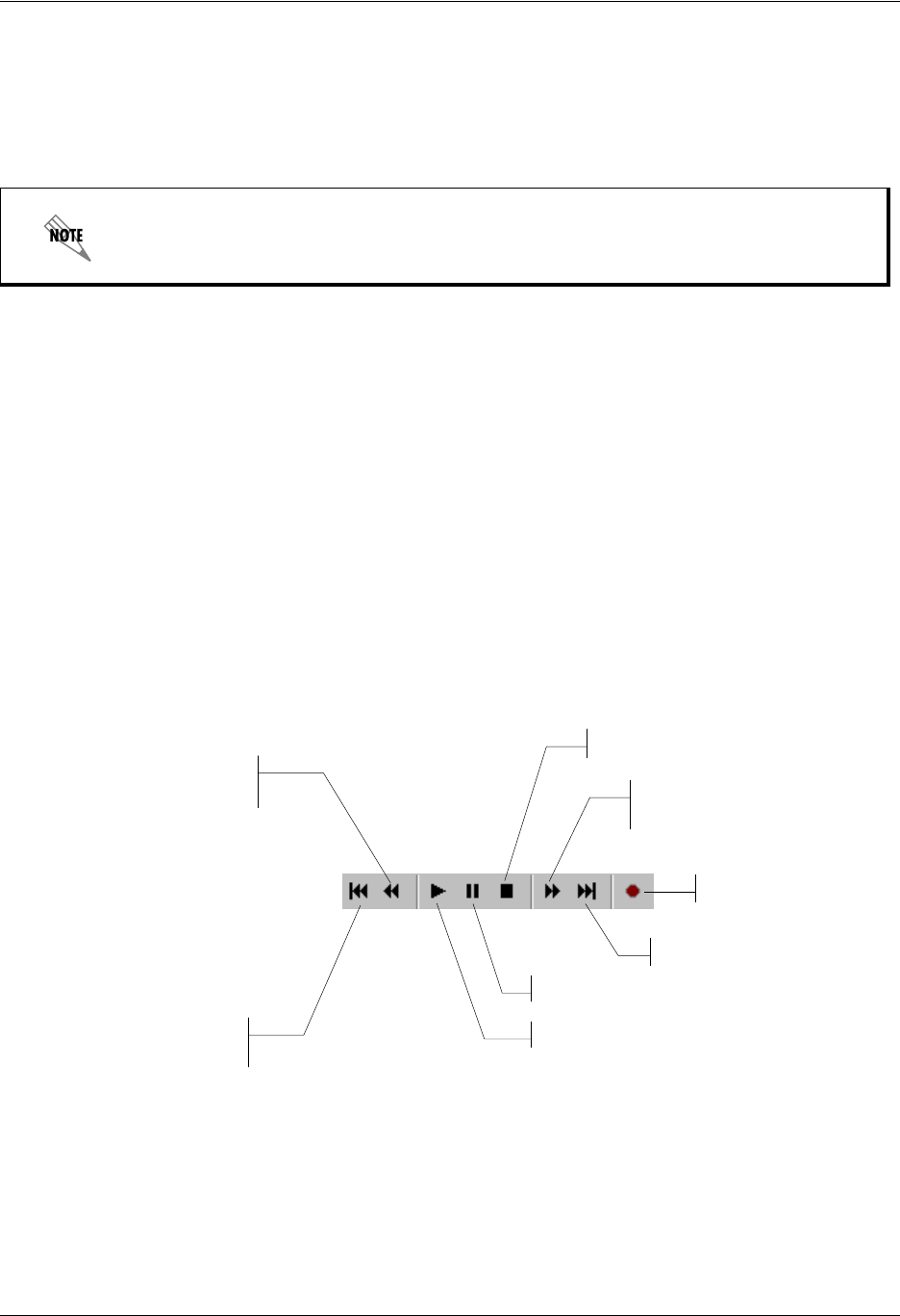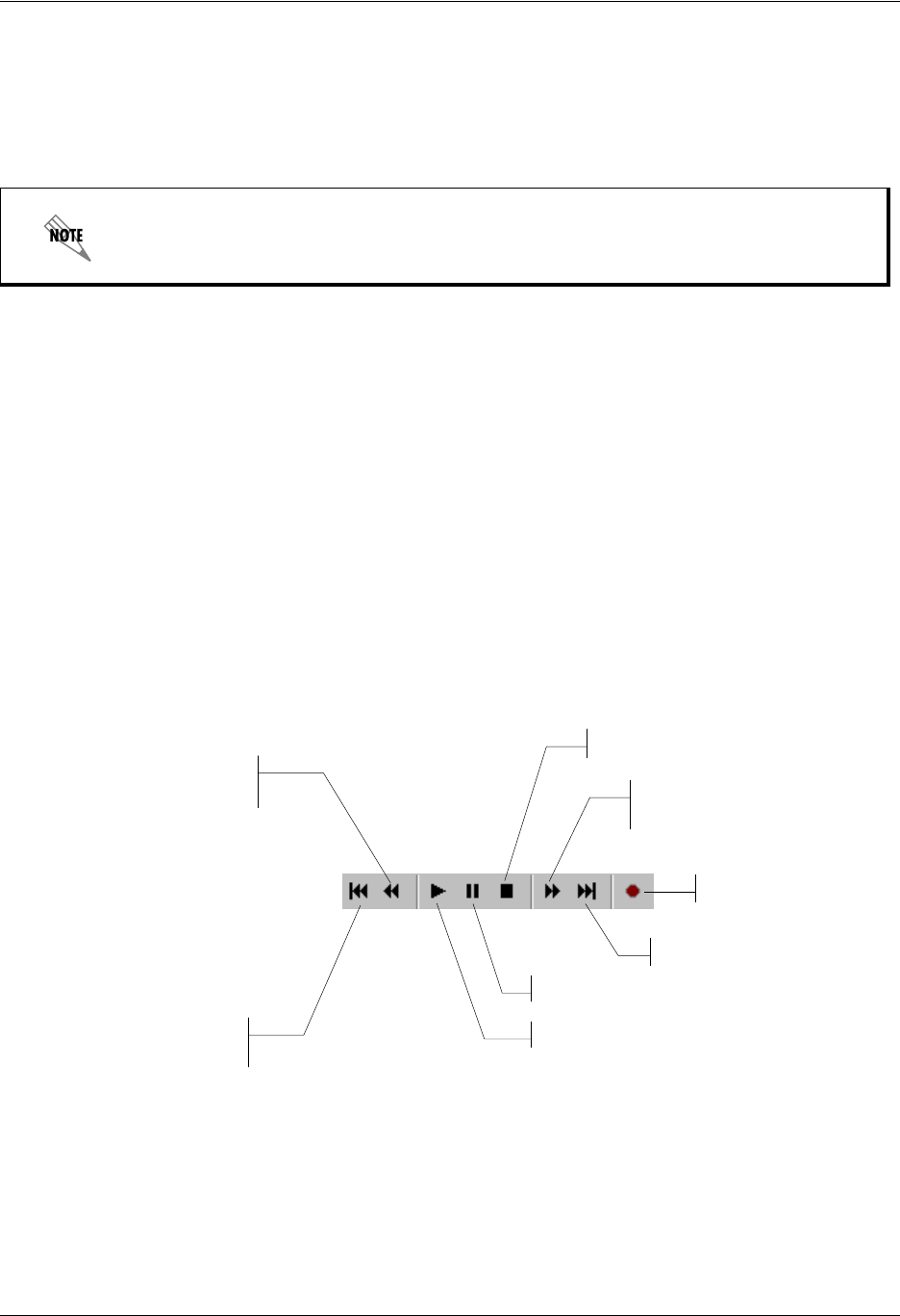
Enterprise Communications Server Recording Announcements
619510003-1A Copyright © 2009 ADTRAN, Inc. 147
5. In the Insert new audio box, select at the beginning.
Select record and then record your message. If you are using your telephone, wait for the beep before
you begin to record.
6. As you record, the clock runs and the red record button turns grey.
7. Select stop when you are finished.
8. Select OK to keep the announcement.
9. Select File > Update.
Changing announcements
You can change an announcement by deleting a part that you no longer need, adding recorded audio to it,
or adjusting the volume. Delete portions of the waveform by selecting a portion in much the same way as
you select text using a word processor. A number of commands allow you to change announcements. The
following illustrations provide details about the command icons located on the Audio Editor toolbar.
Audio commands
Use the audio commands to play announcements, position the marker in the waveform, and make
recordings.
Before you delete part of an announcement or add to it, you can listen to it and identify the location on the
waveform where you want to make a deletion or insertion. If you have selected a part of the waveform,
audio commands apply only to the selected portion. The move and skip commands are used to position the
marker within the selection.
The maximum length of a recorded announcement is 15 minutes.
Move to
Skip
Backwards
Move to End
Play
Pause
Stop
Skip
Forwards
Record