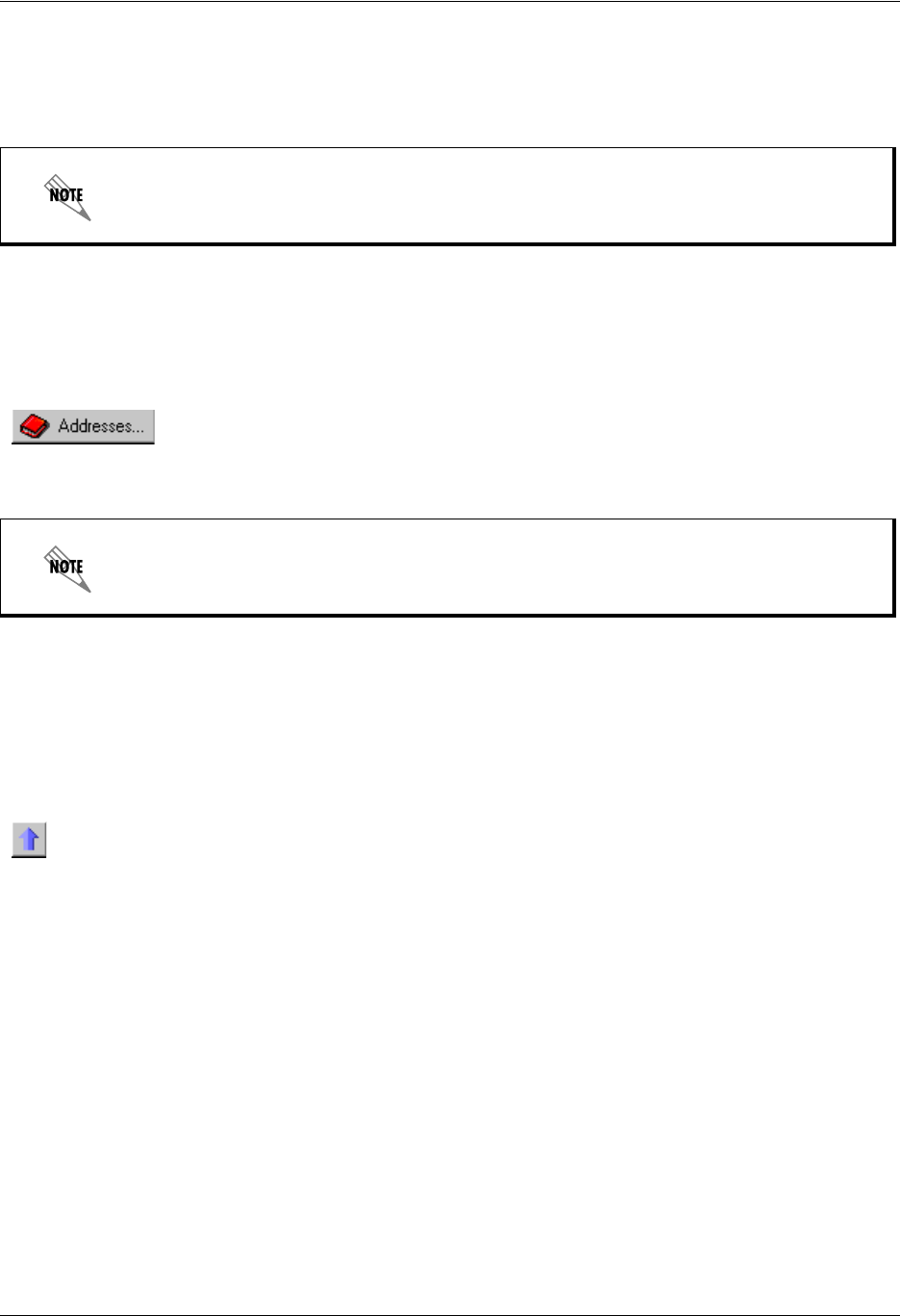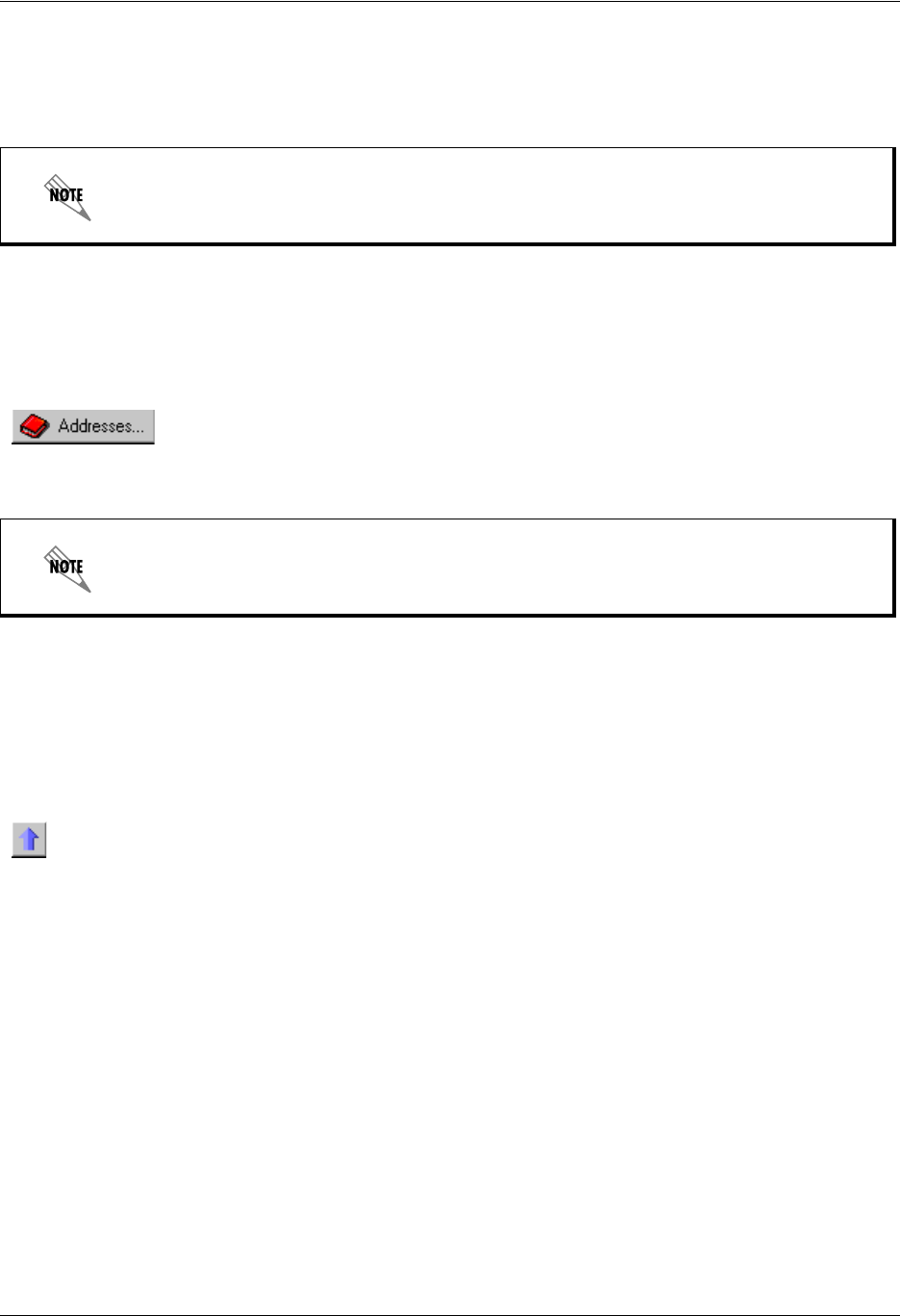
Enterprise Communications Server Sending Faxes
619510003-1A Copyright © 2009 ADTRAN, Inc. 69
5. In the UC client fax printer dialog box, select one of the following:
• Send now—sends the fax now, after having made your fax selections
• Save to file—allows you to save the file as a fax to send later
6. If you select Save to file, refer to To save a document as a fax on page 69.
7. If you select Send now, select OK to open the Fax Recipients dialog box.
8. Select Addresses to select recipients from your Outlook Contacts list. Otherwise, type the recipient
names and fax numbers.
9. Select Add to List for each recipient that you specify.
10. Select Next and the Fax Scheduling dialog box opens.
11. Specify when you want to send the fax, select Next, and the Select Cover Page dialog box opens.
12. To include a fax cover page select Yes, and double-click a folder to view its contents.
13. Select the cover page that you want, select Next and the Cover Page Details dialog box opens. Use the
arrow if you want to return to the previous folder.
14. Type the subject and notes that you want to add to the cover page, and then select Next.
15. At the Finished menu select Finish. The fax is sent according to the instructions.
Saving a document as a fax to send later
To save a document as a fax
1. Open the document that you want to save as a fax.
2. Select File > Print to open the Print dialog box.
3. In the Name list, select the ADTRAN Fax Printer, and select OK.
To change the user from which you want to send the fax, refer to To change users when
sending or saving a fax on page 70.
To delete a recipient from the Recipient list, select the recipient and then select Remove.