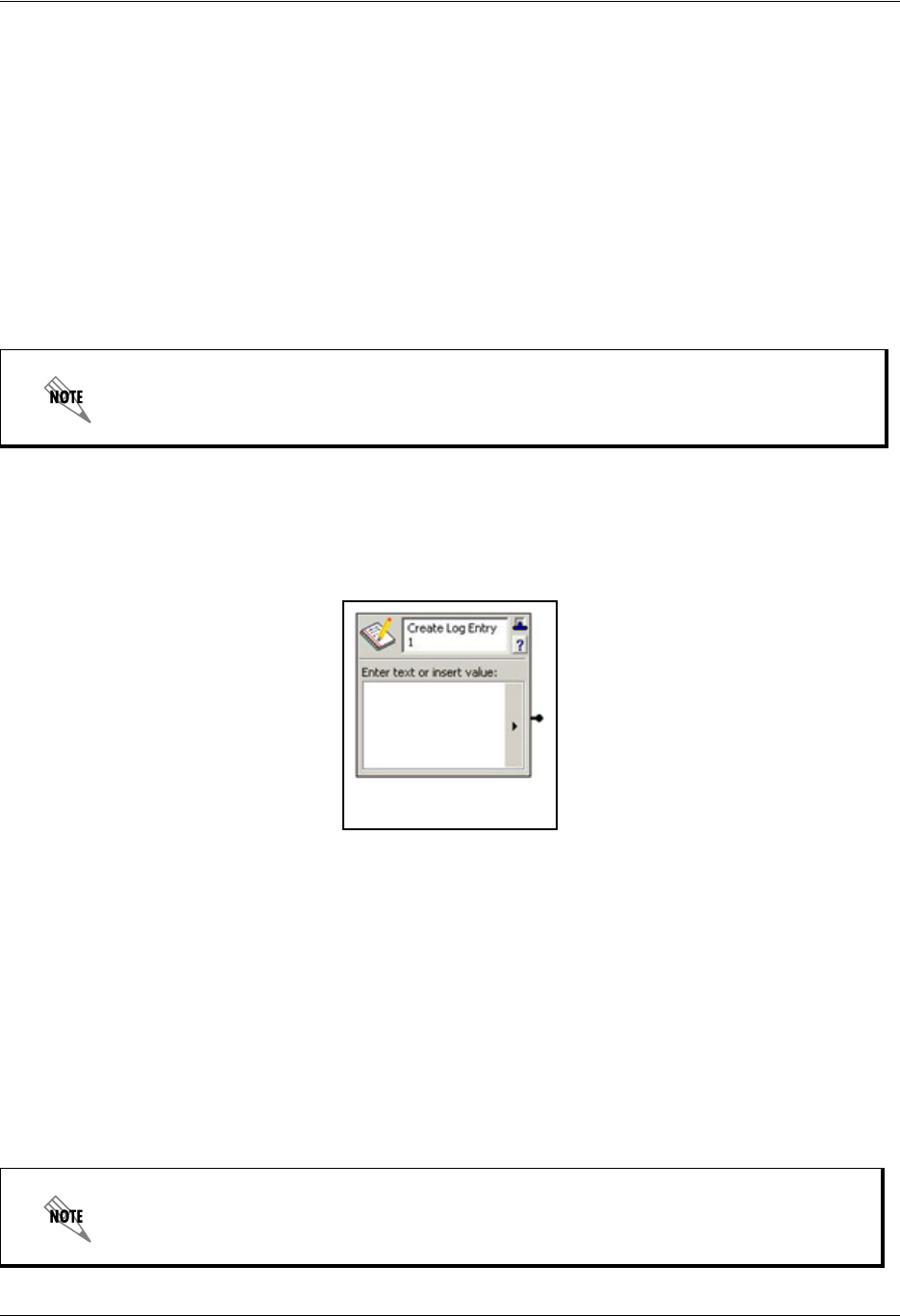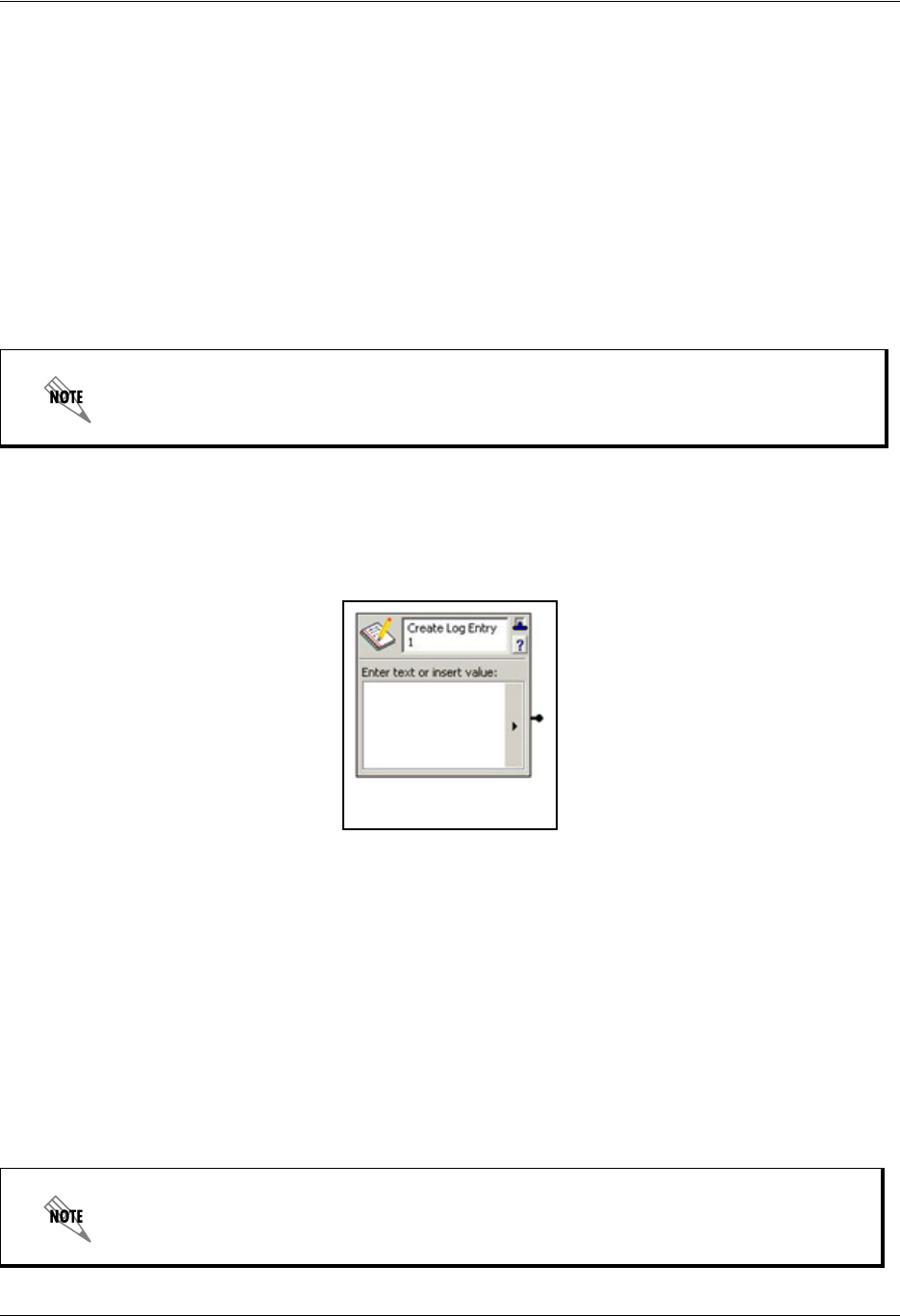
Enterprise Communications Server Using Advanced Elements
619510003-1A Copyright © 2009 ADTRAN, Inc. 141
Then the following results occur:
• If the Compare to value is less than 5, then the first connector is taken.
• If the Compare to value is greater than 10, then the second connector is taken.
• If the Compare to value is between 5 and 10 (including 5 or 10), then the third connector is taken.
• If the Compare to value had no value, then the No match connector pin is taken.
To direct a caller using the Compare Data element
1. From the Compare to Value Selector list, select the Gather Digits element, System Value, or database
reference that you want to compare to.
2. From the drop-down list select a comparison mode that you want to associate with a specific caller.
3. Select Add to select additional comparison options. You can add up to ten compare data connectors.
Create Log Entry element
The Create Log Entry element allows detailed call information to be exported as a tab separated file or
XML-based file. You can specify the type of information that you want to include in the call log entry. Use
the Create Log Entry element with the Gather Digits element if you want to log the digits that a caller
enters.
To specify types of information using the Create Log Entry element
1. In the Enter text or insert value section, select the Value Selector arrow. For more information, refer
to Selecting values within elements using the value selector on page 238.
2. Select dynamic values for the log entry, and type any text that you want to appear in the log.
3. Repeat steps 1 and 2 until all the information that you want to include appears in the list.
Refer to Selecting values within elements using the value selector on page 238 if you
want to select a dynamic value for the Compare to box.
Some of the information types appear blank in the call log, depending on the PBX.