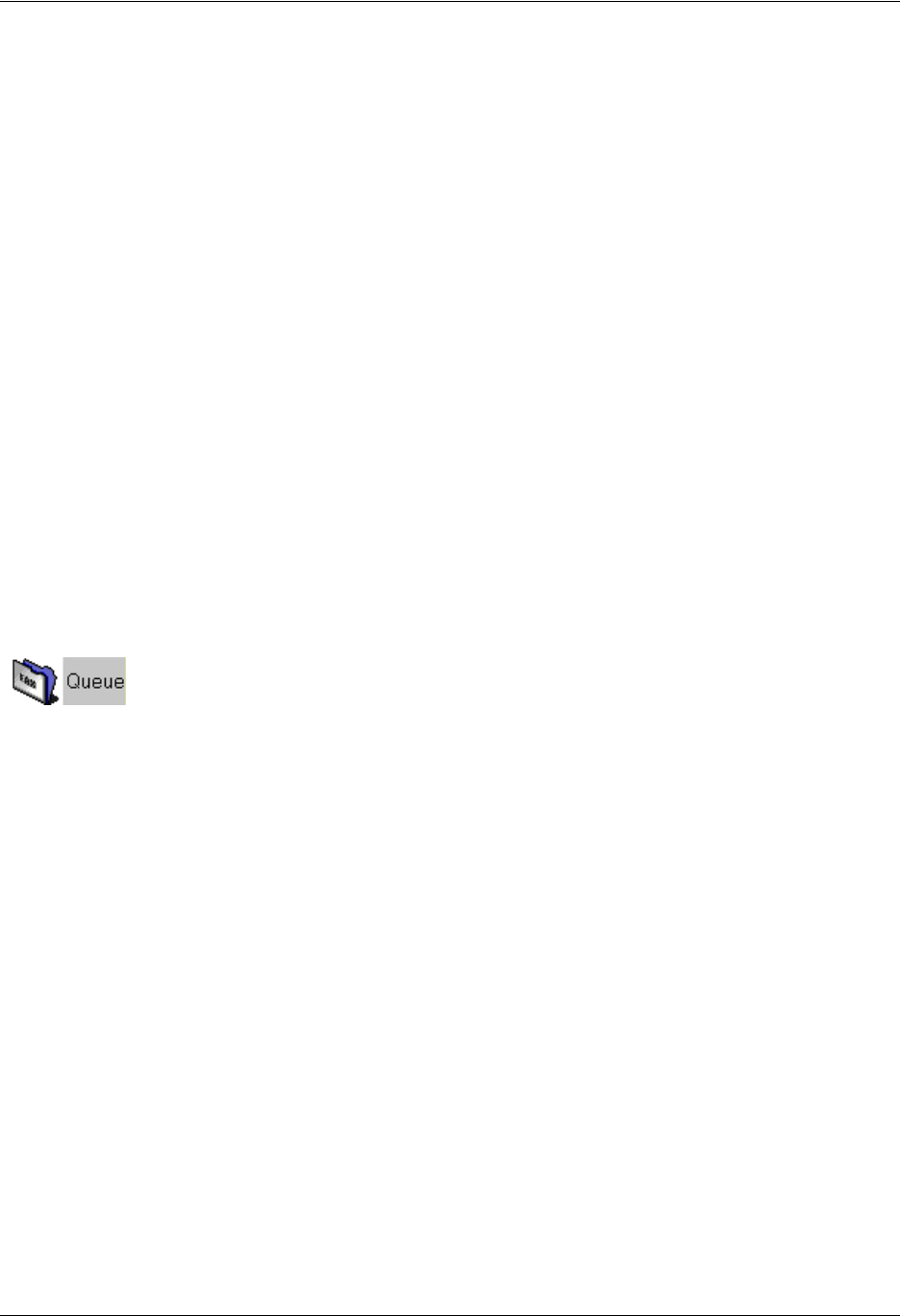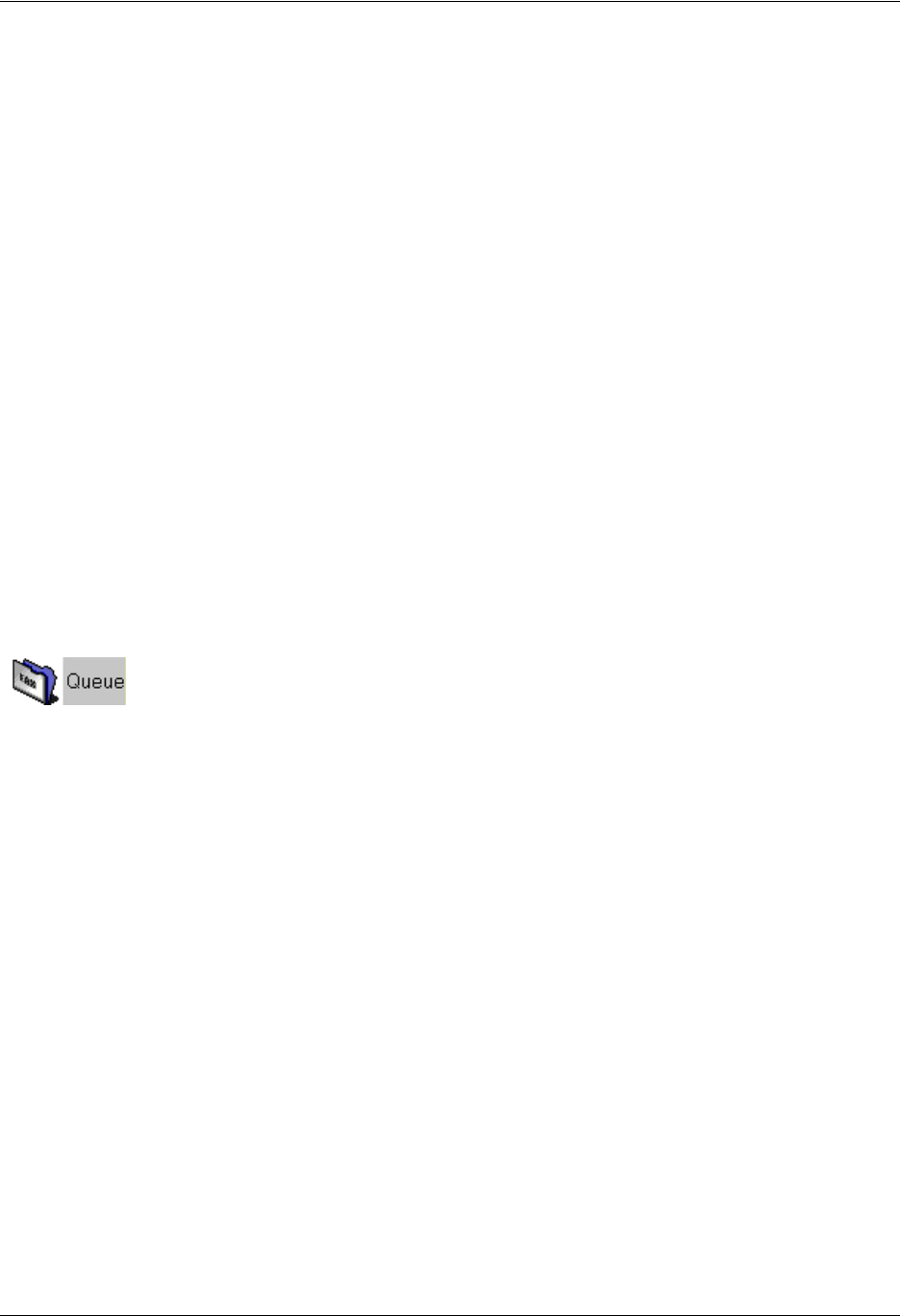
Sending Faxes Enterprise Communications Server
78 Copyright © 2009 ADTRAN, Inc. 619510003-1A
Viewing the fax queue and status
Select the Queue icon in the navigation pane of the Faxes menu to view all the faxes that you have
scheduled for transmission. You can view the list of faxes that you have prepared, delete or cancel
transmission, suspend transmission indefinitely, reschedule transmission, and forward faxes. You can also
change the transmission by adding or removing recipients.
When a fax has been successfully transmitted, it is removed from the fax queue. You receive an email
message signaling successful transmission.
The system administrator has set the maximum number of transmission attempts. If a fax is not
successfully transmitted after the maximum number of attempts, you receive an email message to inform
you about the failure. When you send a fax using the ADTRAN fax printer driver, a fax transmission report
appears in your inbox. In the case of visual clients such as Microsoft Exchange, Lotus Notes, IMAP4, or
Integrated Messaging client, a successful fax transmission report appears in your Sent Items folder. If the
fax is not sent successfully, a failed fax transmission report appears in your inbox.
The fax transmission includes a history of the attempts and outcome of the fax. A fax transmission report is
also available in the call logs.
To view the fax queue
1. Select the Faxes navigation bar to open the Faxes menu.
2. Select the Queue folder icon. The folder’s contents are listed in the content pane.
For each fax in the list, you can see the recipient’s name and fax number, the scheduled transmission time
and date, and the number of pages including the cover page.
To view an individual fax listed in the fax queue
1. Select the Queue folder. Faxes scheduled for transmission are listed in the content pane.
2. Right-click the fax that you want to view, and select Open.
To change recipients or fax numbers of a fax listed in the fax queue
1. Select the Queue folder. Faxes scheduled for transmission are listed in the content pane. You can
change a scheduled fax only if it is in waiting status.
2. Right-click the fax that you want to change, and select Modify. The Recipients dialog box opens.
3. Make the changes that you want, and then select Next.
4. To remove a recipient from the list, select the recipient in the list and then select Remove.
5. To change a recipient’s fax number, select the recipient and then make the change.
6. Select Next until the Finished menu appears.
7. Select Finished.