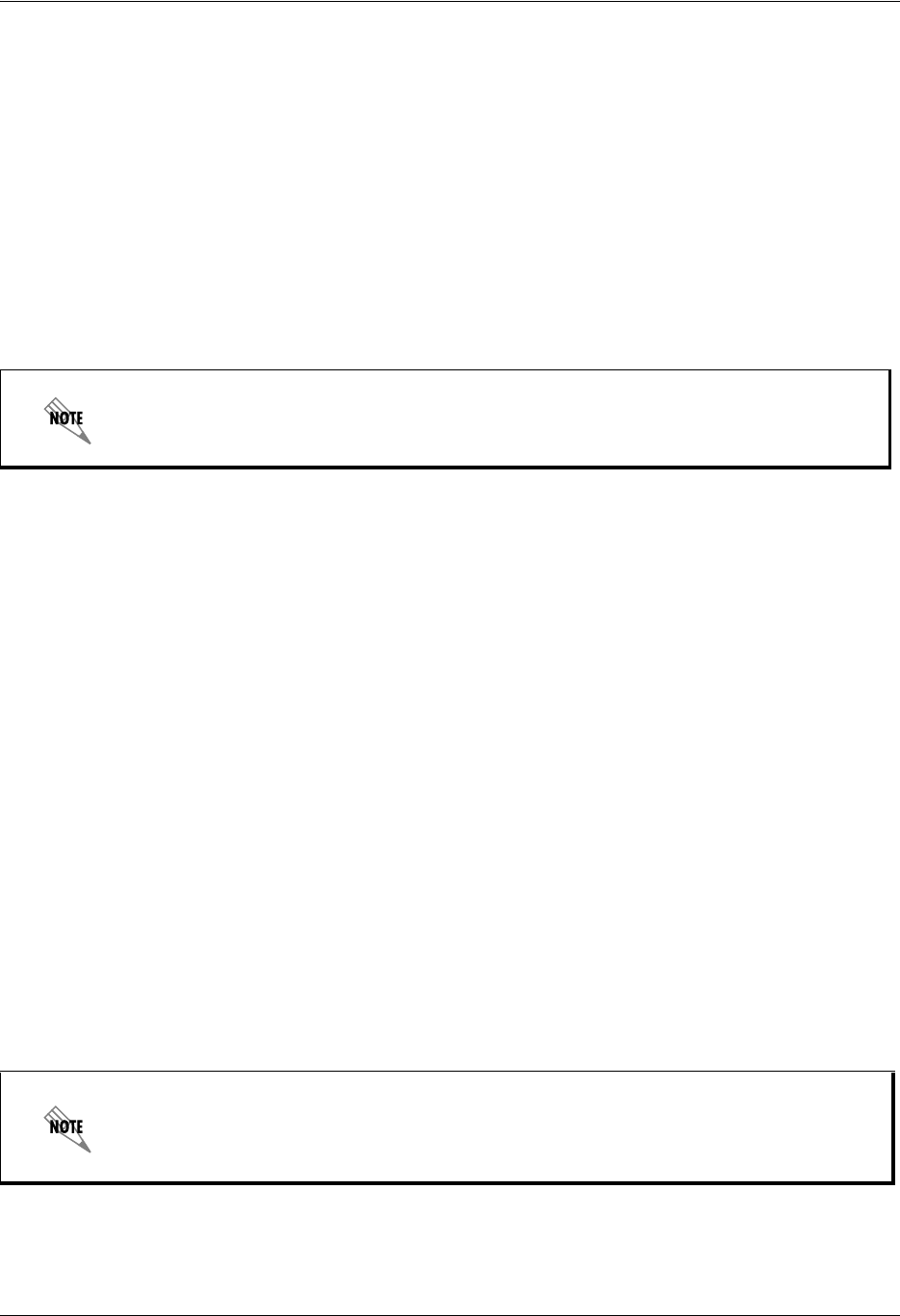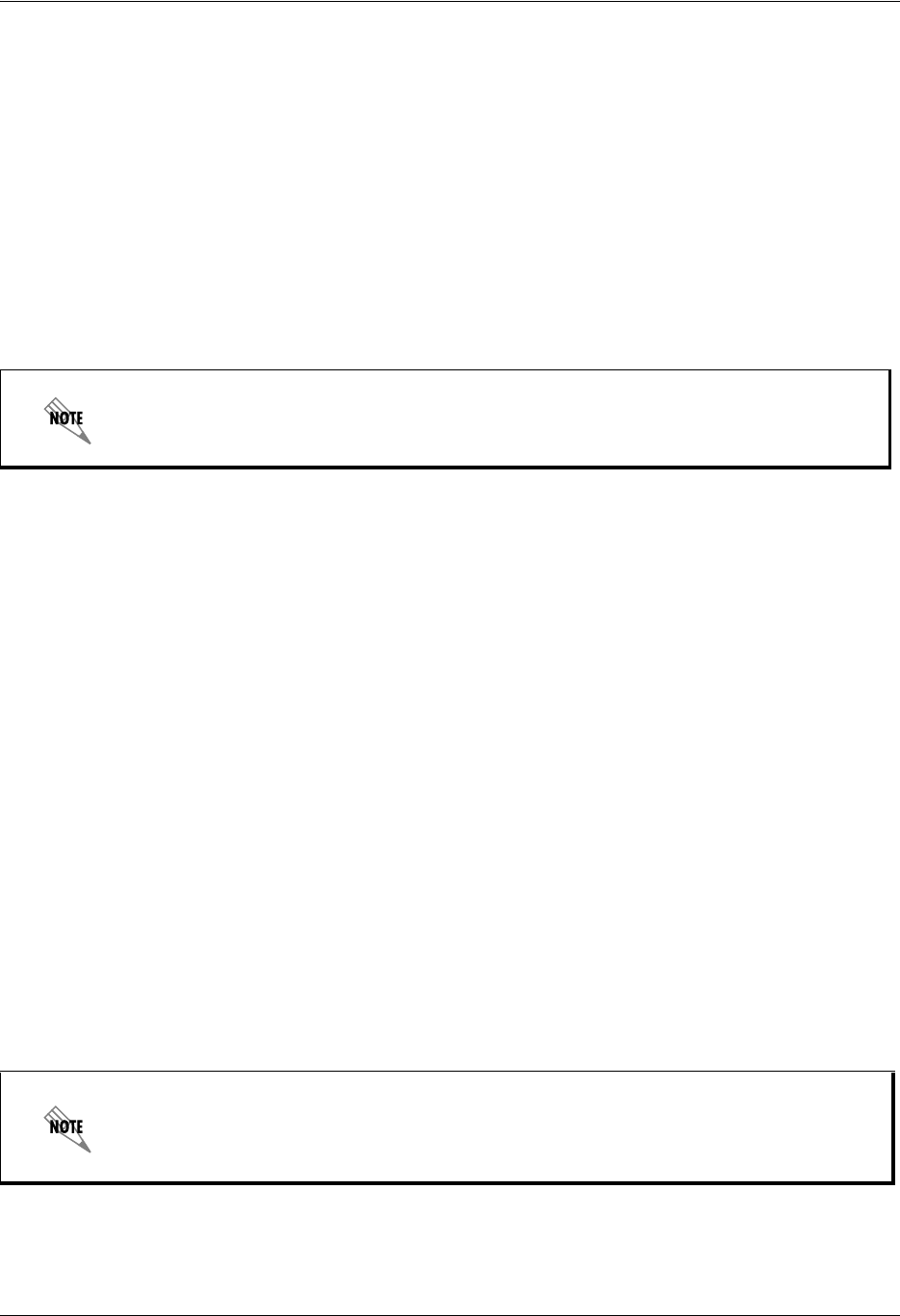
Enterprise Communications Server Compressing Voice Messages
619510003-1A Copyright © 2009 ADTRAN, Inc. 181
To change the IMAP user password
1. Select Tools > Options.
2. Select the External Systems tab.
3. In the IMAP mailbox management section, select the Password button.
4. In the Password box, type the new password.
5. In the Re-enter box, retype the new password.
6. Select OK.
7. In the Options dialog box, select OK.
Compressing Voice Messages
The voice message compression level determines how incoming voice messages, greetings, and
announcements are recorded and stored. Compression affects the size and quality of voice messages.
• Increasing the compression level lowers the audio quality and the file size.
• Decreasing the compression level improves the audio quality and increases the file size.
The default compression level is medium, but this level can be adjusted. For example, if you are traveling
and working over modem connections, you can select the maximum compression level so that your
messages are smaller. However, the audio quality will also be noticeably decreased.
To set the level of voice message compression
1. Select Tools > Options.
2. Select the Incoming Messages tab.
3. Move the slider to adjust the level of compression. The default level is Medium. Select Defaults to
return the compression level to the default value.
4. Select OK.
The IMAP user password must match the Lotus Notes user Internet password,
configured on the Lotus Notes Server.
When you save an attachment from your system from the Local Message Store/Integrated
Client, the attachment is saved in the compression format selected. However, when you
save from your system from Microsoft Exchange Server, the attachment is saved in the
native compression format, which is equivalent to no compression.