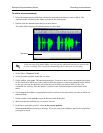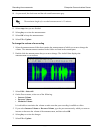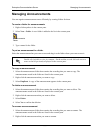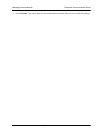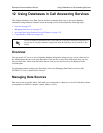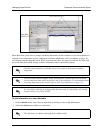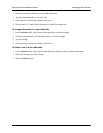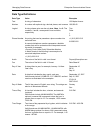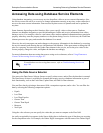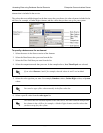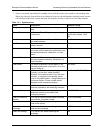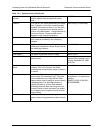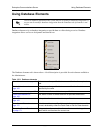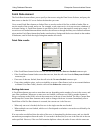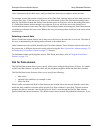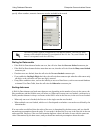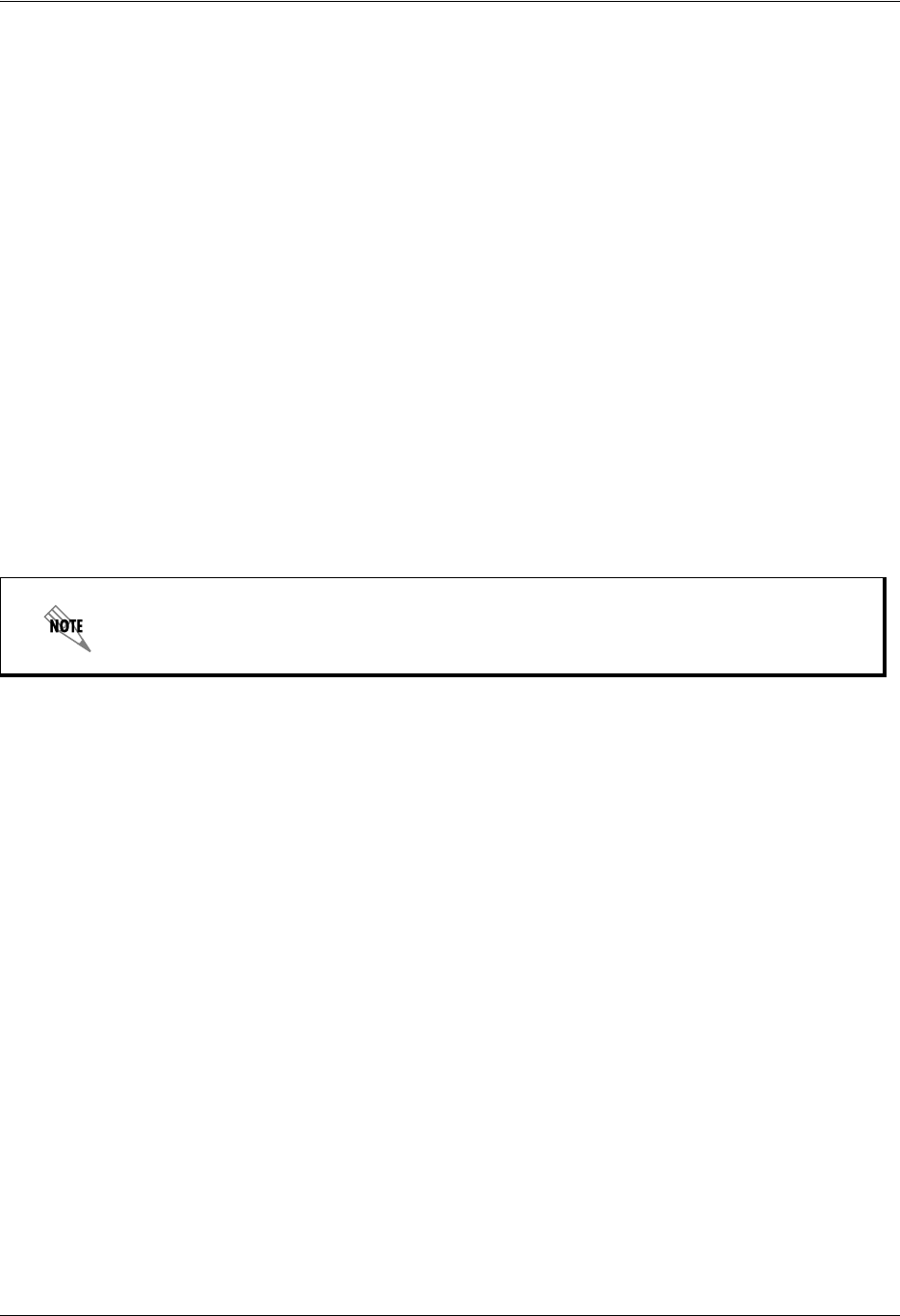
Enterprise Communications Server Accessing Data using Database Service Elements
619510003-1A Copyright © 2009 ADTRAN, Inc. 159
Accessing Data using Database Service Elements
Using database integration, you can set up services that allow callers to access current information. Also,
the service creator can call in to a service to change information remotely at any time, so that callers have
access to the most current information. Data accessed by data sources is dynamic and can be updated at
any time.
Some elements, depending on their function, allow you to specify values or data sources. Database
elements use database integration to provide information to callers and receive information from callers
during a service. For example, callers to a real estate office can hear updated information about a particular
property when they enter the property number over the phone during a service. In this case, the Fetch Data
element processes the query and searches the database for a match.
Likewise, the real estate agent can make changes to the property information in the database by accessing
the service remotely and entering the new information to the database. If the agent wants to change the list
price for a property, he can access the Update Data element in the service, access the price value for the
correct property, change the value, and update the database accordingly.
For more information about accessing data sources using service elements, refer to Using Elements to
Create Call Answering Services on page 107.
Using the Data Source Selector
You can use the Data Source Selector feature to specify a data source, and to filter the data that is returned.
The Data Source Selector is available for elements that require access to database information as part of
their functionality, such as the Fetch Data, Update Data, and Dial for Data elements.
You can filter data by selecting a data source field, a comparison operator, and a value. You can filter the
data by selecting the following comparison options:
•Equals
• Less Than
• Less Than/Equal to
• Greater Than
• Greater Than/Equal
• Between
•Not Equal
Using the value selector you can specify the value that you want to compare to the filter field.
An easily recognizable icon appears in the Source dialog box to indicate the type of data that you are using
for the comparison value. For example, the Gather Digits icon appears with the name of the Gather Digits
To troubleshoot services using data sources, refer to Troubleshooting Services on
page 106.