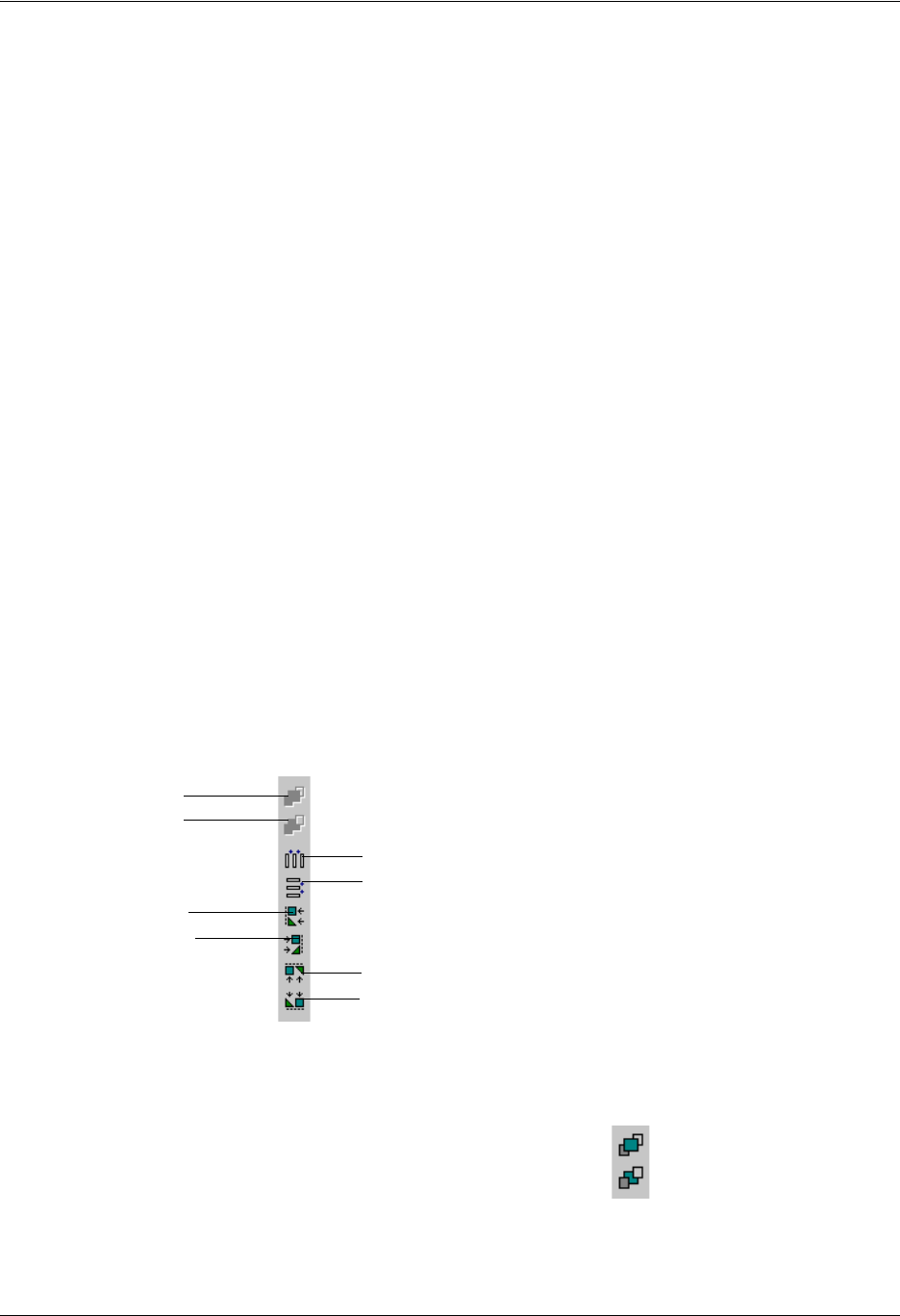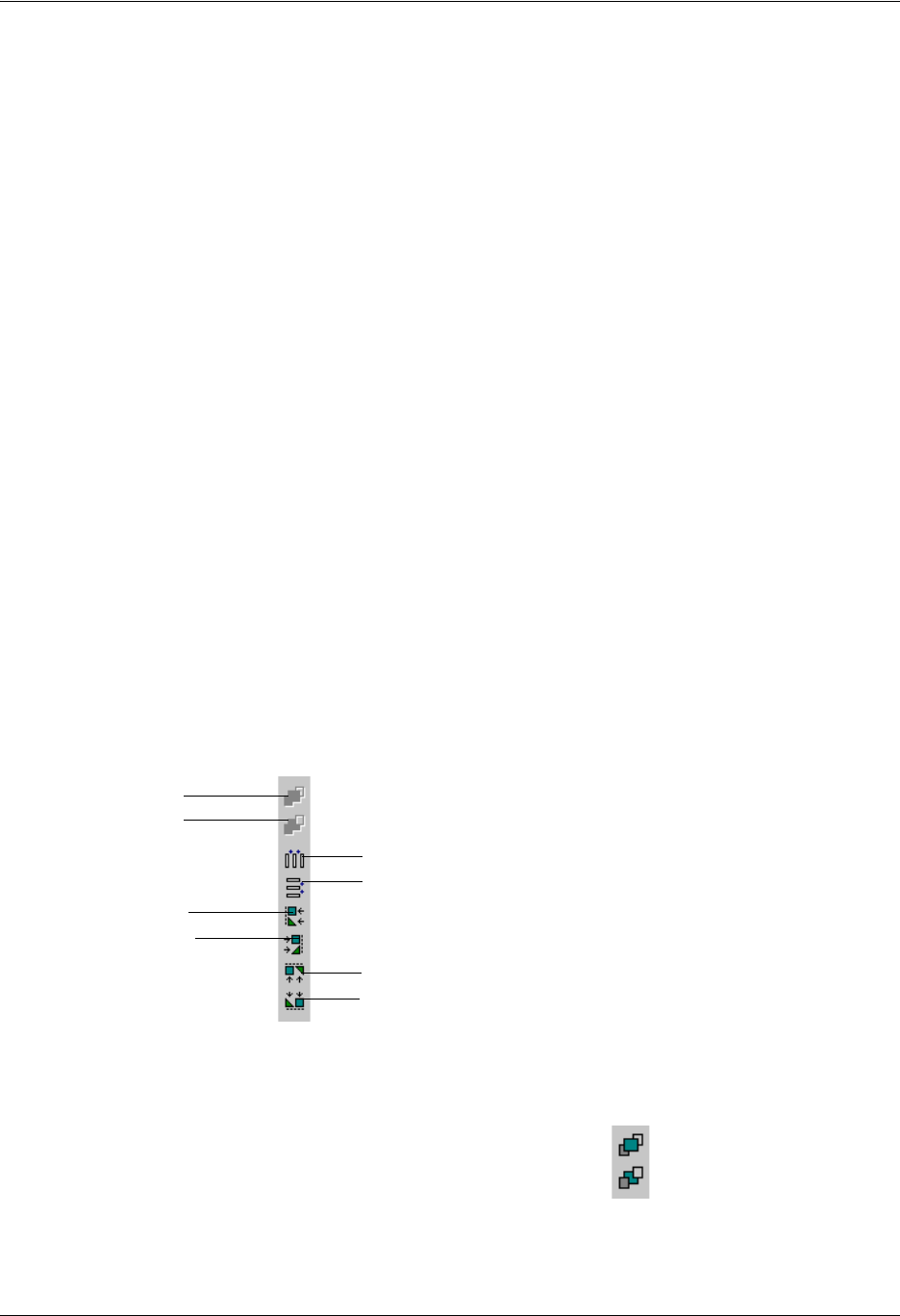
Enterprise Communications Server Sending Faxes
619510003-1A Copyright © 2009 ADTRAN, Inc. 87
5. Type the text that you want to insert. Choose the font, size, and style commands on the toolbar to
change the text.
To insert text in a text box
1. Select the lock selector tool.
2. Select the text tool.
3. Select where you want to insert the text box and then drag to the right and down. A dotted text box
appears on the canvas.
4. Select Format > Line, Fill and Color to open the Line, Fill and Color dialog box.
5. Select the Draw border/line check box. The text box lines are now solid.
6. Select line thickness from the Thickness box.
7. Type the text in the text box. Change the font size and style as desired.
To insert a bitmap
1. Select the Insert bitmap tool to open the Open dialog box.
2. Select the bitmap that you want to insert.
3. Select Open. The bitmap is inserted on the canvas.
Using the Alignment tools to customize fax cover pages
The second group of tools in the Fax Cover Page Editor is the Alignment group. These tools are used to
space or align selected objects on the canvas. Alignment tool commands can also be found in the Layout
menu.
To move a shape to the front/back in relation to a second shape
1. Select the shape that you want to move to the front/send to the back to select it.
2. On the tool palette, select Bring to front/Send to back, as desired.
The shape that you selected is brought forward/sent back.
Bring to front
Send to back
Align left edge
Align right edge
Space evenly across
Space evenly down
Align top edge
Align bottom edge