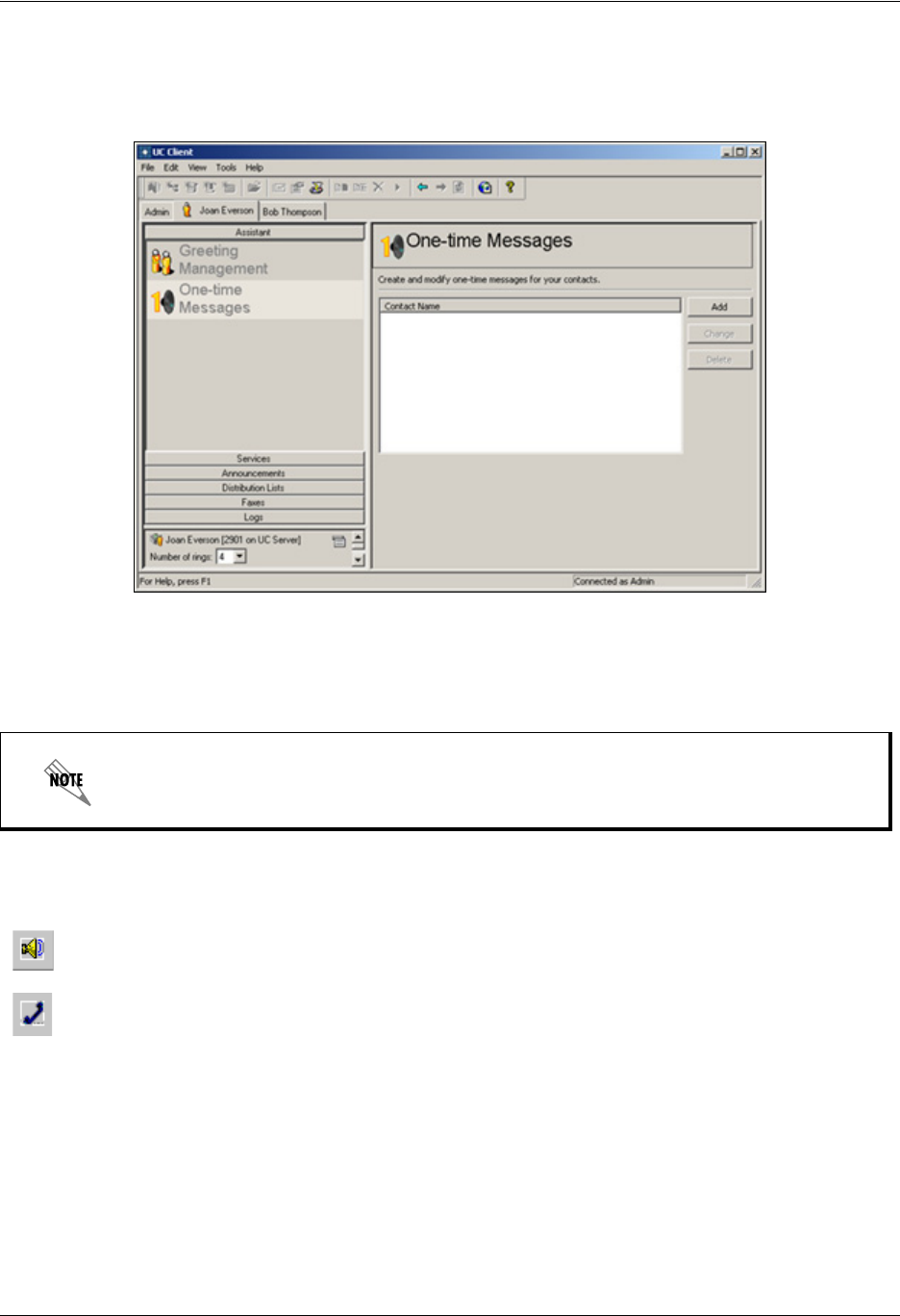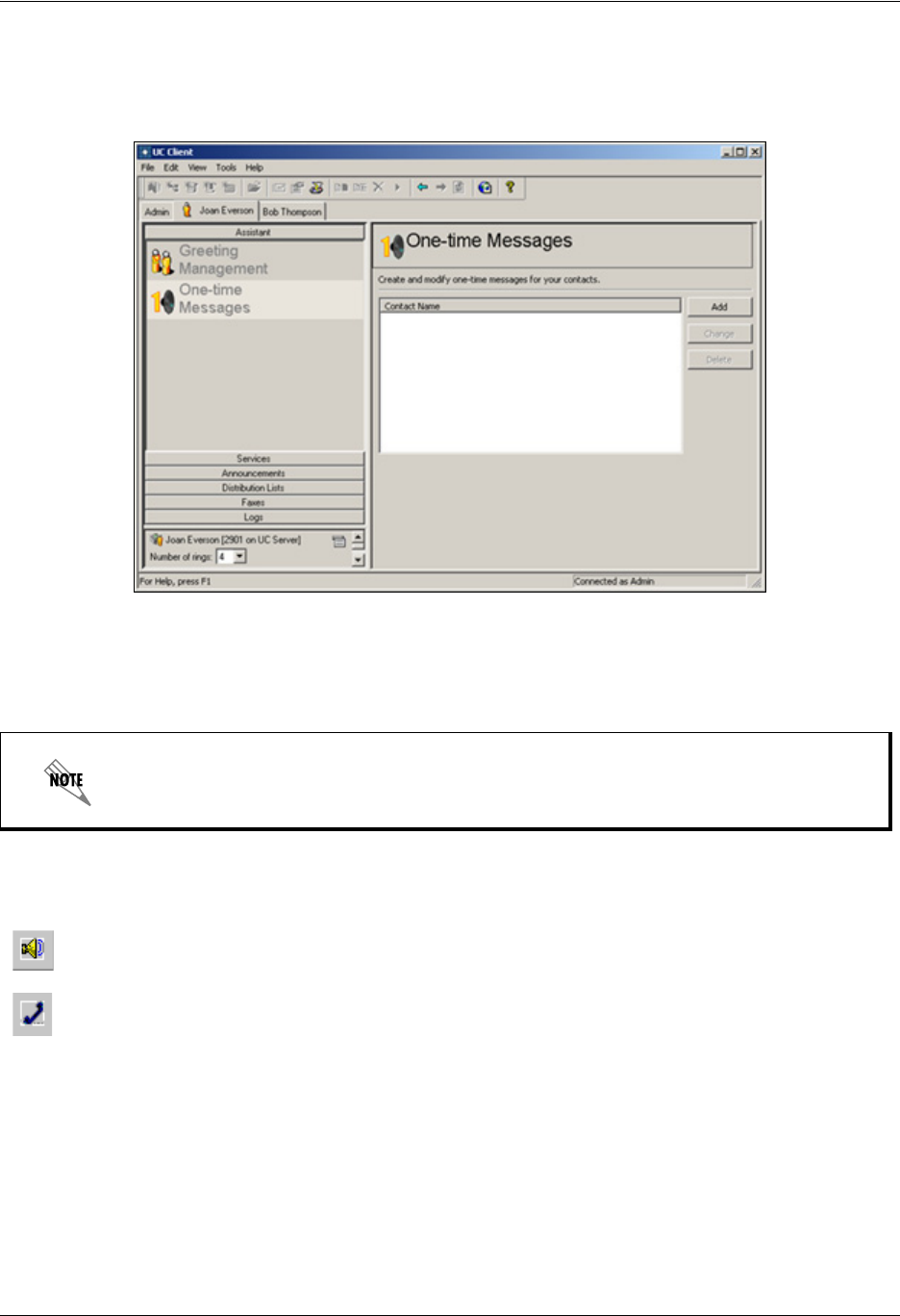
Customizing your Mailbox using your Computer Enterprise Communications Server
26 Copyright © 2009 ADTRAN, Inc. 619510003-1A
To create a one-time message for a contact
1. In the Assistant navigation pane of the main Client menu, select One-time Messages to open the One-
time Messages content pane.
2. Select Add to open the One-time Messages recording dialog box.
3. From the For list, select the contact that you want to receive the one-time message. The contacts are
from the list of contacts that you maintain in Outlook.
4. Select record to open the Record Audio dialog box.
5. Make sure that the audio device you want is selected.
6. From the Insert new audio list, select at the beginning.
7. Select record. If you are using your telephone, wait for the beep before you begin to record. As you
record, the clock runs and the red record button turns grey.
8. Select stop when you have finished. If you used your telephone, you can also press the Release button
on the phone to end the recording.
9. Select play to hear the greeting.
In the text area of the One-time Message dialog box, you can type the greeting that you
want to record. This is useful to eliminate pauses while you record.