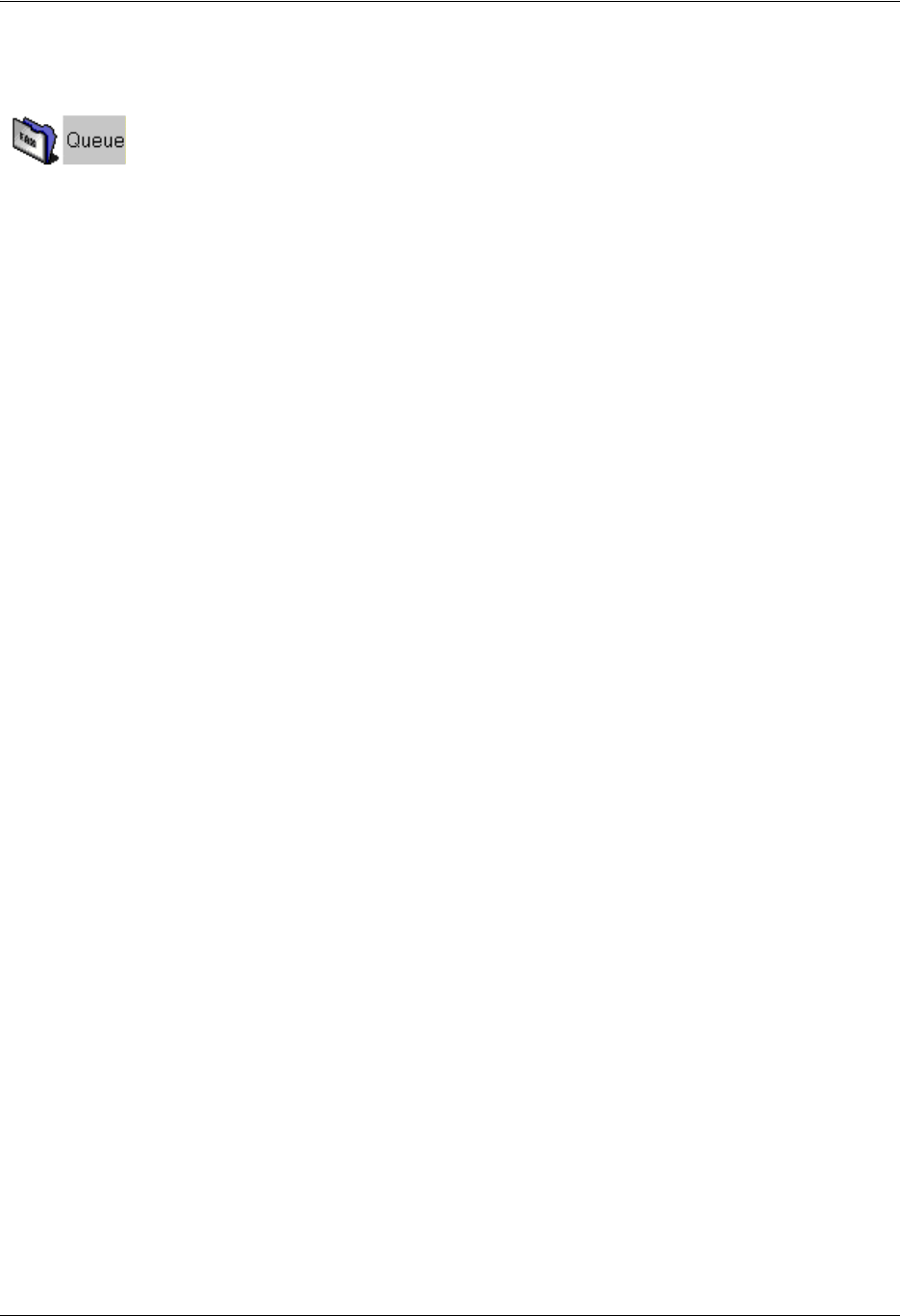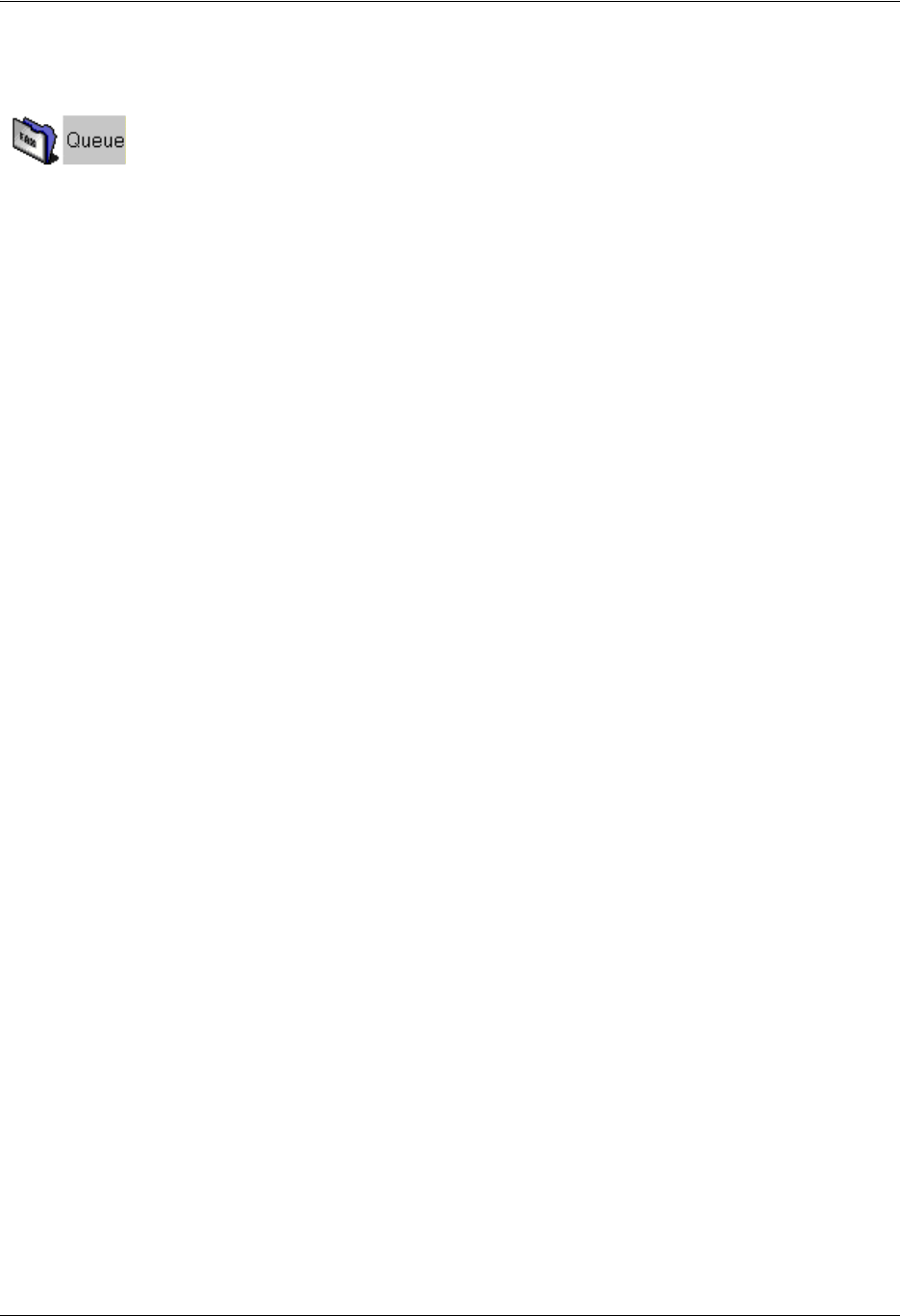
Sending Faxes Enterprise Communications Server
80 Copyright © 2009 ADTRAN, Inc. 619510003-1A
To delete a fax listed in the fax queue
1. Select the Queue folder. Faxes scheduled for transmission are listed in the content pane.
2. Right-click the fax that you want to delete, and select Delete.
3. Select Yes to confirm the deletion.
Using fax cover pages
This section provides information about how to create and manage fax cover pages. A cover page is sent as
the first page of your document and usually includes your name, your company name and fax number, as
well as that of the recipient, and some information relating to the subject of the fax.
There is a folder for fax cover pages in the navigation pane of the Faxes menu. When you open the Cover
Pages folder, your fax cover pages are listed in the content pane. From there you can create new cover
pages and manage those that already exist. For information about sharing fax cover pages, refer to
Importing and Exporting on page 173.
You can also send only a fax cover page using Quick Fax.
Creating fax cover pages
To create a new fax cover page
1. Select the Faxes navigation bar to open the Faxes menu.
2. Select the Cover Pages icon.
3. Right-click anywhere in the content pane.
4. Select New > Fax Cover Page. A new untitled cover page appears in the content pane.
5. Type a name for the cover page. You can use the Fax Cover Page Editor to design the appearance and
content of the cover page that you created.
6. Select File > Save after you finish the design.
To use an existing fax cover page
1. Select the Faxes navigation bar to open the Faxes menu.
2. Select the Cover Pages icon.
3. Right-click the cover page that you want to use. You can use one of the cover pages that is included,
which are called FaxCoverPage 1 or FaxCoverPage 2.
4. Select Duplicate to create a copy of the cover page.
5. Right-click the copy of the cover page.