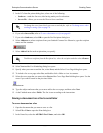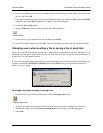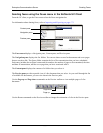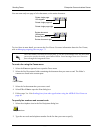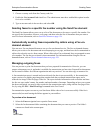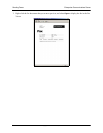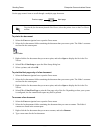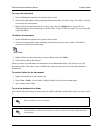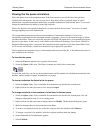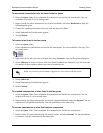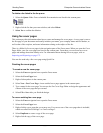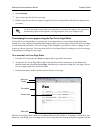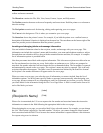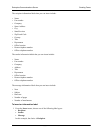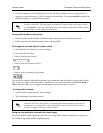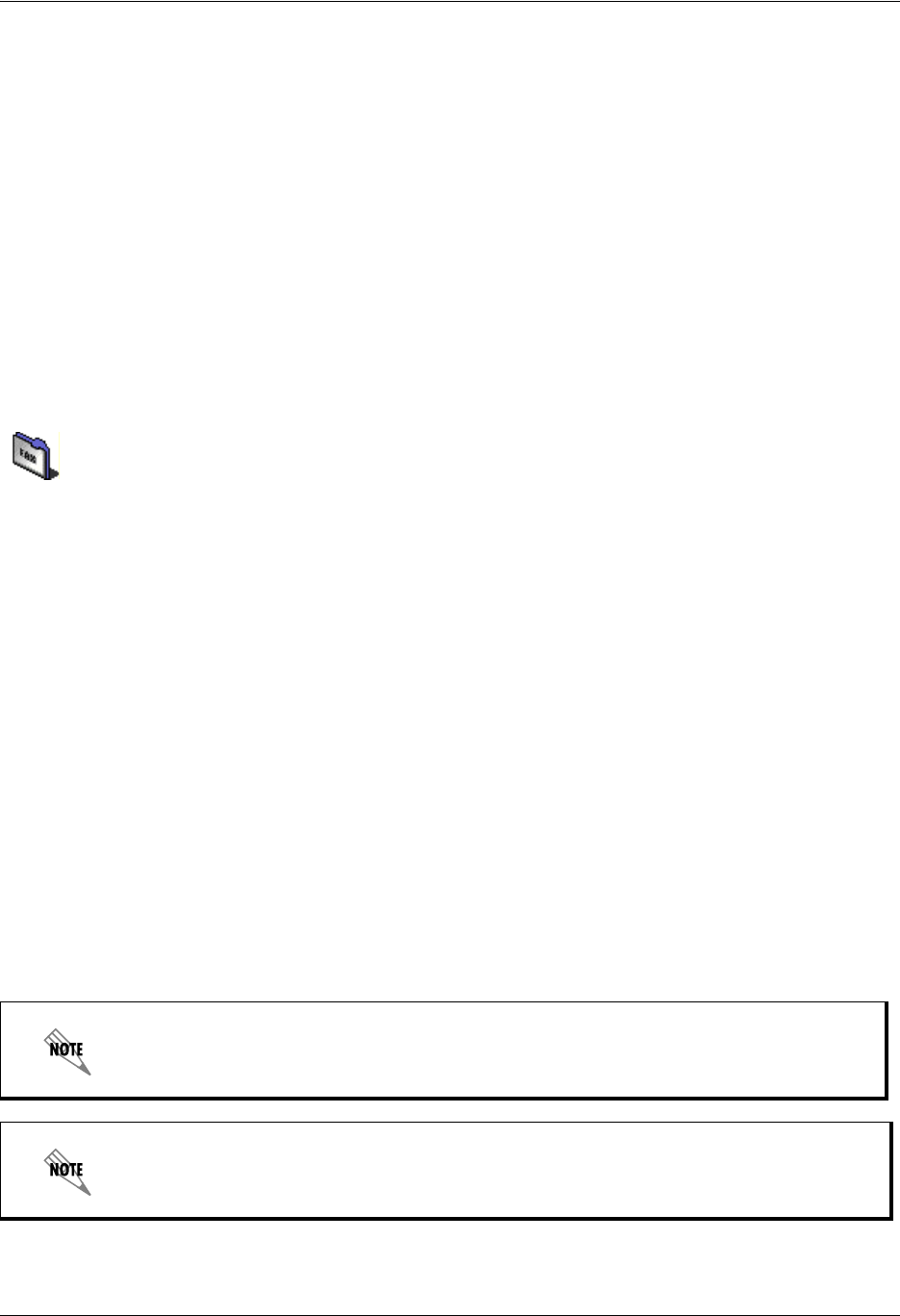
Enterprise Communications Server Sending Faxes
619510003-1A Copyright © 2009 ADTRAN, Inc. 77
To copy a fax document
1. Select the Faxes navigation bar to open the Faxes menu.
2. Select the fax documents folder containing the document that you want to copy. The folder’s contents
are listed in the content pane.
3. Right-click the fax document that you want to copy, and select Duplicate. A copy of the fax
document appears in the content pane, with the words “Copy of” before its name. You can rename the
copied document.
To delete a fax document
1. Select the Faxes navigation bar to open the Faxes menu.
2. Select the fax documents folder containing the document that you want to delete. The folder’s
contents are listed in the content pane.
3. Right-click the fax document that you want to delete, and select Delete.
4. Select Yes to confirm the deletion.
When you create a fax document for transmission at an undetermined time, you can save it to a fax
documents folder. That makes it easy to find the fax when you open the Faxes menu and schedule its
transmission.
To create a folder for fax documents
1. Right-click anywhere in the content pane.
2. Select New > Folder. A new folder is added is added to the list in the content pane.
3. Type a name for the folder.
To put a fax document in a folder
Select the fax document that you want to store in a folder and drag it to the folder where you want to store
it.
Select a folder to view its contents.
On the toolbar, use the Go back arrow to return to the list previously displayed in the
content pane.
Faxes Folder