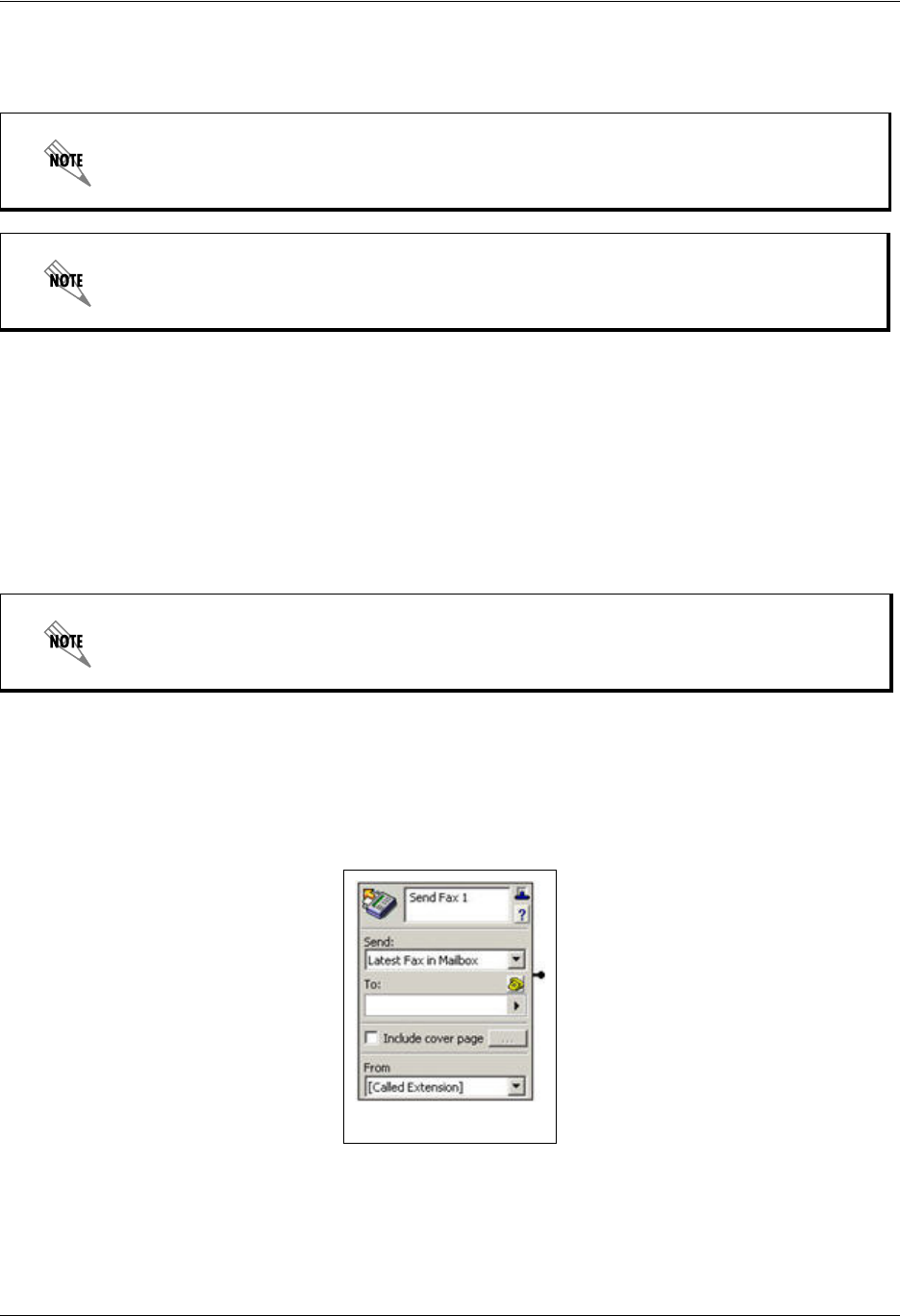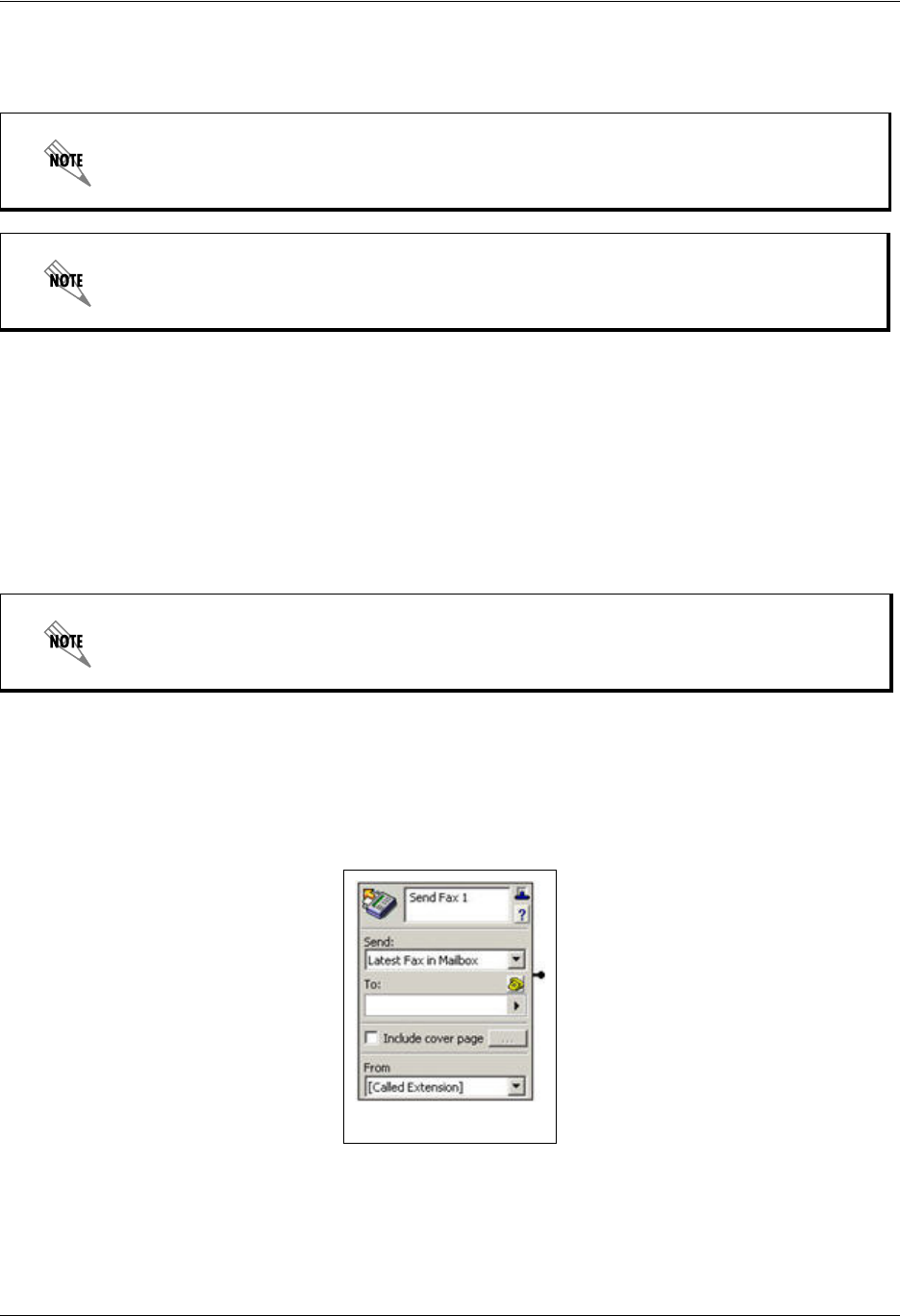
Using Standard Elements Enterprise Communications Server
124 Copyright © 2009 ADTRAN, Inc. 619510003-1A
2. In the To email address box, type the email address where you want the notification sent. If you want
to enter more than one email address, type them with a semicolon separating each one.
To specify a custom notification
1. From the Send list, select Custom.
2. In the To email address box, type the email address where you want the notification sent. Use a
semicolon to separate multiple email addresses.
3. In the Subject box, type a subject for the email, or use the Value Selector to select a value.
4. In the Body box, type the body of the email, or use the Value Selector to select a value.
5. In the Attach field, select a database value (audio or fax), fax, announcement, greeting, or temporary
recording.
Send Fax element
The Send Fax element allows you to send a list of faxes to a specified fax number.
You can enter the fax number to which you want to send a fax message. A cover page can accompany your
fax message and you can select the fax documents to include in the list. You can choose to send a list of
faxes, the latest fax in your mailbox, all faxes in your mailbox, or all unread faxes in your mailbox.
Refer to Selecting values within elements using the value selector on page 108 if you
want to select a dynamic value for the To email address box. You can enter only one
dynamic value.
Make sure that you enter a valid email address. The UC server does not authenticate
email addresses used with the Send Email element.
Refer to Selecting values within elements using the value selector on page 108 to select a
dynamic value for the To email address, Subject, Body, or Attach text box. You can enter
only one dynamic value.