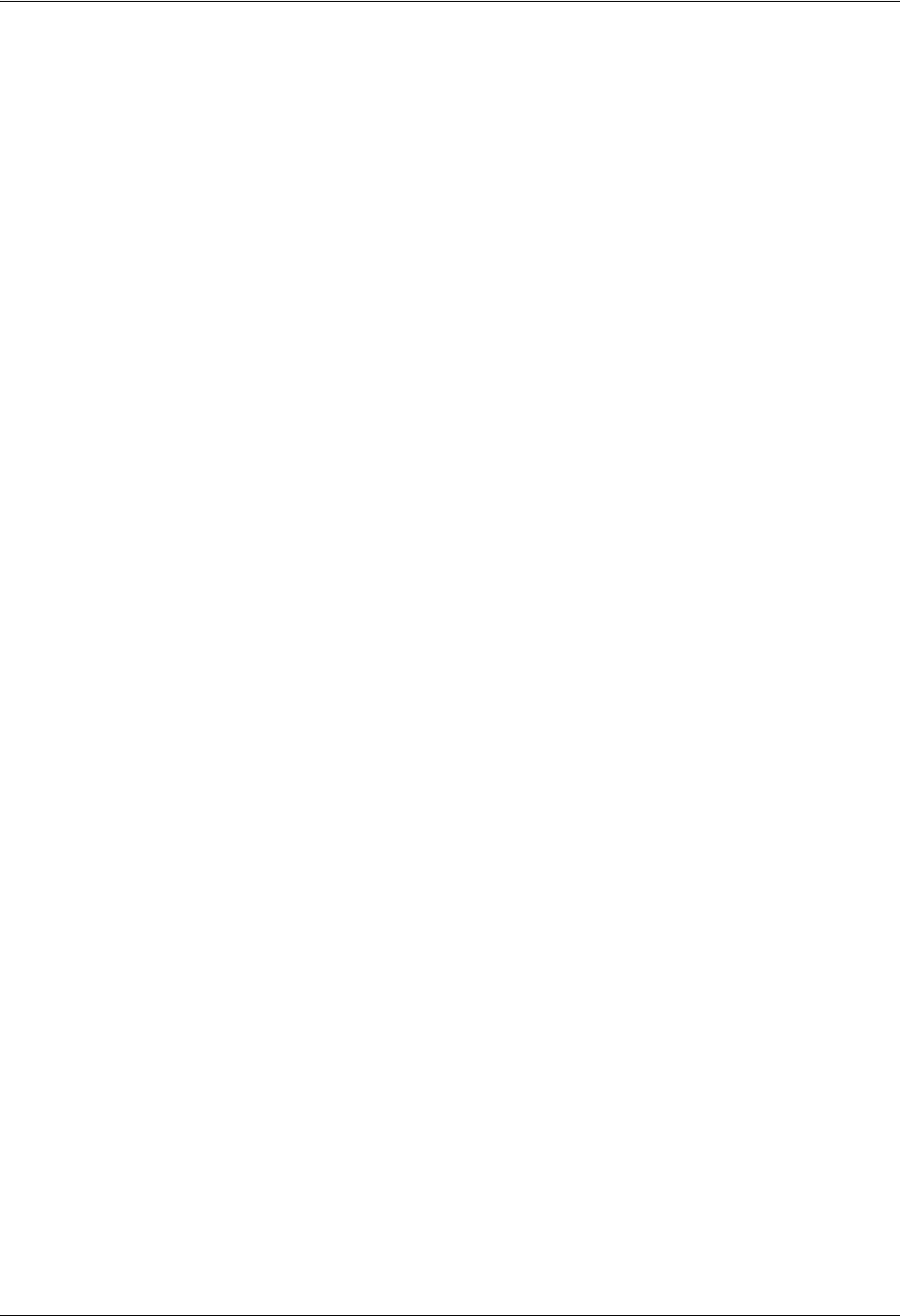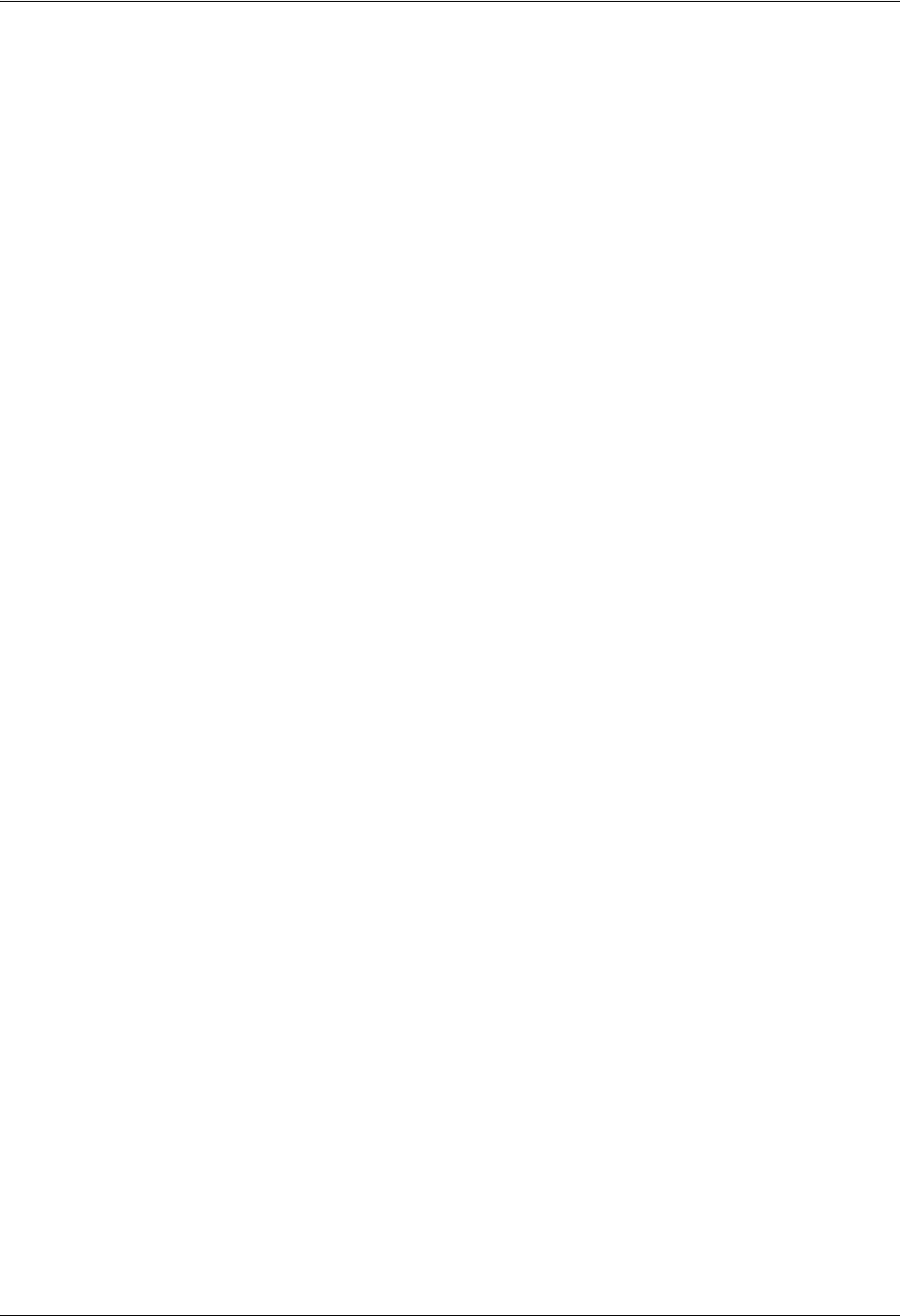
Sending Faxes Enterprise Communications Server
82 Copyright © 2009 ADTRAN, Inc. 619510003-1A
toolbar and menu commands.
The Menu bar contains the File, Edit, View, Insert, Format, Layout, and Help menus.
The Toolbar contains shortcuts to the most frequently used menu items. Hold the pointer over a button to
show the tooltips.
The Tool palette contains tools for drawing, editing, and organizing your cover pages.
The Canvas is the design area. This is where you customize your cover page.
The Status bar shows the pointer’s status. For example, if you hold the pointer over a toolbar button, a
description of the button’s function is displayed on the status bar. The coordinates at the bottom right of the
status bar provide precise information about the pointer’s position.
Inserting and changing labels and message information
You can include information related to the recipient, sender, and message with your cover page. This
information can include the recipient’s name and fax number, your name and telephone number, a subject
line and short note related to the fax, along with the transmission time and date, for example. A complete
list of information options is provided below.
Note that you cannot insert labels with recipient information. This is because recipients are callers who use
the Fax-on-demand services that you set up. Such callers are unknown to you. Callers are prompted to
enter their fax number when their call encounters the Fax-on-demand element. The fax number is captured
and automatically entered on the cover page. The recipient’s name may also be captured. This is the only
recipient information that appears. The same is true for transmissions initiated by the Send Fax element:
the recipient’s fax number and name will appear on the fax cover page.
When you create a cover page, you select the type of information you want to include from the list of
information options. You do not enter specific sender or message content manually when designing your
cover page, because content will vary depending on each Fax-on-demand service that you set up. Instead,
you insert labels for the information using the Fax Cover Page Editor. A field is created on the canvas for
each of the labels you insert.
When a fax is transmitted, the UC server captures the fax number and associated name then inserts the
information as content in the field following the appropriate label on the cover page.
When designing the cover page, you can edit a label’s font, style and content. For example, you can change
the “fax” label so that it appears as “facsimile number.” However, you cannot change the actual content
that is associated with the field. This is because the content information is captured when a caller initiates a
fax request using a service element.
To:
[Label]
{Recipient’s Name}
[Field]