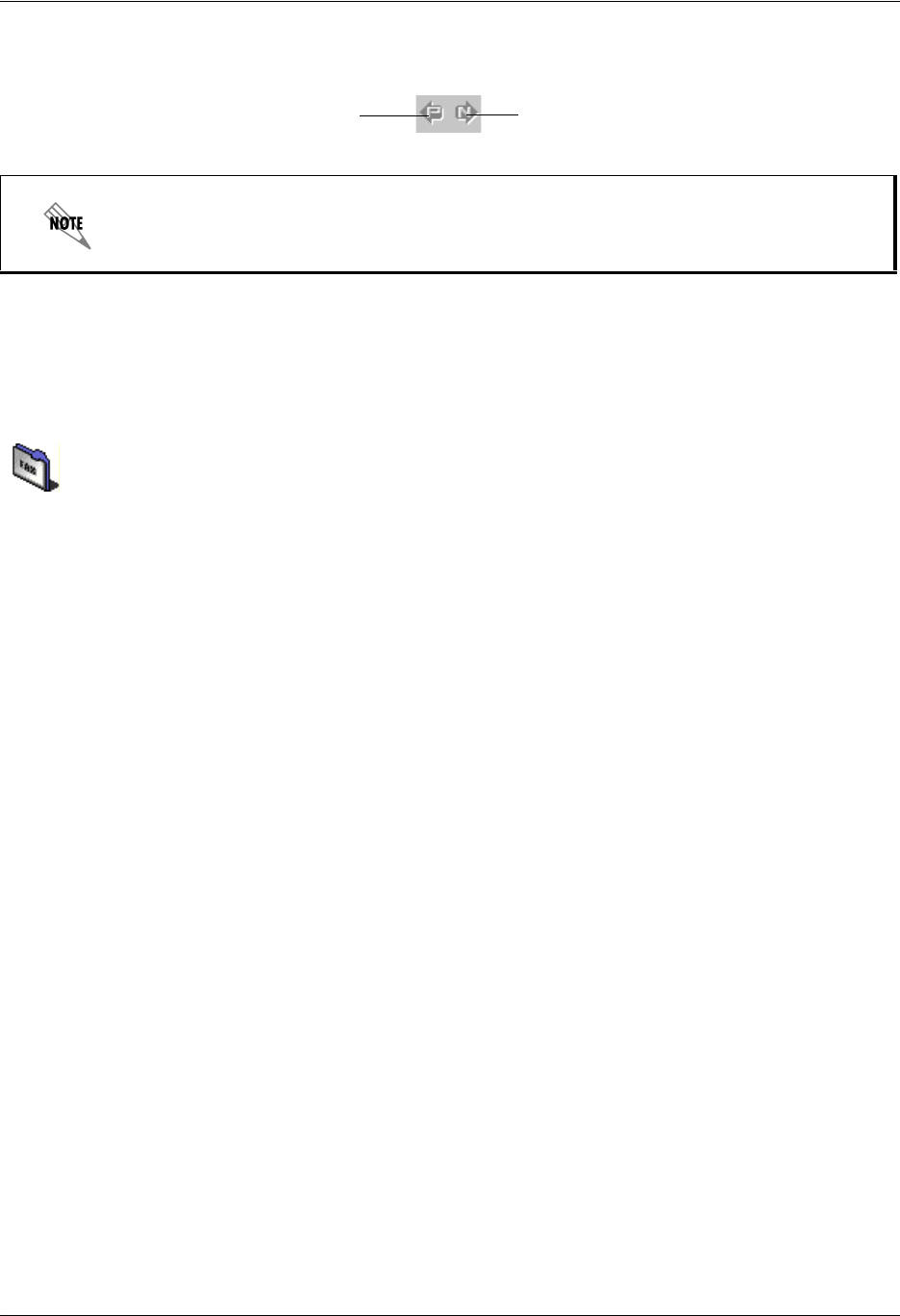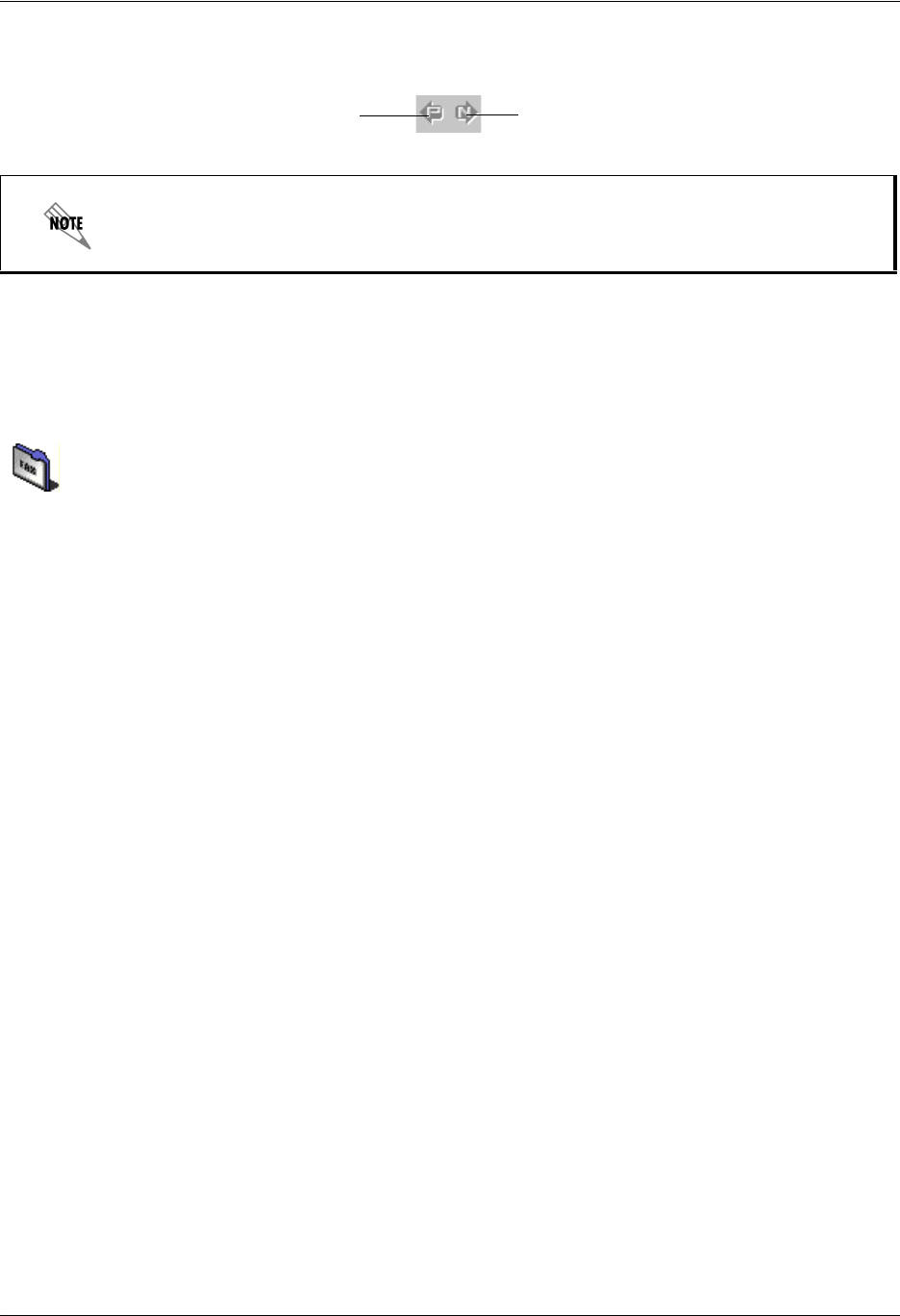
Sending Faxes Enterprise Communications Server
76 Copyright © 2009 ADTRAN, Inc. 619510003-1A
Use the page control icons to scroll through a multiple-page document.
To print a fax document
1. Select the Faxes navigation bar to open the Faxes menu.
2. Select the fax documents folder containing the document that you want to print. The folder’s contents
are listed in the content pane.
3. Right-click the fax document that you want to print, and select Open to display the fax in the Fax
Viewer.
4. Select File > Print Setup to open the Print Setup dialog box.
5. Select a printer, and select OK.
To print the first page only of a fax document
1. Select the Faxes navigation bar to open the Faxes menu.
2. Select the fax documents folder containing the document that you want to print. The folder’s contents
are listed in the content pane.
3. Right-click the fax document that you want to print, and select Open to display the fax in the Fax
Viewer.
4. Select File > Print First Page to print the first page only of the fax. Depending on how your system
is configured, the fax transmission report may also be printed.
To rename a fax document
1. Select the Faxes navigation bar to open the Faxes menu.
2. Select the fax documents folder containing the document that you want to rename. The folder’s
contents are listed in the content pane.
3. Right-click the fax document that you want to rename, and select Rename.
4. Type a new name for the fax document.
To print the fax document from the Fax Viewer, select the printer icon on the Fax Viewer
toolbar.