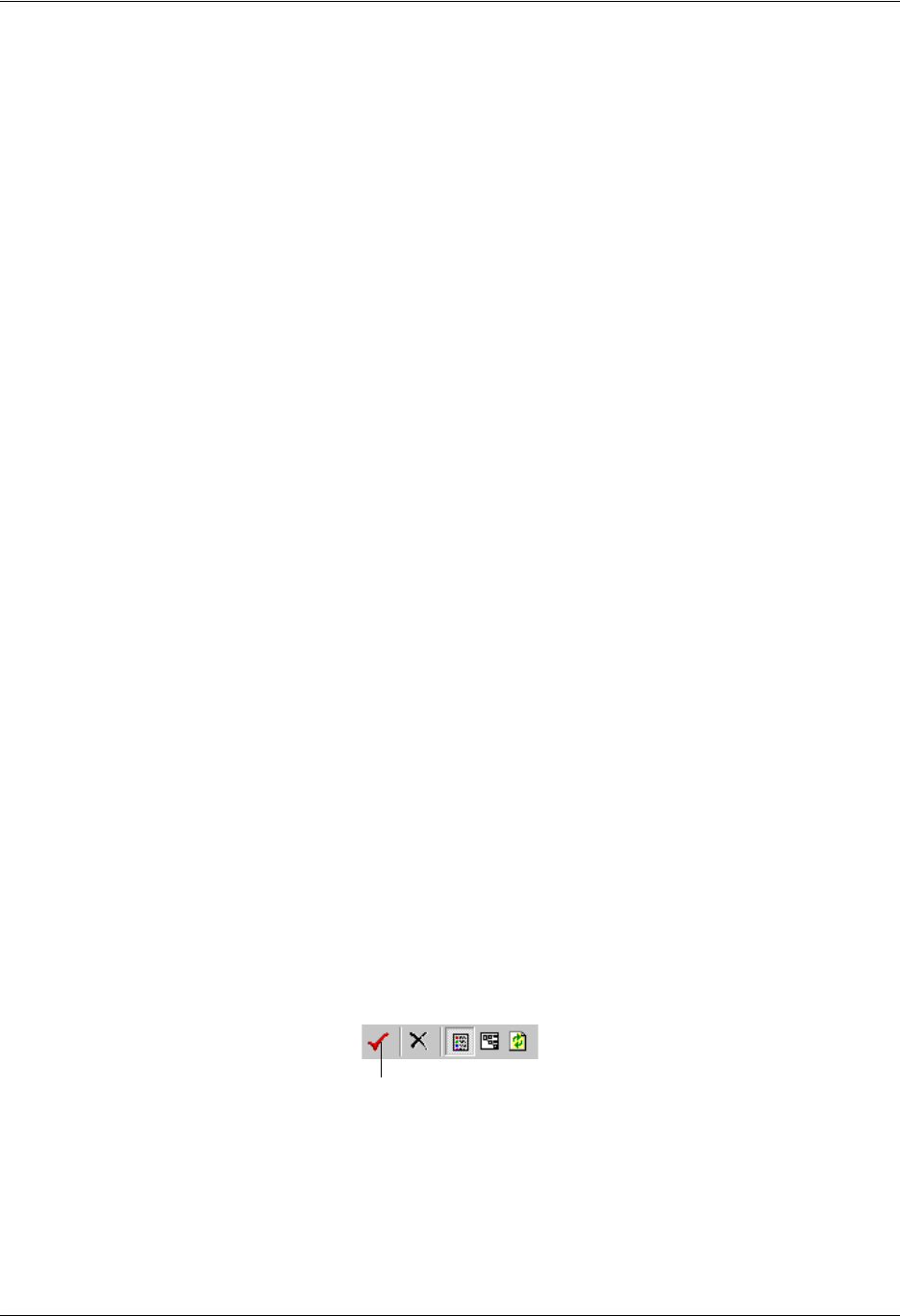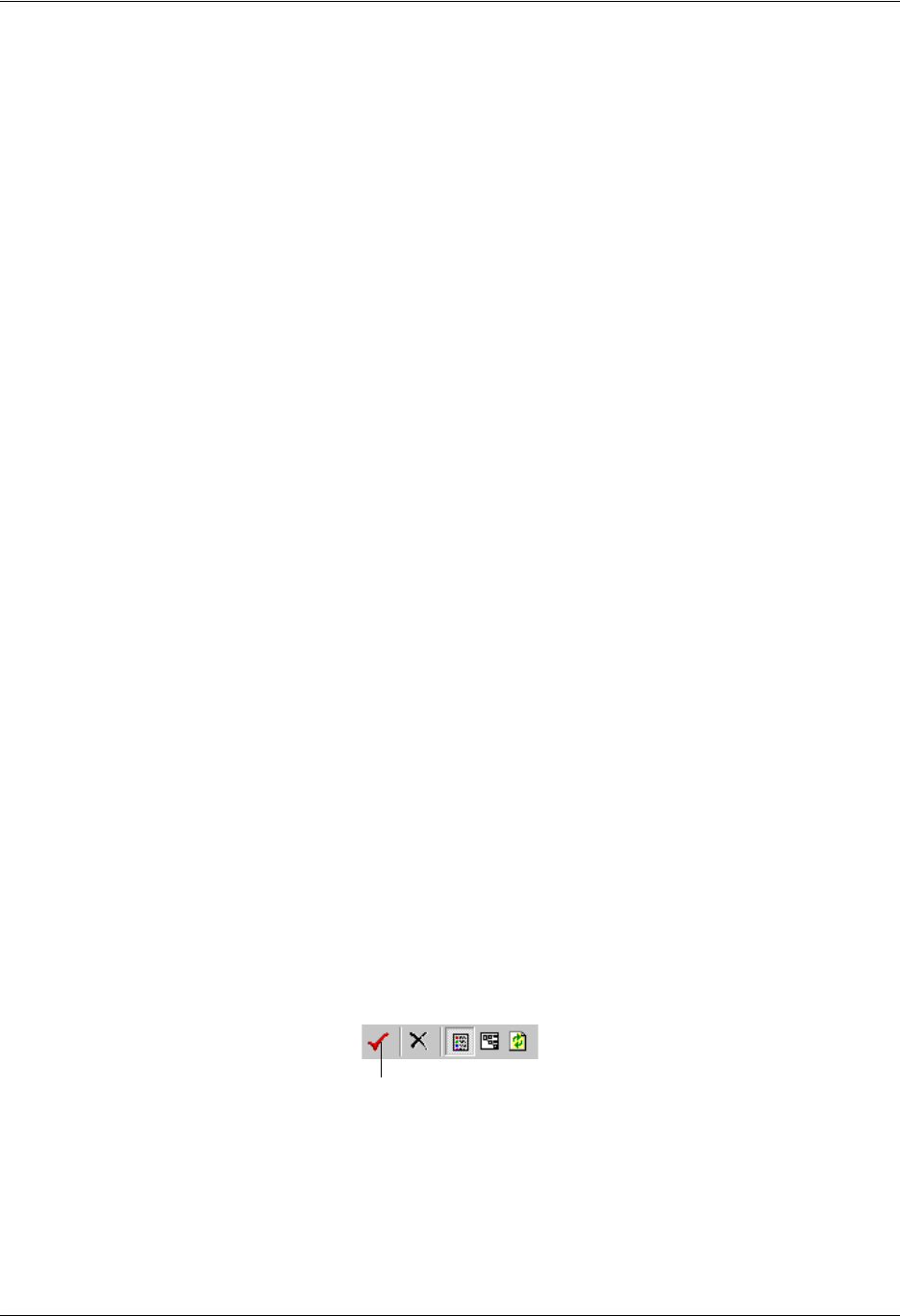
Enterprise Communications Server Validating Services
619510003-1A Copyright © 2009 ADTRAN, Inc. 105
• The Assisted Transfer, Transfer Call, Deliver Messages, Notify Pager, and Send Fax elements.
• The Send Email element.
• The Text To Speech element.
• The Compare Data element.
• The Create Log Entry element.
Note that parameters can be used to obtain a specific record from a database.
In the service editor, parameters are not visible by default. Once enabled, you can select parameters for the
elements that use them.
To view parameters
1. From the Services navigation bar, right-click in the content pane, select New > Service.
2. Select the service, right-click and select Open to open the Service Editor.
3. In the Service Editor, select View > Parameters to enable the Parameters. Once Parameters are
enabled, then parameter values are available for selection.
Validating Services
After you finish building your service, you can validate it. The Service Editor inspects the service for
logical errors or unresolved aspects of the call flow. If there is a problem with your service design, a
message box appears with information about the changes that you need to make.
To validate a service
1. On the toolbar, select the check mark.
2. If the Service Editor message informs you that the service is valid, select OK. Otherwise, follow the
Service Editor’s suggestions about how to change your service to make it valid.
Parameter Value Description
-pm Additional Parameters List This is a comma separated list of additional
parameters that are passed to the service when it
executes. These values can be accessed within a
service definition as special Text values whose
names are Parameter1, Parameter2, and so on.
The first value in the list becomes the value of
Parameter1 and so forth.