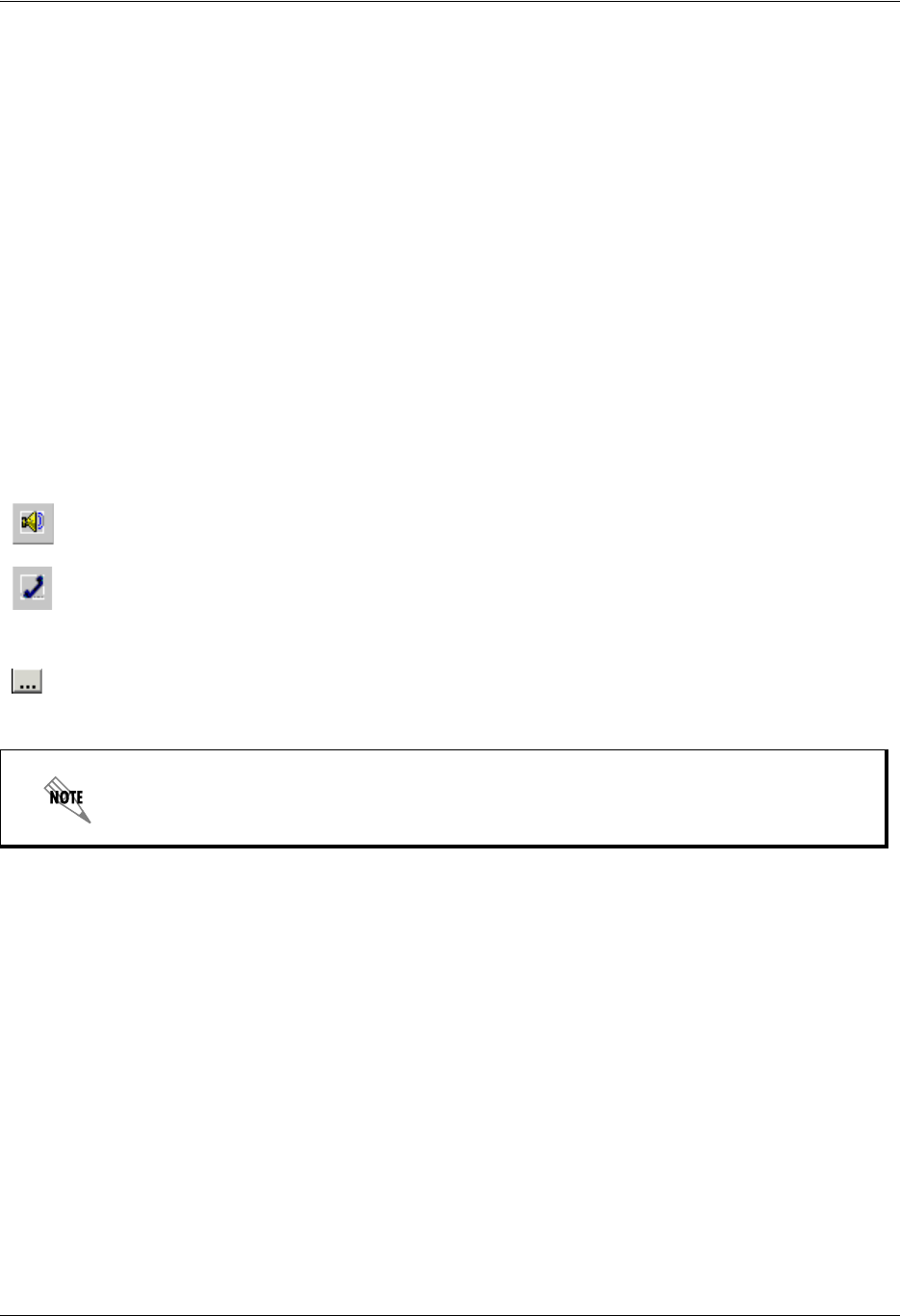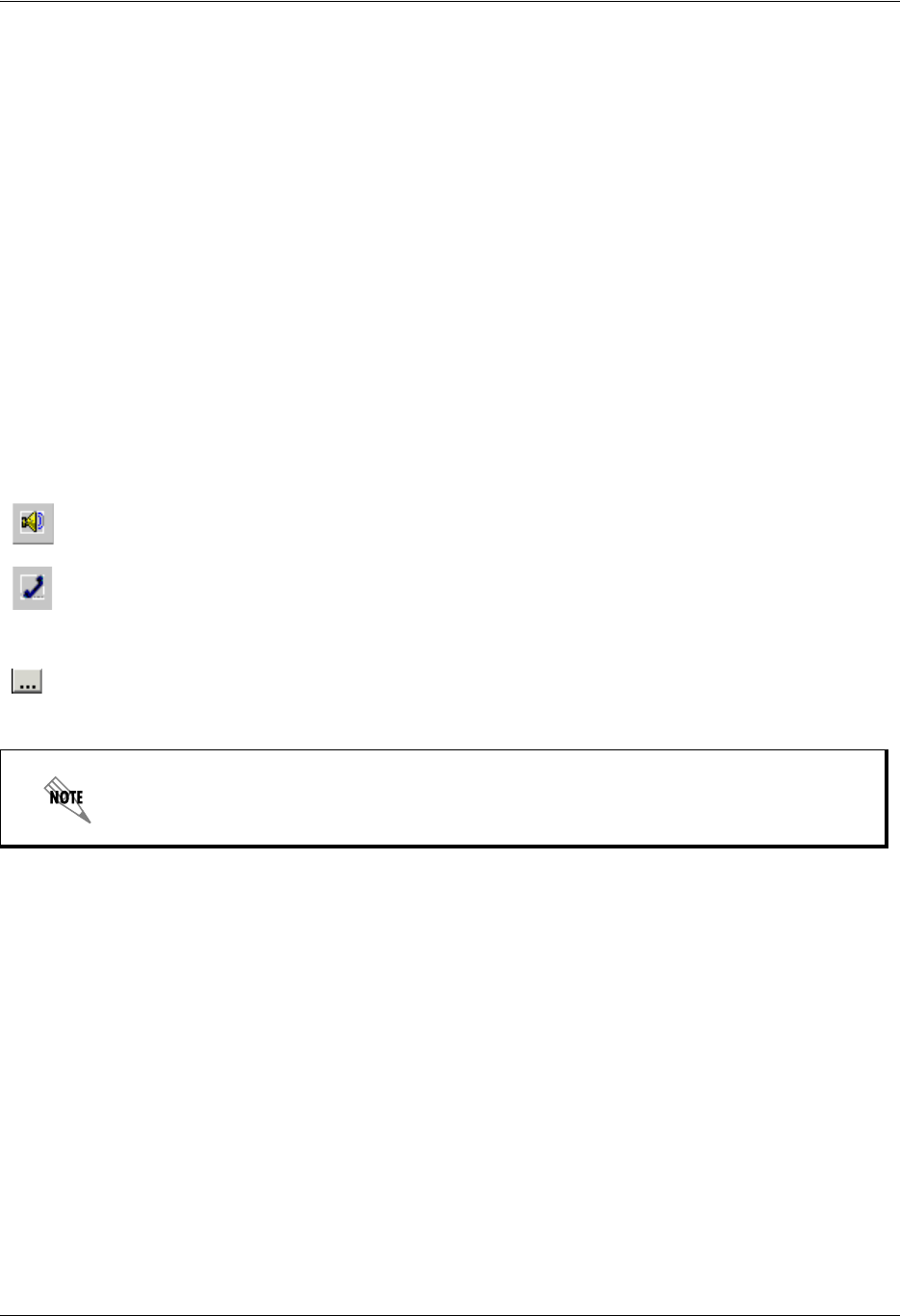
Enterprise Communications Server Customizing your Mailbox using your Computer
619510003-1A Copyright © 2009 ADTRAN, Inc. 23
3. Select play to play the greeting.
To delete a greeting
1. From the Available Greetings list, select the greeting that you want to delete.
2. Select the trash button to delete the greeting.
3. Select Yes to confirm the deletion.
Re-recording and deleting greetings using the Audio Editor
For more information about using the Audio Editor for advanced management of audio greetings, refer to
Using Announcements in Call Answering Services on page 143.
To re-record a greeting using the Audio Editor
1. From the Available Greetings list, select the greeting that you want to re-record.
2. Make sure that the audio device you want is selected.
3. Select the advanced button to open the Audio Editor.
4. Select record to open the Record Audio box.
5. From the Insert new audio list, select a position on the waveform:
• At the current position—records from the marker’s position on the waveform (from the
beginning, if you did not make a selection)
• At the beginning—records from the beginning
• At the end—records from the end of the current greeting
• Replace all—replaces the current greeting with the new greeting
6. Select record and record the greeting.
7. Select stop when you are finished recording.
8. Select OK.
9. Select play to listen to the re-recorded greeting.
10. Select File > Exit to close the Audio Editor and update the greeting.
In the text area of the Audio Editor, you can type the greeting that you want to record.
This is useful to eliminate pauses when you are recording.