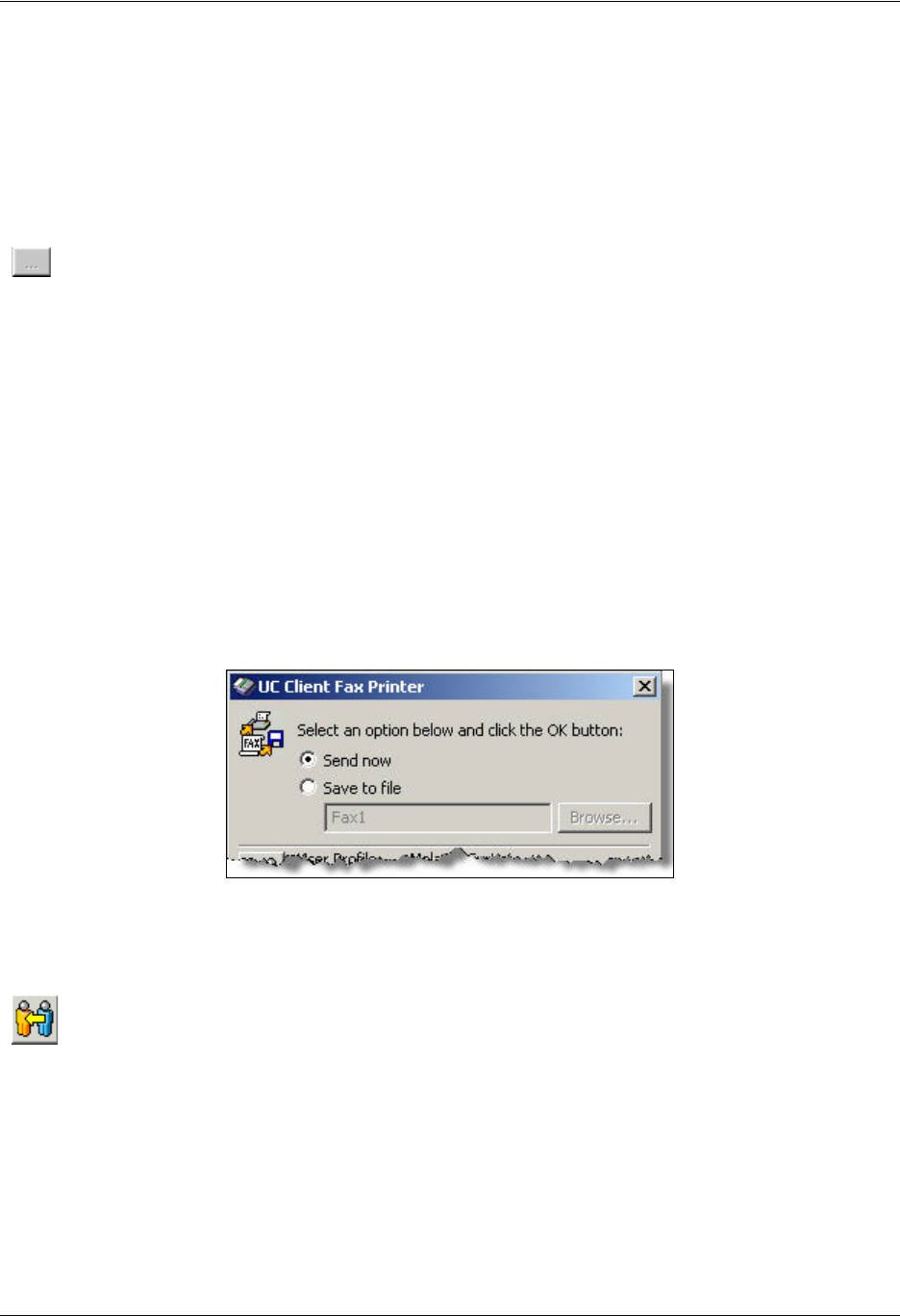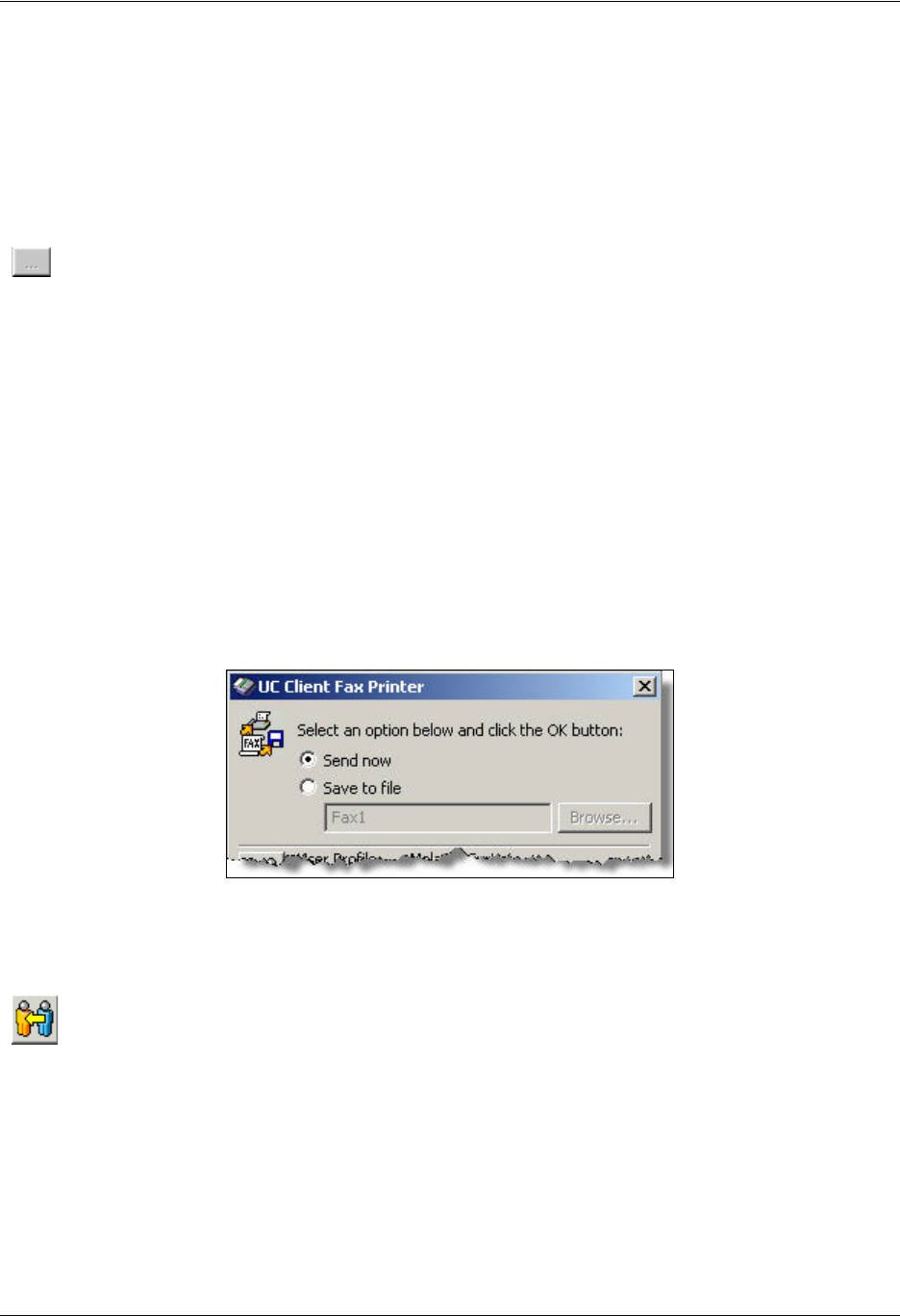
Sending Faxes Enterprise Communications Server
70 Copyright © 2009 ADTRAN, Inc. 619510003-1A
4. If you are prompted, then enter the user name and password for the user from which you want to send
the fax, and select OK.
5. If the Server dialog box opens then select UC Server from the list, enable the Save server as default
check box, and select OK to open the UC client Fax Printer dialog box.
6. Enable the Save to file button.
7. Select the Browse button to open the Select Fax Name dialog box.
8. In the text box, type a name for the file and then select Select.
9. On the Fax Printer dialog box, select OK. The fax document is saved in your fax documents folder.
Changing users when sending a fax or saving a fax to send later
When you send a fax from another application, or when you save a document as a fax to send later, you can
change the user that you want to send or save the fax from. This is useful if a user has several mailboxes, or
as part of the Fax-on-demand element.
If you are faxing from another application, or saving a document as a fax, then from the Print dialog once
you have selected the ADTRAN Fax Printer and selected Print, then you are presented with the UC
client Fax Printer dialog.
To change users when sending or saving a fax
1. From the UC client Fax Printer dialog box, select the Change user button.
2. Type the user name and password for the user from which you want to send the fax. The user’s
information appears in the Current user information section of the Fax Printer dialog box.
3. Select OK.