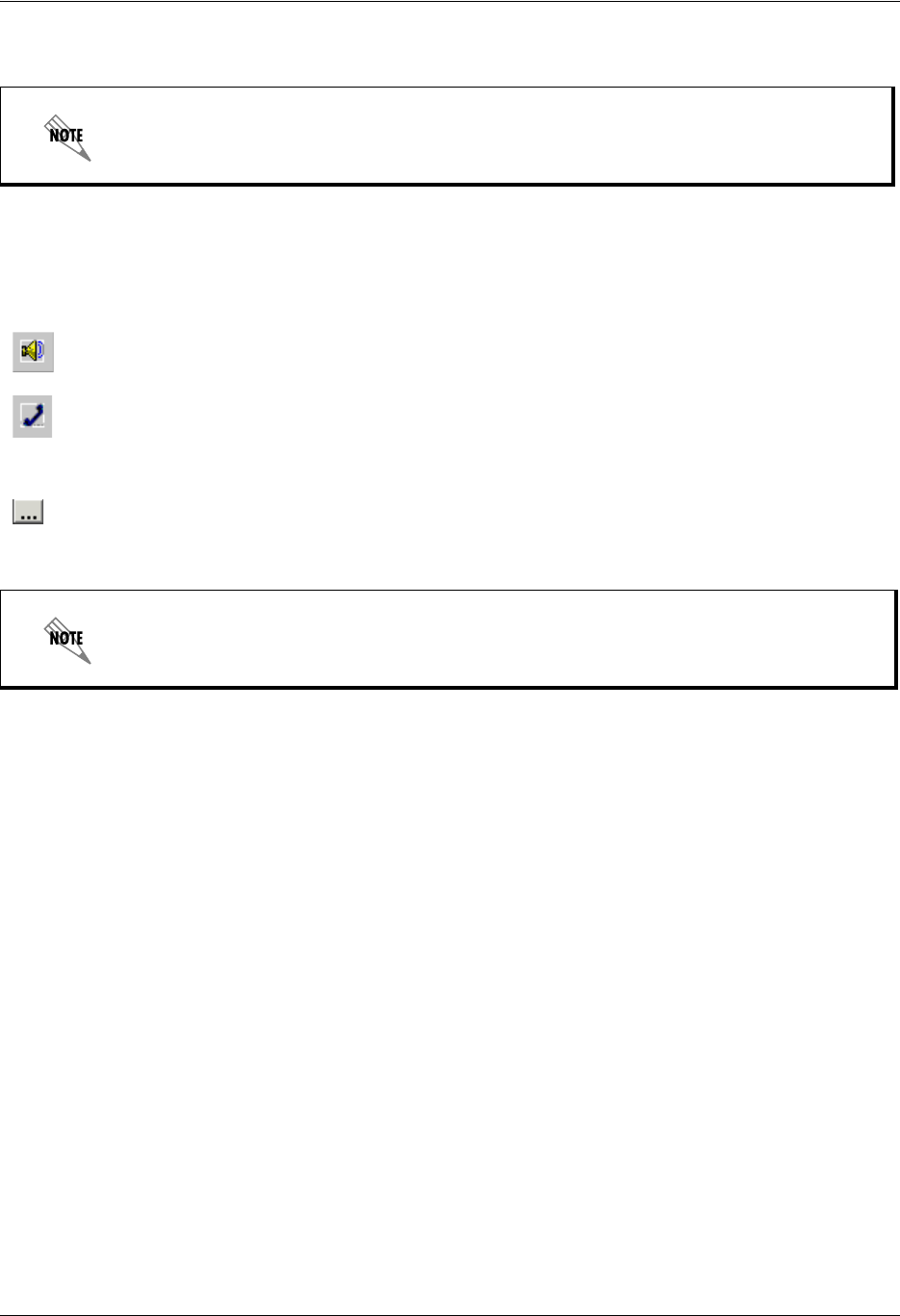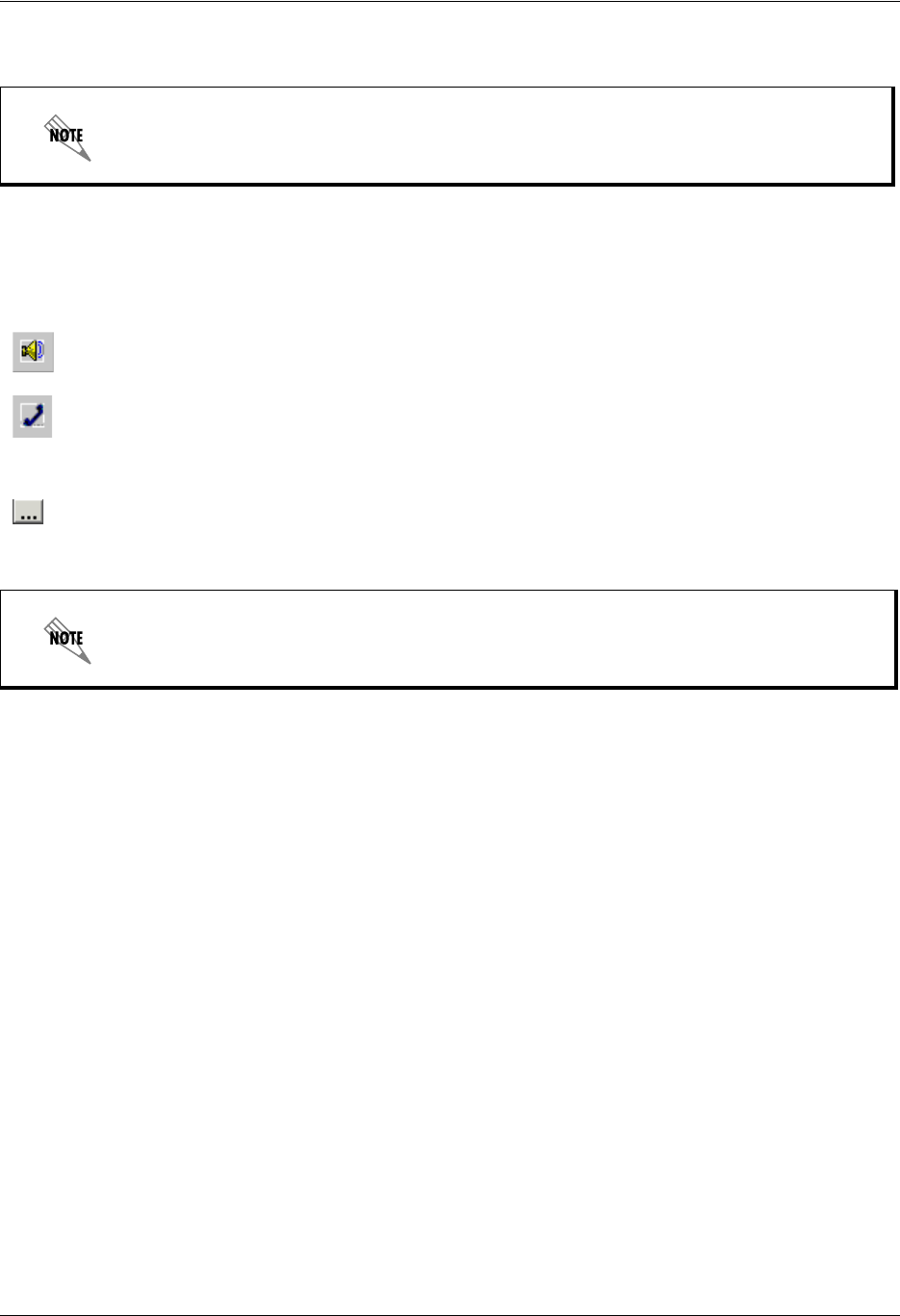
Customizing your Mailbox using your Computer Enterprise Communications Server
24 Copyright © 2009 ADTRAN, Inc. 619510003-1A
11. Select Yes to update the greeting and return to the Greeting Management pane.
To edit a greeting using the Audio Editor
1. From the Available Greetings list, select the greeting that you want to edit.
2. Make sure that the audio device you want is selected.
3. Select the advanced button to open the Audio Editor.
4. Select the position or area of the waveform that you want to edit.
5. Select record to open the Record Audio box.
6. From the Insert new audio list, select one of the following:
• In place of the current selection—replaces the selected area with the new recording
• After the current selection
• Before the current selection
• At the current position—records from the marker’s position on the waveform (from the
beginning, if you did not make a selection)
• At the beginning—records from the beginning
• At the end—records from the end of the current greeting
• Replace all—replaces the current greeting with the new greeting
7. Select record and record the greeting.
8. Select stop when you are finished recording.
9. Select OK.
10. Select play to listen to the edited greeting.
11. Select File > Exit to close the Audio Editor and update the greeting.
The maximum length of a recorded greeting is 15 minutes.
In the text area of the Audio Editor, you can type the greeting that you want to record.
This is useful to eliminate pauses when you are recording.