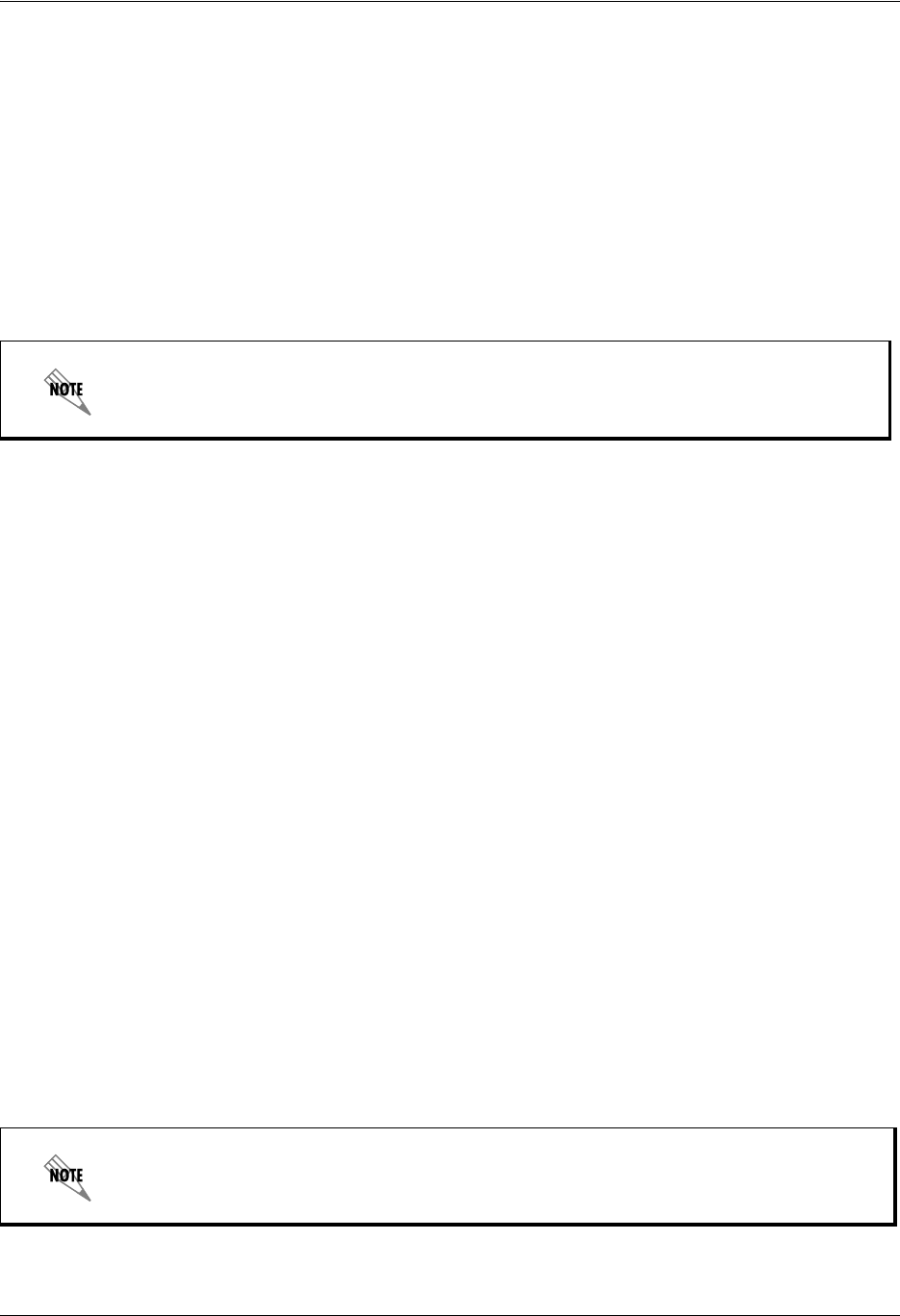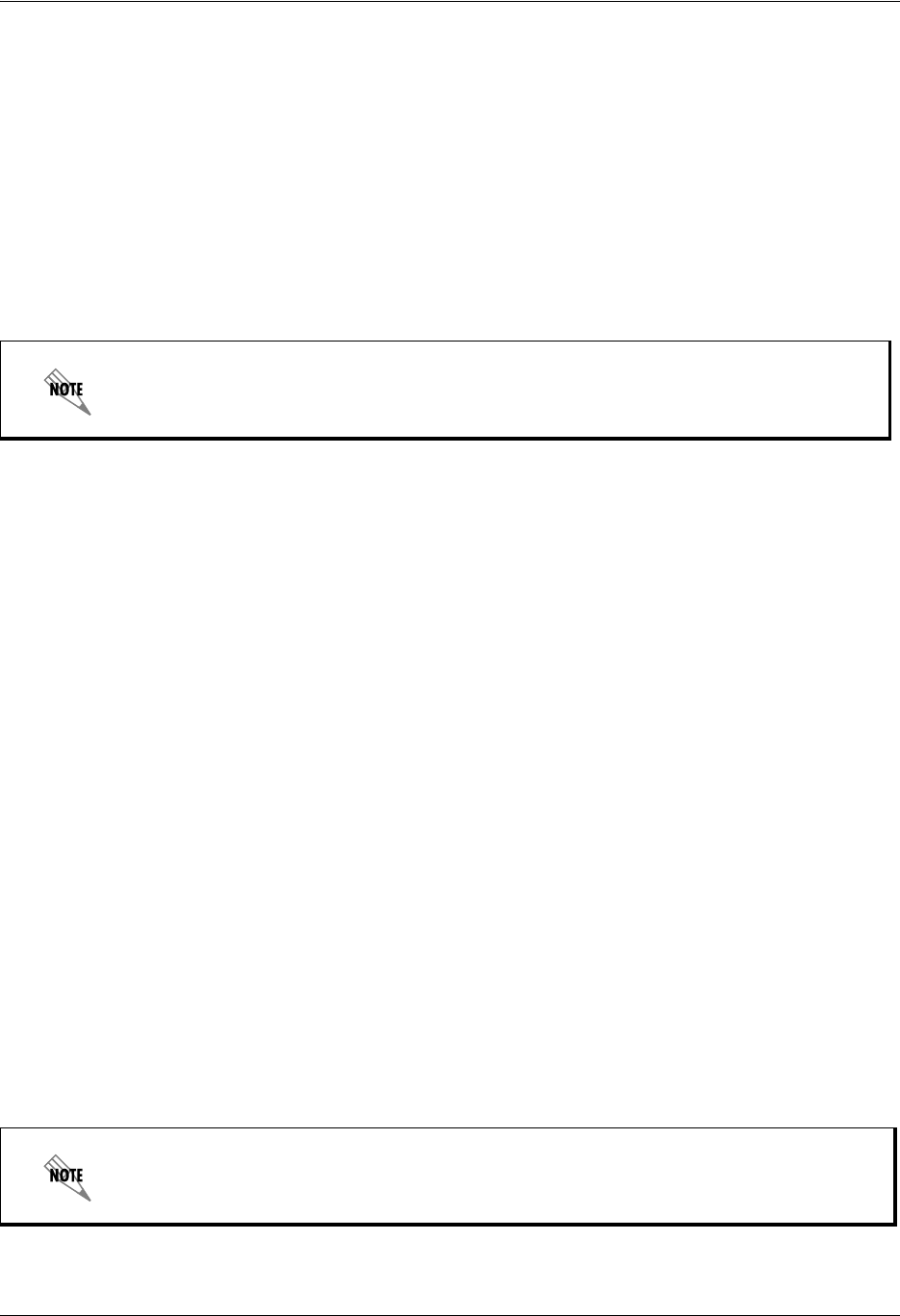
Using Advanced Elements Enterprise Communications Server
134 Copyright © 2009 ADTRAN, Inc. 619510003-1A
within a service on page 109.
To enable callers to create a temporary recording using a remote telephone
1. Enable the Specific button.
2. Select the Value Selector arrow, select Temporary Recordings, and select the temporary recording
that you want. The name of the temporary recording appears in the Specific text box.
Recording into a database
Record the announcement to a database by selecting a data source and specifying the filtering information.
To enable callers to change an announcement in a database
1. Enable the Database button.
2. Select the Data Source Selector arrow. For more information, refer to Deliver Messages element on
page 118.
3. Specify the Data source, Filter field, Equals, and Update information that you want.
Advanced Record Announcement Options
The Advanced Record Announcements allow you to define additional attributes for the recording. To
change the advanced options select on the show or hide advanced options button.
You can limit the length of the message that can be recorded and avoid recording silence. Enable the
corresponding check boxes to allow callers to signal the end of their message, enable a beep before
recording, and enable review message menu.
To limit the length of a recorded message
Type a number of seconds in the Record for at most text box. Callers cannot leave a message that lasts
longer than the time limit that you specify.
To avoid recording silence
1. Enable the Stop recording after check box.
2. Type a number of seconds in the text box.
To access database information, the system must be licensed for database integration.
If you set the number of seconds of silence too low, callers might be cut off while pausing
between phrases or speaking quietly.