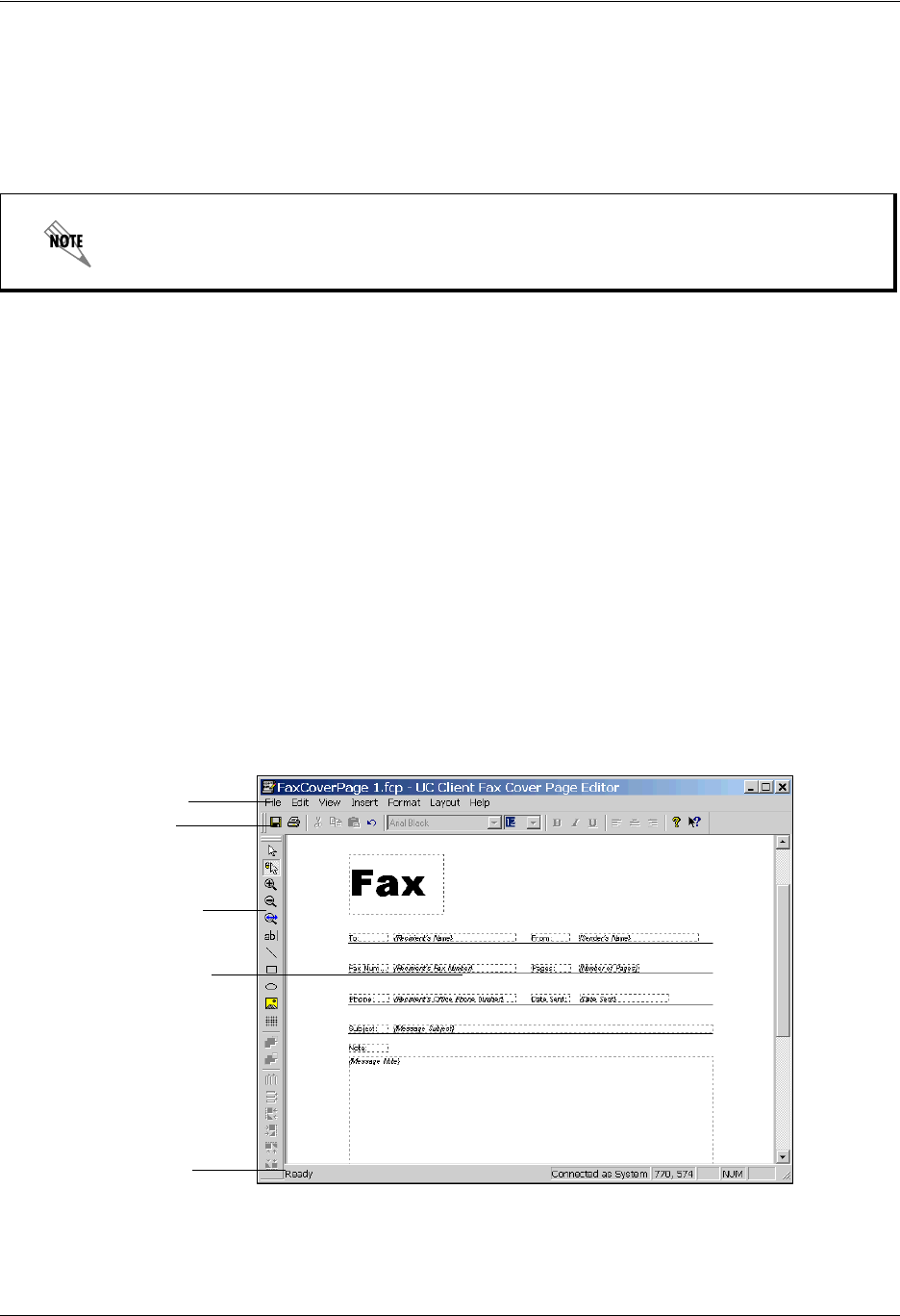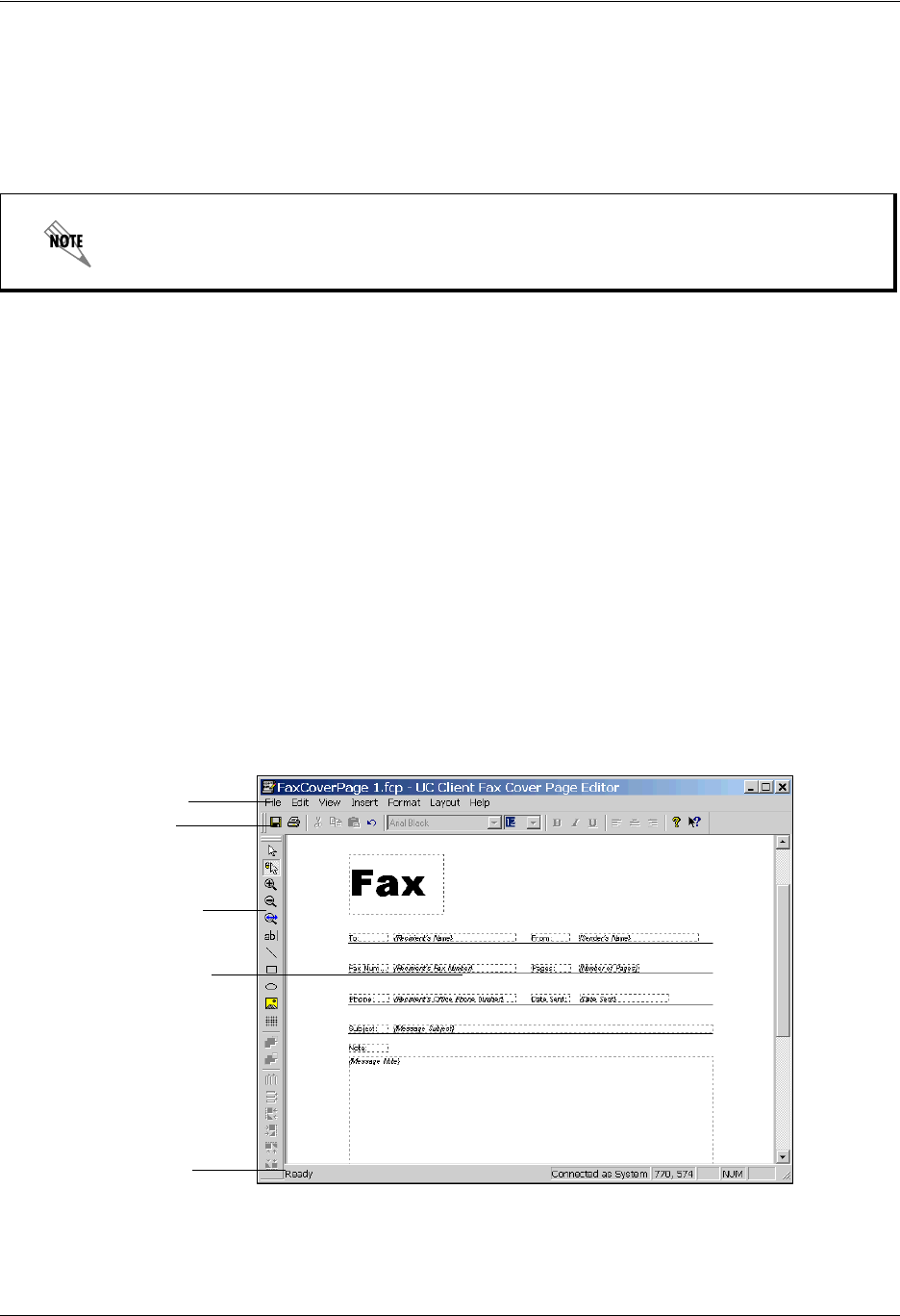
Enterprise Communications Server Sending Faxes
619510003-1A Copyright © 2009 ADTRAN, Inc. 81
6. Select Rename.
7. Type a new name for the fax cover page.
8. Double-click the new fax cover page to open the Fax Cover Page Editor and make the changes that
you want.
Customizing fax cover pages using the Fax Cover Page Editor
Use the Fax Cover Page Editor to customize the cover pages that you create and to change those that
already exist. You can design and manipulate images to give your cover pages a distinctive look, according
to your needs and preferences. Your cover page is like a template: you can use it, store it, change it, and
reuse it as often as you want. You can access the Fax Cover Page Editor by creating a new fax cover page
or by editing an existing fax cover page.
To access the Fax Cover Page Editor
1. From the UC client select the Faxes navigation bar to open the Faxes menu .
2. To open the Fax Cover Page Editor, right-click anywhere in the content pane, select New in the
shortcut menu and select Fax Cover Page. Alternatively, to open an existing fax cover page, select a
fax cover page, right-click, and select Open.
3. In the content pane, double-click the icon of the new cover page.
The Fax Cover Page Editor consists of a standard Menu bar and Toolbar, a Tool palette, Canvas area, and
Status bar. You design your cover page on the canvas using the tools from the tool palette together with the
If you do not make a copy of the cover page before you make the changes, the application
permanently replaces the original cover page template with your changed copy.
Menu bar
Toolbar
Tool palette
Canvas area
Status bar