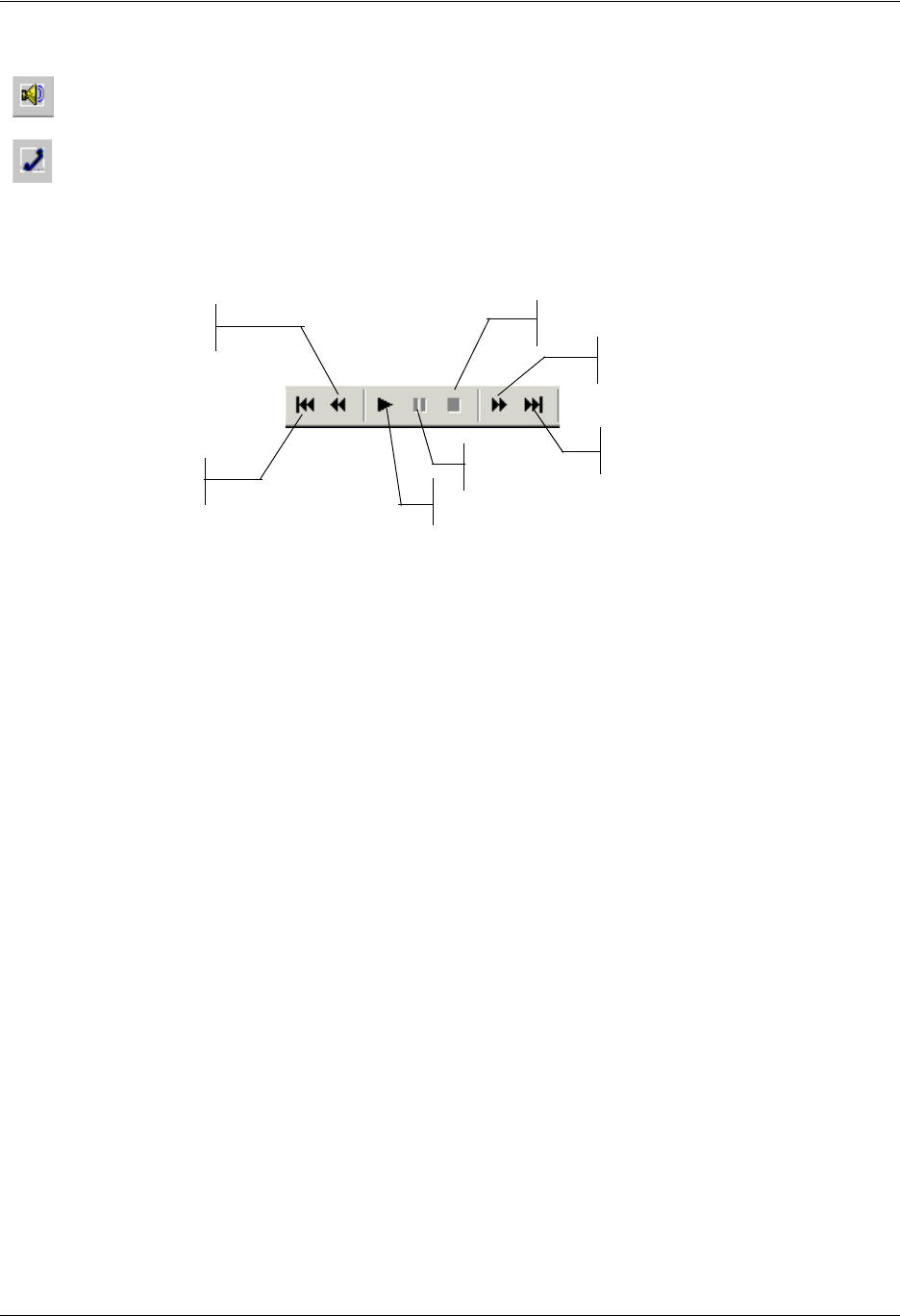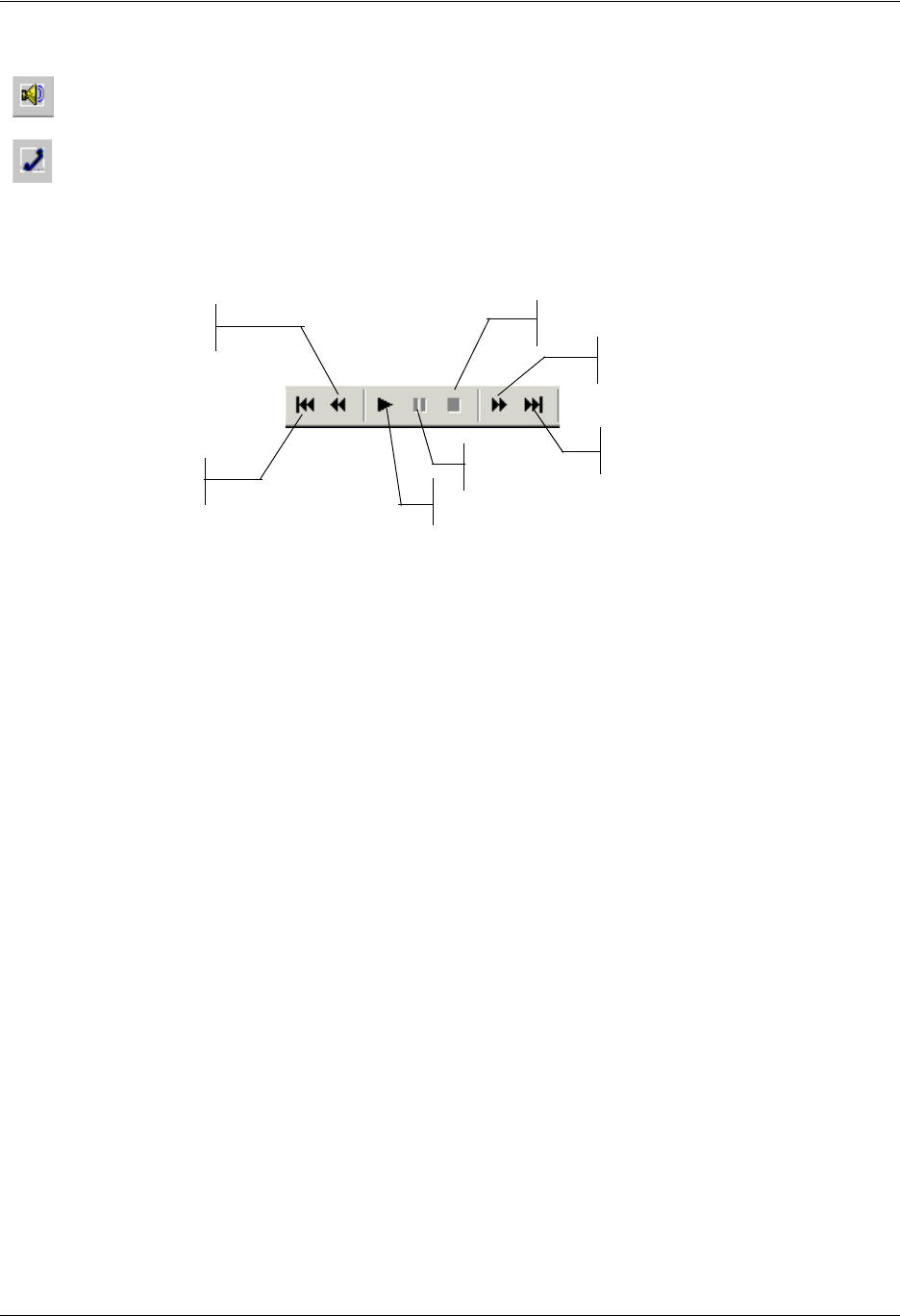
Enterprise Communications Server Managing Messages in Microsoft Outlook
619510003-1A Copyright © 2009 ADTRAN, Inc. 41
2. Select the icon of the speaker that you want to use.
The icon that you select is enclosed by a dotted line.
3. Select play. Use the other audio commands to manage the playback.
Managing voice messages
You can manage voice messages from your Outlook inbox or from a voice message window that you open.
When you connect to the server to retrieve messages, the message waiting light turns off, depending on
how it is configured by the system administrator.
The following instructions apply to both means of management. Unless otherwise stated, they assume that
you have opened a voice message and that it is displayed in a voice message window. When you are
managing voice messages from your Outlook inbox, you need to select a voice message before following
the steps.
To print text or an annotation associated with a voice message
1. Select File > Print.
2. Change the print options that you want.
3. Select OK.
To save the audio component of a voice message
1. Select File > Save As.
2. In the File name text box, type a name for the message.
3. From the Save In list, choose a location for the saved file.
4. Select Save.
Skip
Backwards
Move to
Beginning
Move to End
Stop
Skip
Forwards
Pause
Play