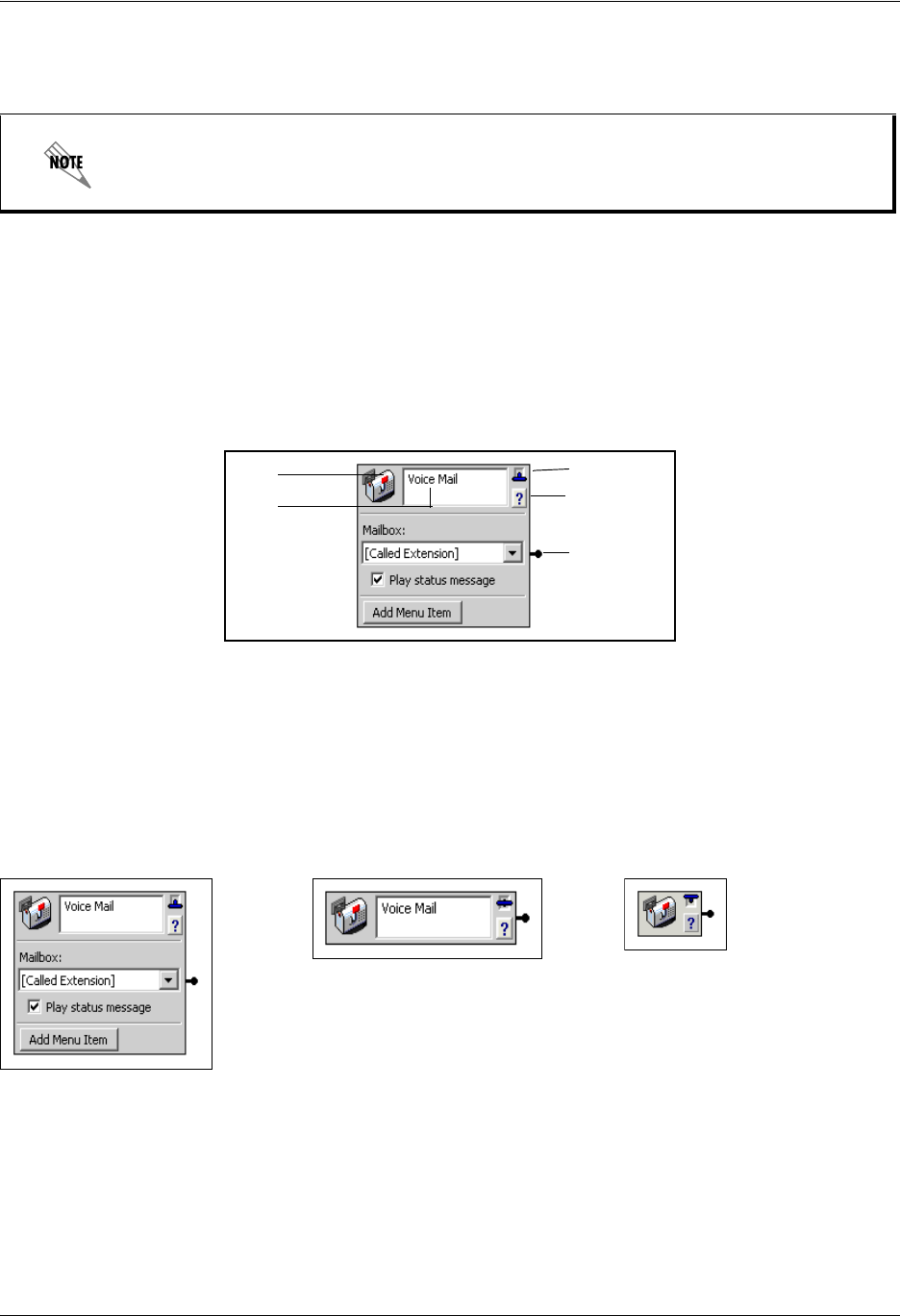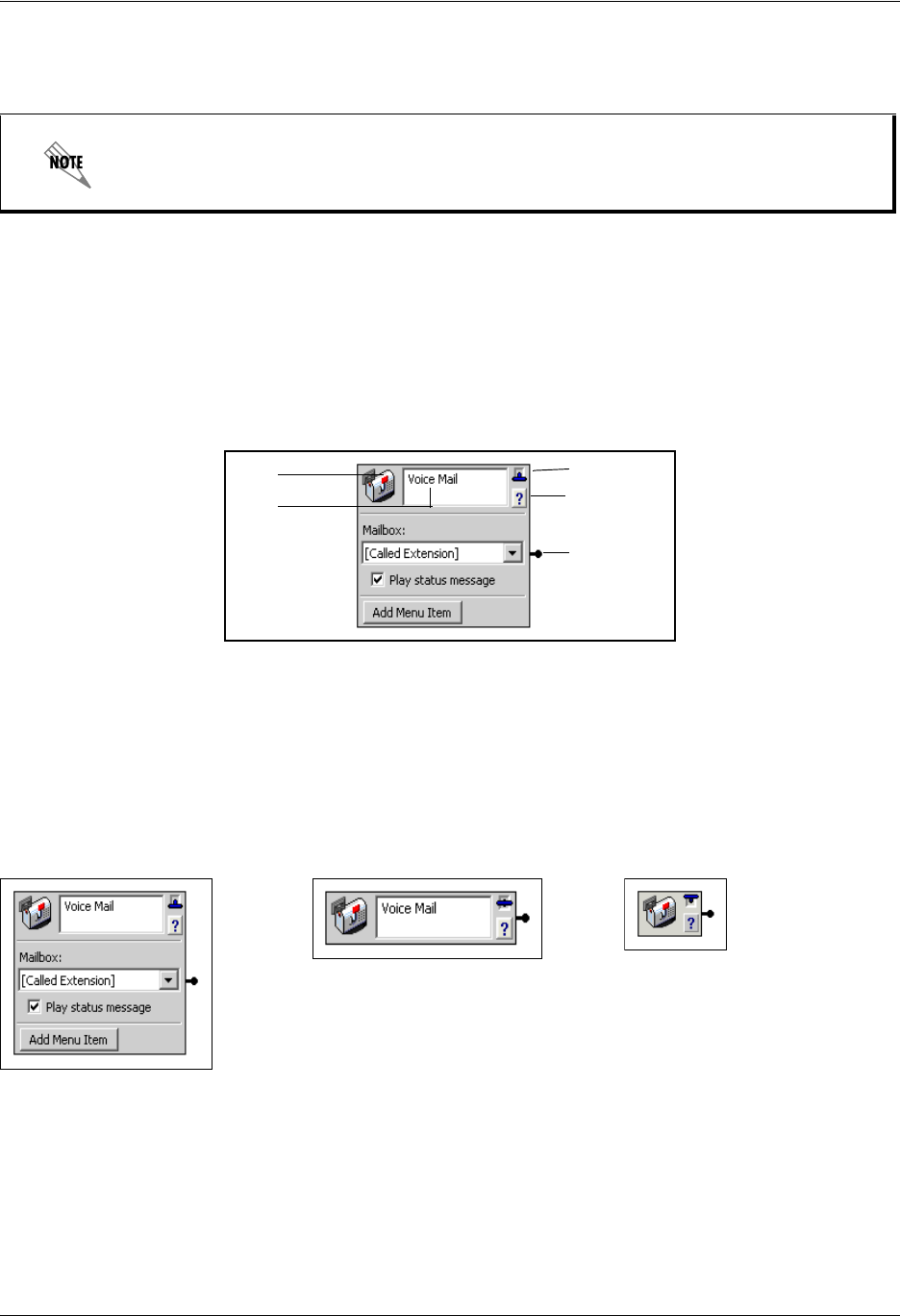
Enterprise Communications Server Using the Service Editor
619510003-1A Copyright © 2009 ADTRAN, Inc. 101
The Tool Palette contains all available elements. It has Standard, Advanced, and Database element tabs.
You can dock the Tool Palette to either side of the window.
The canvas is the design area. All elements and links are shown here. Each element performs a separate
function within the call flow. Connections between elements are referred to as links, and they define the
call flow.
To view an element
• Drag an element from the tool palette to the canvas. The element is automatically positioned in the top-
left corner. Each Element has an icon, title area, T-bar control, help button, and a connector pin
associated with it. Some elements have more than one connector pin depending on their function.
The Icon is a visual representation of the element type.
In the Title area you can type a description of the element’s function.
The T-bar control displays the properties associated with the element. To save canvas space, select the T-
bar control to collapse the element as needed. To restore information about a collapsed element, select its
T-bar control. The three modes of display are illustrated below.
Select the Help button to access the appropriate help page.
The Connector Pin on the element is used to make a connection to the next element in the call flow. An
element might have more than one connector pin, depending on its function. If you do not connect at least
one pin to another element, the call is terminated.
To access database information, the system must be licensed for database integration. If
you are not licensed for database integration, the Database tab in the Service Editor is
unavailable.
Open element Collapsed element Icon only
Icon
Title
T-bar
Help
Connector
Pin