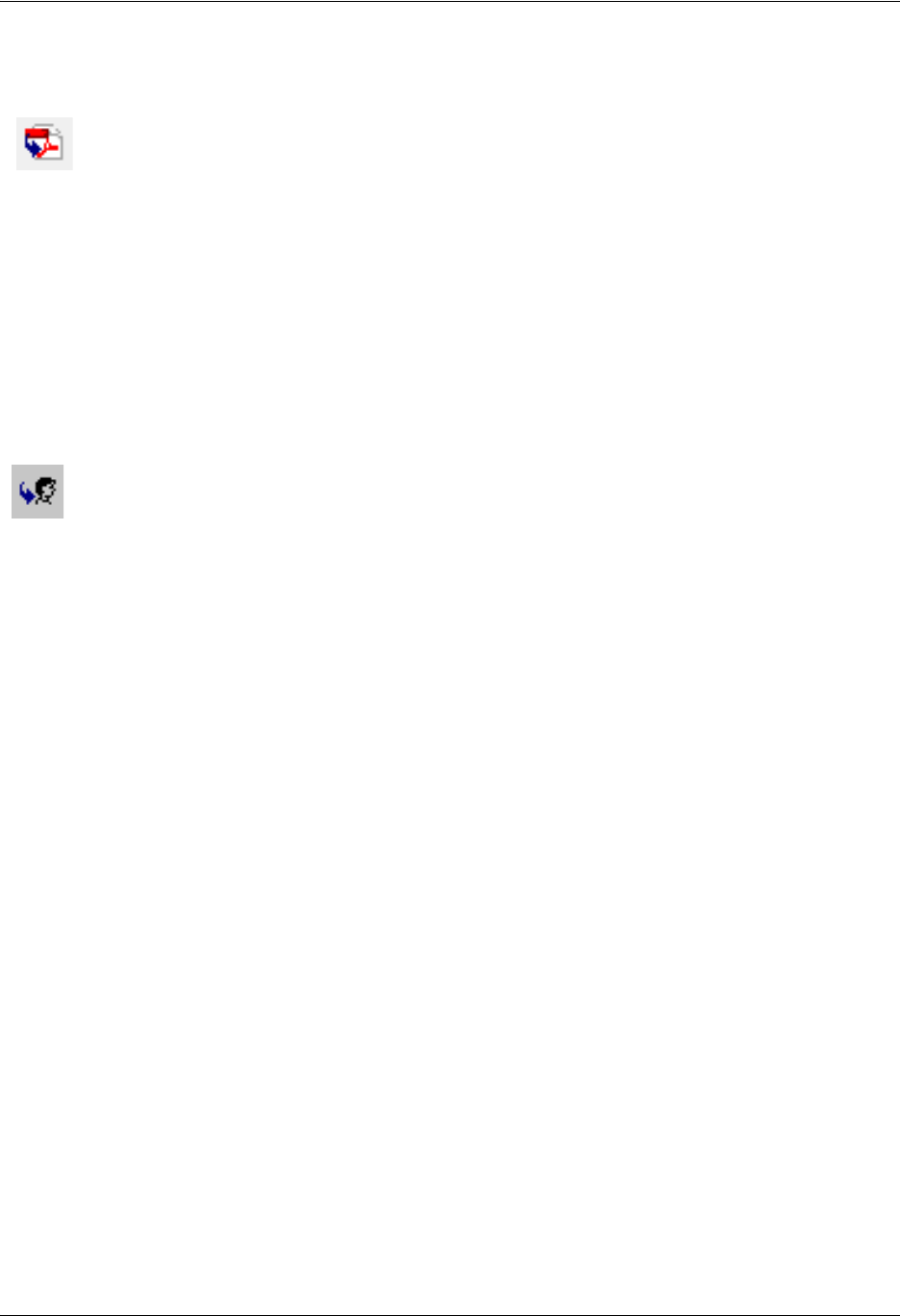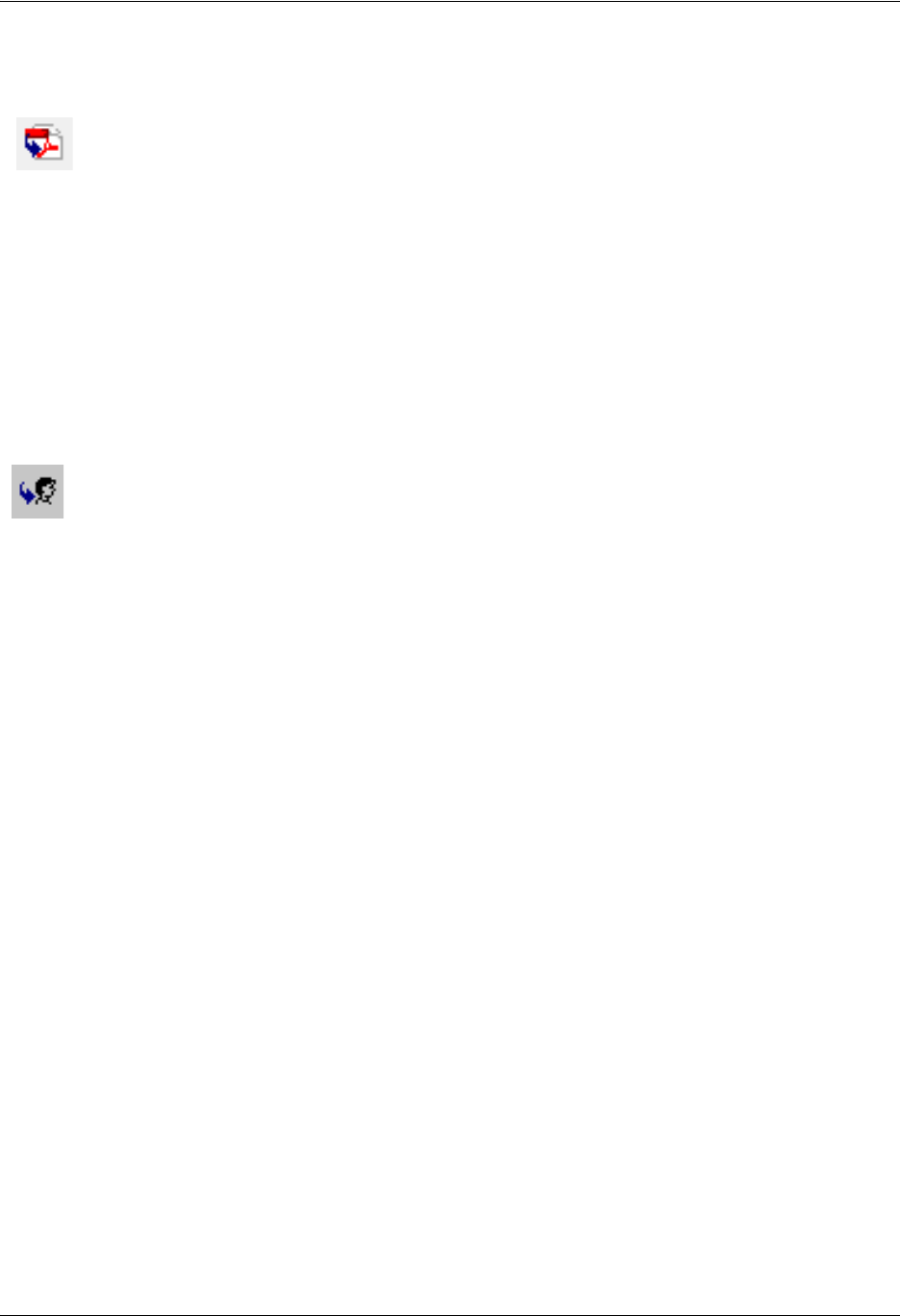
Enterprise Communications Server Managing Messages in Lotus Notes
619510003-1A Copyright © 2009 ADTRAN, Inc. 45
To forward a fax message by email
1. Double-click the fax that you want to forward.
The NetVanta UC client FaxForm opens.
2. If you want to save a copy of the fax as a PDF before forwarding the fax then select File > Save as
PDF file.
• In the File name box, type a name for the message.
• In the Save in list, choose a location where you want to save the file.
• Select Save.
3. Select the Forward message by email icon.
4. In the text area at the bottom of the window, type any comments or additional information that you
want to include with the fax.
5. Select To.
6. Select a recipient from your Outlook contacts list. The information for the recipient must include an
email address if you want the message to be forwarded successfully. If the recipient is not internal or
is not included on your contacts list with an email address, then type the recipient’s email address in
the To text box.
7. Select File > Send.
Managing Messages in Lotus Notes
The UC Server integrates with Lotus Notes through an IMAP-compliant email server. With administrator
and user mailboxes and passwords, the UC Server puts voice and fax messages into the appropriate
mailbox.
Lotus Notes users can view voice messages in their inbox and can play voice messages through either a
computer sound card or over the telephone. Lotus Notes users can also view fax messages without opening
additional programs.
Launching Lotus Notes
When you launch the Lotus Notes client, it attempts to connect to the UC Server. At the first attempt, you
are prompted for the location of the UC Server.
Forward message as a
a PDF file
Forward message by
email icon