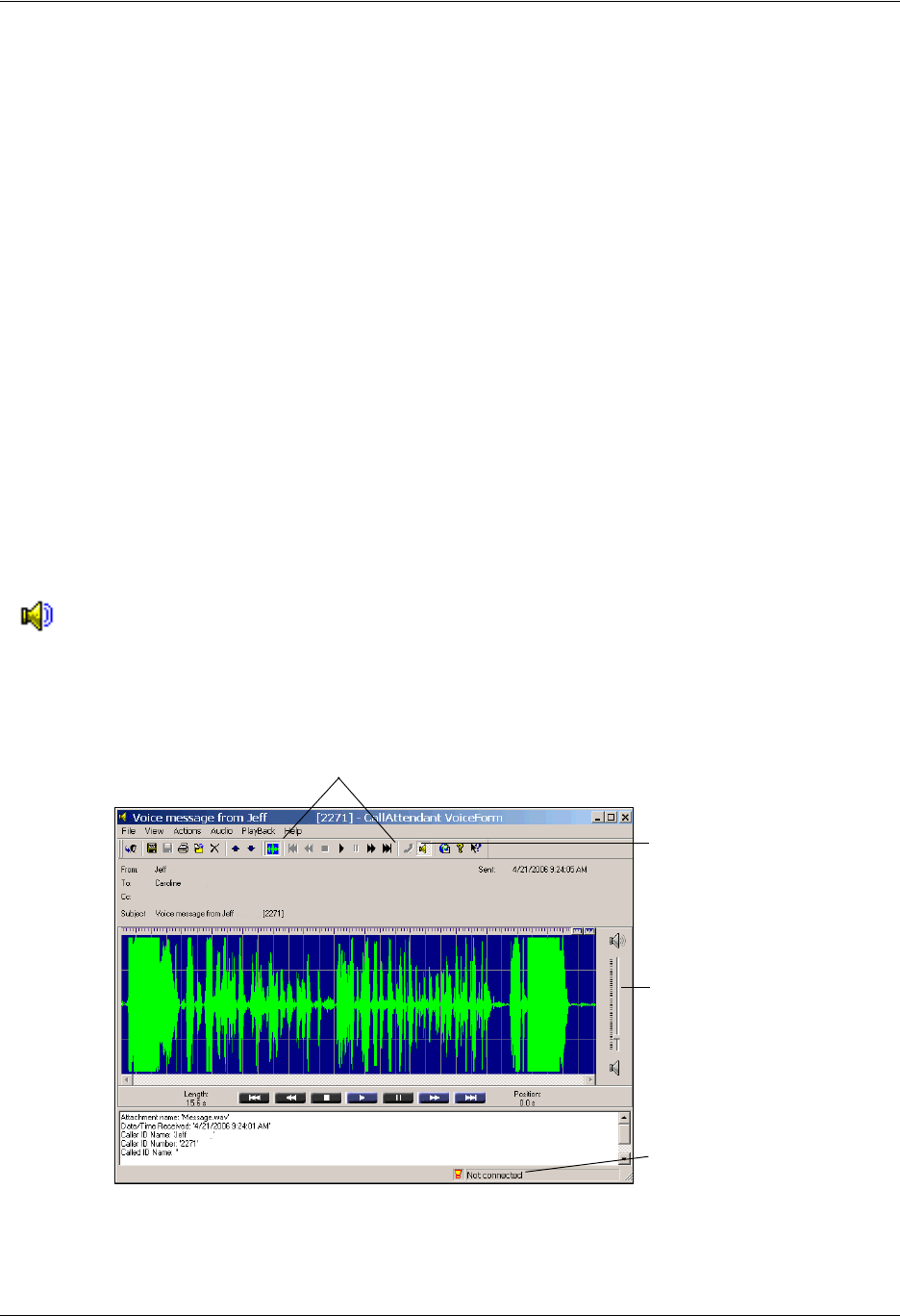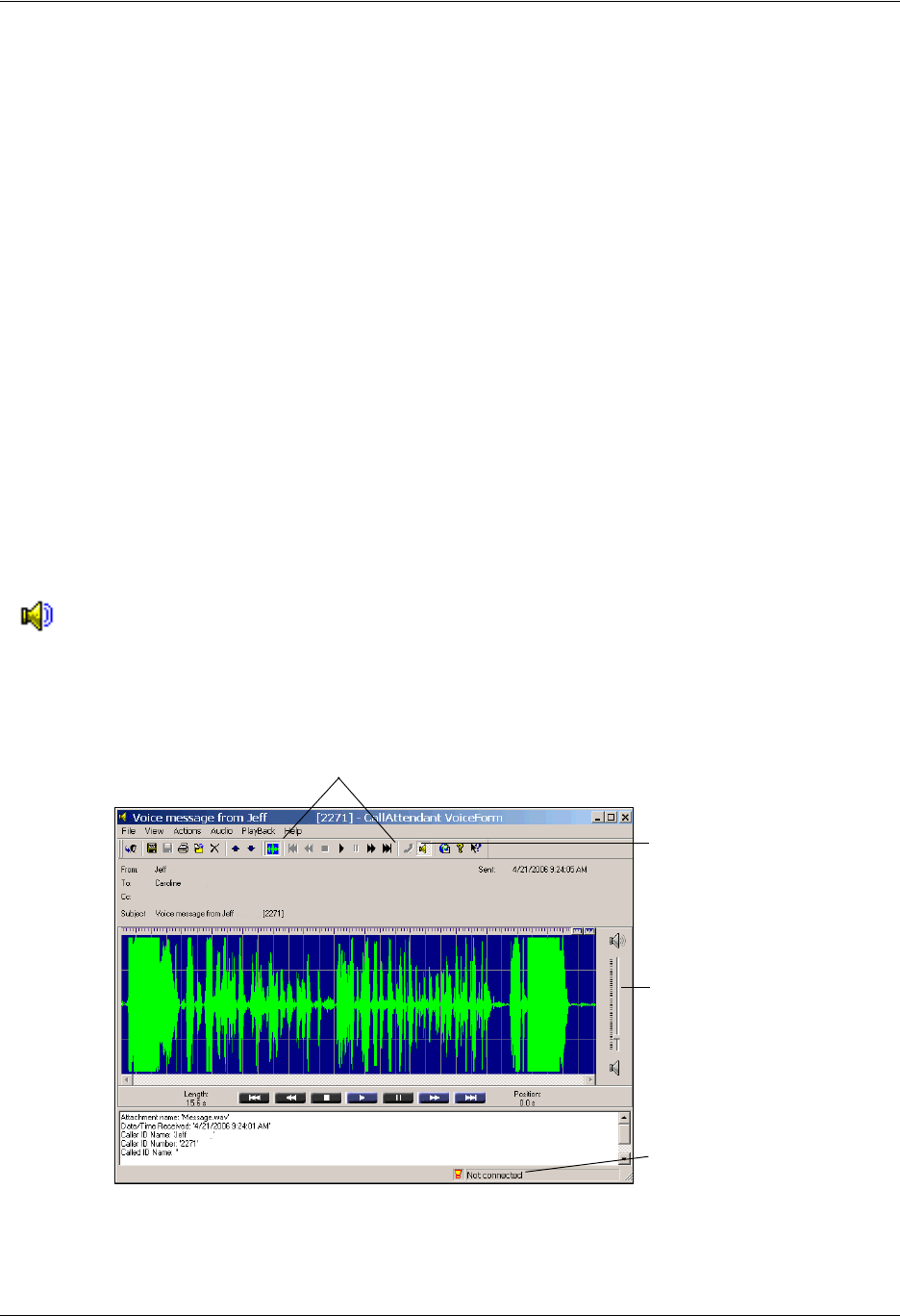
Managing Messages in Microsoft Outlook Enterprise Communications Server
40 Copyright © 2009 ADTRAN, Inc. 619510003-1A
manage voice and fax messages in the same way. When you double-click on a voice message icon, the
message opens in a NetVanta UC client VoiceForm. You can play a voice message over your computer
using a headset, or over a telephone speaker, and you can forward the message to someone else.
When you double-click on a received fax in your Outlook Inbox, the fax opens in the NetVanta UC client
FaxForm. You can print the fax, forward it by email or to other fax devices, or save the fax as a PDF.
The NetVanta UC client custom VoiceForm and FaxForm allow you to manage voice and fax messages as
you would any other email. You can forward, move, delete, and save a message.
Managing voice messages in Outlook
You can listen to your voice messages from Microsoft Outlook, and you can manage your voice messages
from Outlook.
Listening to voice messages
An icon in your voicemail inbox indicates a voice message.
To listen to a voice message
1. In your Outlook inbox, double-click a voice message.
You can select the icon, or the subject line of the message.The voice message window appears.
Audio commands
Speaker icons
Sliding volume
control
Connection
state