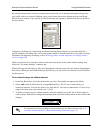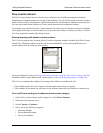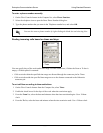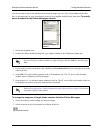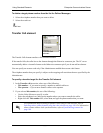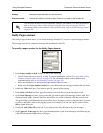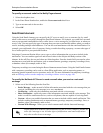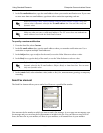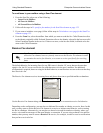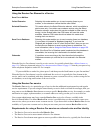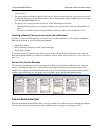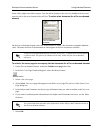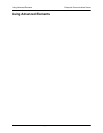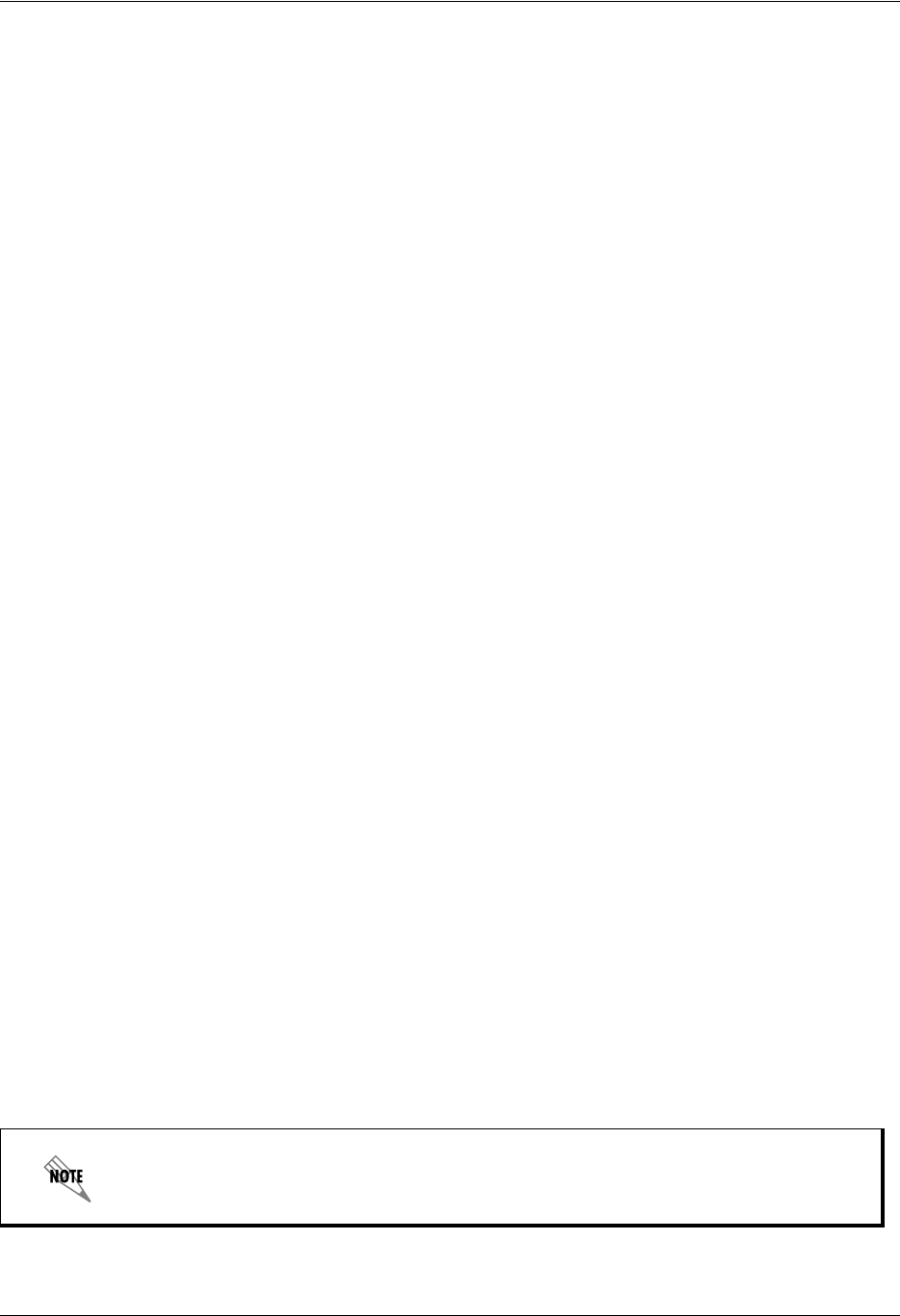
Enterprise Communications Server Using Standard Elements
619510003-1A Copyright © 2009 ADTRAN, Inc. 123
To specify an account code for the Notify Pager element
1. Select the telephone icon.
2. In the Enter Phone Number box, enable the Use account code check box.
3. Type an account code in the text box.
4. Select OK.
Send Email element
Using the Send Email element, you can specify the UC server to notify you, or someone else, by email
when a caller moves successfully through the Send Email element. For example, you could have an email
sent to your personal email address when a caller leaves a voice message for you after hours, or when you
receive a fax. You can specify the type of message that you want to send and the address where you want to
send it, including multiple email addresses. You can also send attachments with the email notification. For
example, you could attach a fax of a property listing, or audio describing a property, or some other type of
fax or audio specific to your particular business
.
Selecting a Custom notification allows you to type or select information that you want to include in the
notification. You can combine typed text and selected values in the Subject and Body sections of the
element. In the call flow, the text and values are linked together. From the Attach field you can also select
attachments to send with the notification, such as announcements, greetings, temporary recordings, faxes,
or database values (for example, audio or fax).
Temporary recordings are created using the Record Announcement element. Using the Send Email element
with a temporary recording can be used as a form filling application, such as requesting quotes, or
answering general customer service questions, and so on. For more information on temporary recordings,
refer to Allowing callers to make temporary recordings within a service on page 109.
To specify the NetVanta UC Server to send an email when you receive a voicemail
message
1. Select one of the following from the Send list:
• Entire Message—sends an email of all the information associated with the voice message that you
received, including the voice message (as a .wav attachment)
• Notification—sends only the information associated with the voice message
• Short Notification—sends only some of the information associated with the voice message. This
mode is useful for small menu devices, such as cell phones, that are capable of receiving email.
• Custom—allows you to add information that you want to include with the email notification. This
includes sending attachments such as announcements, greetings, temporary recordings, faxes, or
database values (for example, audio or fax).
• Custom With Message—allows you to send a custom email with the latest mail message
Custom notification sends an email notification of calls to a user’s mailbox, whether the
caller left a message or not. All other types of notifications send email notifications
only when a caller leaves a message.