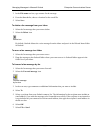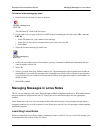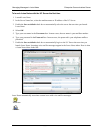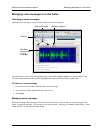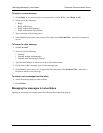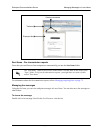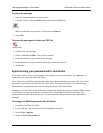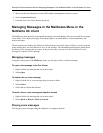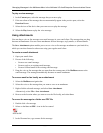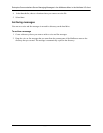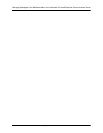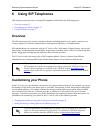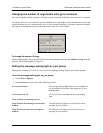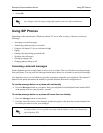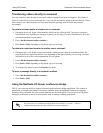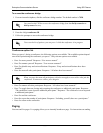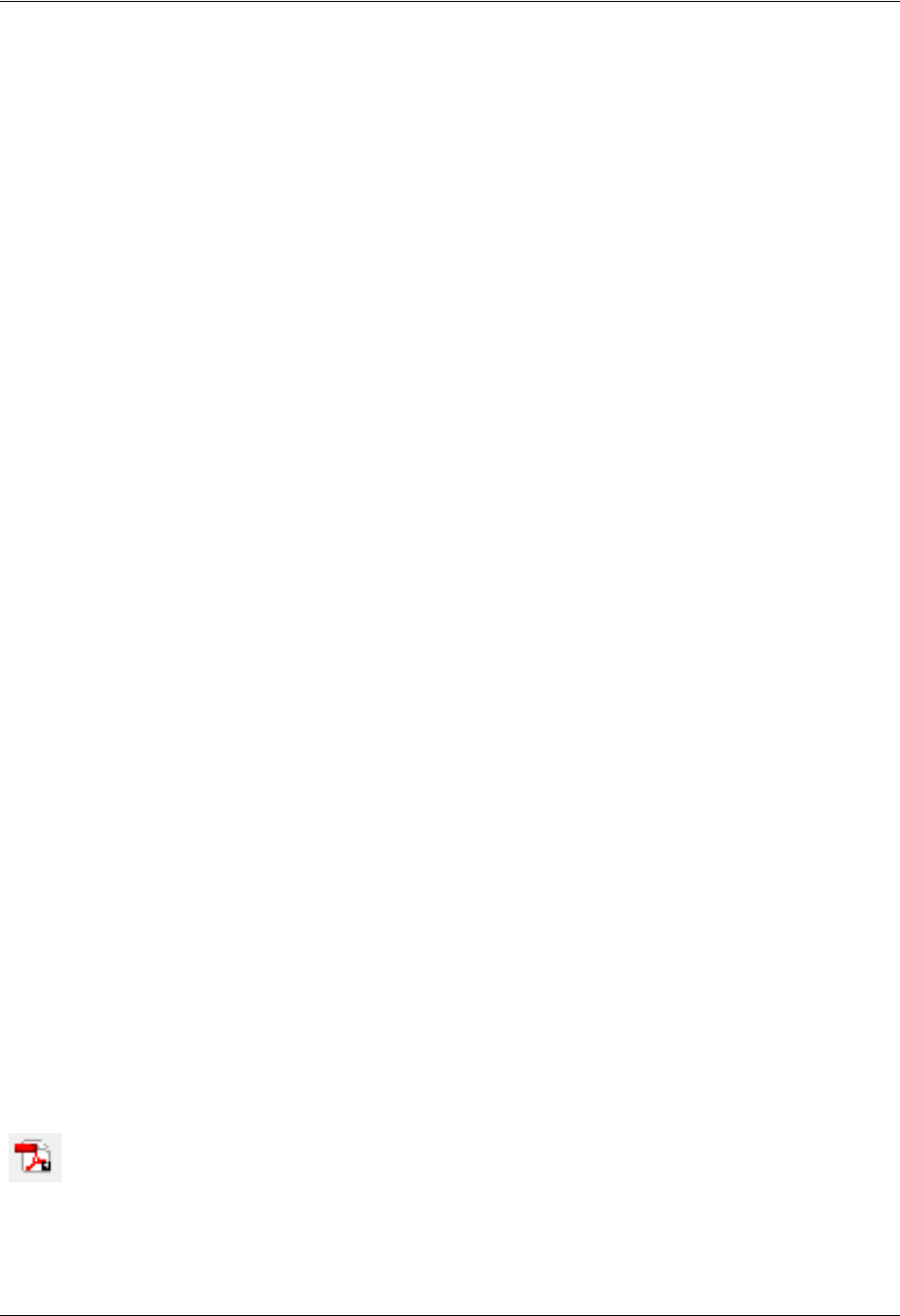
Managing Messages in the Mailboxes Menu in the NetVanta UC clientEnterprise Communications Server
52 Copyright © 2009 ADTRAN, Inc. 619510003-1A
To play a voice message
1. In the Content pane, select the message that you want to play.
2. If the waveform of the message does not automatically appear in the preview pane, select the
Download button.
3. Select the icon of the device that you want to use to play the message.
4. Select the Play button to play the voice message.
Using attachments
You can drag a voice or fax message to an email message in your email client. The message that you drag
becomes an attachment. You can create attachments for new messages, reply emails, or forward emails.
The Save Attachment option enables you to save a voice or fax message attachment to your hard drive,
which you can then forward to other users using your regular email client.
To create an email attachment
1. Open your email client.
2. Do one of the following:
• Create a new email message.
• Create a reply to an existing email message.
• Create a forward email for an existing email message.
3. Drag the voice or fax message that you want from the content pane of the Mailboxes menu to the
email message. The message automatically becomes an email attachment.
To save an email or fax locally as an attachment
1. Select the Mailboxes navigation bar.
2. Select the voice or fax message that you want to save as an attachment.
3. Right-click the selected message, and select Save Attachment.
Alternatively, select File > Save Attachment.
4. Browse to the location where you want to save the file locally, and select Save.
To save a fax message to a folder as a PDF file
1. Double-click a fax message
2. Select on the Save as PDF... icon in the fax control
3. In the file name box, type a name for the message.
Save as PDF